Customizing Work Items
Project administrators can customize details of work items on the Fields and Templates, Statuses and Transition, Common Fields, and Common Statuses pages.
This section describes the procedure taking the Story type in Scrum projects as an example.
- Accessing Custom Work Items
- Customizing Fields and Templates
- Customizing Statuses
- Customizing Transitions
- Specifying Handlers
- Setting Common Fields
- Setting Common Statuses
Accessing Custom Work Items
Perform the following operations to access the project settings.
- Go to the project details page.
- Go to the page. The story template page is displayed by default.
Customizing Fields and Templates
Add different types of fields for diverse scenarios.
You can customize work item templates and determine which fields are mandatory or optional. You can also save the customized template as the one that used by default when creating a project.
- Click into a project and choose .
- The Stories > Fields and Templates page is displayed by default.
- Click Edit Template.
- Set Description based on project requirements.
- Set Default Value for system fields based on project requirements.
- Set whether system fields are mandatory based on project requirements.
- Click Add Existing Field or Create Field to add a field.

- Click Save.
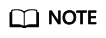
- You can also save the edited template as the one that used by default when creating a project by clicking Save as Template in the upper right corner.
Then the Project Templates page is displayed. For details about how to set project templates, see Customizing a Template.
- Click View Template in the upper right corner to view or edit project templates.
- You can also save the edited template as the one that used by default when creating a project by clicking Save as Template in the upper right corner.
Customizing Statuses
You can customize different types of work item statuses and adjust their order.
- Click into a project and choose .
- The Stories page is displayed by default.

- Click . By default, the Statuses page is displayed.

- You can add an existing status, create a new status, or delete a status.
- Click Add Existing Status, select a status from the drop-down list, and click OK.
- Click Create Status. In the dialog box that is displayed, set the status name (for example, CustomStatus1), category, and description, and click Add.
- The created status is displayed on the Statues and Transitions tab pages.
- Added statuses can be deleted.
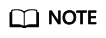
- The system statuses displayed on the Statuses and Transition page apply to all types of work items. Statuses added to a work item type can be used for other work item types.
- You can select different work items (such as Epics, Features or Stories) and add customized statuses for them.
- Press and hold
 to rearrange the work item statuses by drag-and-drop.
to rearrange the work item statuses by drag-and-drop.
Customizing Transitions
You can customize the statuses that a work item can be transitioned to. After it is configured, click Status column of the target work item on the Work > Work Items page to change the status.
- Click into a project and choose .
- The Stories page is displayed by default.

- Click . By default, the Statuses page is displayed.
- Click the Transitions tab.

- Select the allowed statuses and click Save.
- (Optional) Click Status column on the Work > Work Items page to view the statuses that a work item can be transitioned to.

Specifying Handlers
You can specify a handler for a work item in a specific status. When the status of a work item changes, the work item is automatically assigned to the corresponding handler.
- Click into a project and choose .
- The Stories page is displayed by default.

- Click . By default, the Statuses page is displayed.
- Click the Automation tab.

- Click
 in the row where a status is located.
in the row where a status is located.

- In the Configure Transition dialog box displayed, specify the handler, and click OK.
Setting Common Fields
Customize common fields for work items.
- Click into a project and choose .
- In the navigation pane, choose Common Fields.
Click Add Field, and set the field information, including the name (for example, CommonField1), type, and description.
- The added field is displayed in the field list, including the name, type, option, description, and usage.
- Click Clone Field to copy existing common fields of other projects to the current project.
- Common fields can be modified or deleted.
- Add an existing common field (for example, CommonField1) to the work item template.
The following uses the story work item template as an example:
- In the project setting navigation pane, choose .
- Click Edit Template in the upper right corner to enter the editing state of the story work item template.
Click Add Existing Field, select CommonField1 from the Field Name drop-down list, and click Add and save the template.
- When you create a story work item on the page of the project, the parameter CommonField1 is automatically displayed.
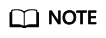
- Customized common fields can be configured and used for all types of work items of the current project.
- The story work item template is used as an example. You can add work item templates of each type only once. The methods of adding common fields to work item templates of other types are the same.
- You can add a maximum of 25 common fields.
Setting Common Statuses
Customize work item common statuses and use them in addition to the default ones.
- Click into a project and choose .
- In the navigation pane, choose Common Statuses.
Click Add Status, and set the status information, including the name (for example, CommonStatus1), category, and description.
- The added status is displayed in the status list, including the name, description, category, and usage.
- Common statuses can be deleted.
- Add an existing common field (for example, CommonStatus1) to the work item status.
The following uses the story work item status as an example:
- In the navigation pane, choose .
On the Statuses tab page, click Add Existing Status. In the Status drop-down list, select CommonStatus1 and click OK.
- In the list of the project, click the status name in the row where the Story work item is located to select CommonStatus1.
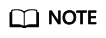
- Customized common statuses can be configured and used for all types of work items of the current project.
- The New and Closed statuses cannot be deleted.
- You can add a maximum of 25 common statuses.
- In the navigation pane, choose .
Feedback
Was this page helpful?
Provide feedbackThank you very much for your feedback. We will continue working to improve the documentation.






