Permission Management
CodeArts Req uses IAM to centrally manage permissions for multiple projects of a tenant. In a single project, permissions are managed based on specific project settings. There are two types of permissions managed in CodeArts Req: cloud-service-level permissions and project-level permissions.
- Cloud-service-level permissions are configured using IAM. For more information about IAM, see IAM Service Overview.
- Project-level permissions are configured using CodeArts Req.
Cloud-Service-Level Permissions
More than one project can be created for an account. By default, only accounts can configure whether to allow IAM users to create projects and can view all projects and members. In some enterprise scenarios, an account can use fine-grained permissions management to grant configuration permissions to some IAM users.
IAM users do not have these permissions by default. To do so, you use the account to add an IAM user to a user group in IAM and assign permissions policies to the user group. This process is called authorization.
CodeArts Req is deployed by physical region and is a project-level service (related to project-based authorization in IAM). Therefore, when assigning permissions, select Region-specific projects for Scope, and then set permissions in the project corresponding to the specified region. The permissions take effect for the project after being set.
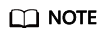
If you set permissions for All projects, the permissions will take effect for all region-specific projects.
In IAM, you can grant users permissions by using roles and policies. CodeArts Req uses policy-based authorization to meet the requirements of enterprises for flexible and refined permissions management.
Table 1 describes the system permissions supported by CodeArts Req.
|
Policy Name |
Description |
Policy Type |
Policy Content |
|---|---|---|---|
|
ProjectMan ConfigOperations |
Operation permissions for a CodeArts Req project |
System-defined policy |
|
Operation |
Fine-grained Authorization Supported |
Description |
|---|---|---|
|
Create IAM users and import them in batches |
Yes |
Grant this permission to use the function in to import IAM users in batches. |
|
Set project templates |
Yes |
Grant this permission to use the function in All Account Settings > Work > Project Templates to edit project templates. |
|
Delete project templates |
Yes |
Grant this permission to use the function in All Account Settings > Work > Project Templates to delete project templates. |
|
View permitted users who can create projects |
Yes |
Grant this permission to use the function in All Account Settings > General > Project Creators to view the permitted users. |
|
Set IAM user permissions for creating projects |
Yes |
Grant this permission to use the function in All Account Settings > General > Project Creators to set users who have the permissions for creating projects. |
|
View projects under a tenant |
Yes |
Grant this permission to use the function in All Account Settings > General > Projects and Members to view all projects. |
|
Join a project under a tenant |
Yes |
Grant this permission to use the function in All Account Settings > General > Projects and Members to join any project. By default, the role of a newly added member is Project manager. |
|
Delete projects |
Yes |
Grant this permission to use the function in All Account Settings > General > Projects and Members to delete projects. |
|
View the members of all projects |
Yes |
Grant this permission to use the function in All Account Settings > General > Projects and Members to view the members of all projects. |
|
Delete any project member under a tenant |
Yes |
Grant this permission to use the function in All Account Settings > General > Projects and Members to delete one or more project members. |
|
Set a new work item creator |
Yes |
Grant this permission to set other users as the work item creators. |
|
Bind an enterprise project |
Yes |
Grant this permission to bind a CodeArts project to an enterprise project when creating or upgrading enterprise projects. |
Project-Level Permissions
You can set permissions for each project you created in CodeArts Req. The permission settings of each project are independent of those of any other projects.
In CodeArts Req, roles are classified into three types: administrators (project creators, project managers, and test managers), development personnel (developers, testers, and participants), and viewers.

- Project creators: creators of projects
- Project managers: administrators of development
- Test managers: administrators of testing
- Developers: personnel responsible of development
- Testers: personnel responsible of testing
- Participants: personnel who contribute to projects
- Viewers: members who follow or browse projects
|
Role |
Project |
Sprint |
Work Item |
Settings (Member/Notification/Module/Domain/Custom Item/Review) |
Report |
Document management |
|---|---|---|---|---|---|---|
|
Project creator |
|
|
|
|
|
|
|
Project manager |
|
|||||
|
Test manager |
||||||
|
Developer |
|
|
|
|
|
|
|
Tester |
|
|
||||
|
Participant |
|
|
||||
|
Viewer |
|
|
|
|
|
|
Feedback
Was this page helpful?
Provide feedbackThank you very much for your feedback. We will continue working to improve the documentation.






