Enabling Backup
Scenarios
So far, no tools can defend against all ransomware. You can enable backup for servers, so that their data can be restored in a timely manner in the case of a ransomware attack.
Ransomware backup can be performed in two modes: scheduled backup and immediate backup upon ransomware detection. You can create a custom scheduled backup policy to periodically back up servers. If HSS detects a suspected ransomware attack, it will immediately trigger a backup to ensure service data is stored as much as possible.
This section describes how to enable ransomware backup.
Constraints
Only servers support backup to defend against ransomware.
(Optional) Step 1: Purchasing a Backup Vault
You can purchase a backup vault on the HSS console by referring to this section, or on the CBR console by referring to Creating a Cloud Server Backup.
- Log in to the HSS console.Log in to the management console.
- Click
 in the upper left corner and select a region or project.
in the upper left corner and select a region or project. - Choose Server Protection > Ransomware Prevention.
- Click the Protected Servers tab.
- Toggle on ransomware backup. In the dialog box that is displayed, click Next.
- In the displayed dialog box, set the vault parameters.
Table 1 Parameters for purchasing backup capacity Parameter
Description
Billing Mode
Select Yearly/Monthly or On-demand as required.
- Yearly/Monthly: You are billed based on the purchase period specified in the order.
- On-demand: You pay for the duration you use the resources. Prices are calculated by hour, and no minimum fee is required.
Region
Region of the backup vault you want to purchase
Capacity
Select the size of the backup vault as required.
Required Duration
Select the required duration if you selected Yearly/Monthly for Billing Mode.
Price
- Yearly/Monthly: You are billed based on the storage capacity and available duration you purchased.
- On-demand: You are billed based on the storage capacity you used.
- Click OK.
- If Yearly/Monthly is selected:
- The order confirmation page is displayed.
- Confirm the order and click Pay.
- If On-demand is selected:
The capacity is successfully purchased.
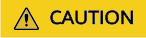
The backup vault will be charged after the ransomware protection is enabled. Ensure that your account balance is sufficient.
- If Yearly/Monthly is selected:
Step 2: Enabling Ransomware Backup
- Log in to the HSS console.Log in to the management console.
- Click
 in the upper left corner and select a region or project.
in the upper left corner and select a region or project. - Choose Server Protection > Ransomware Prevention.
- Click the Protected Servers tab.
- Select a server and click Enable Backup.
- In the Enable Backup dialog box, select a vault.
A vault that meets the following conditions can be bound:
- The vault is in Available or Locked state.
- The backup policy is in Enabled state.
- The vault has backup capacity available.
- The vault is bound to fewer than 256 servers.
- Click OK.
If the binding status of the repository on the target server is Bound, the ransomware backup is enabled.
Related Operations
Ransomware backup can only be used to restore data after a ransomware attack to reduce some losses. To detect and defend against ransomware attacks in real time, enable ransomware prevention. For details, see Enabling Ransomware Prevention.
Feedback
Was this page helpful?
Provide feedbackThank you very much for your feedback. We will continue working to improve the documentation.






