WTP Edition
The WTP edition provides web tamper protection capabilities for your servers.
Web Tamper Protection Principles
Prerequisite
- The agent has been installed on the servers to be protected, the agent status is Online, and the protection status is Unprotected.
Configuring Protected Directories
You can add up to 50 directories to be protected. For details, see Adding a Protected Directory.
To record the running status of the server in real time, exclude the log files in the protected directory. You can grant high read and write permissions for log files to prevent attackers from viewing or tampering with the log files.
Procedure
- Log in to the management console.
- In the upper left corner of the page, select a region, click
 , and choose Security & Compliance > HSS.
, and choose Security & Compliance > HSS.
- In the navigation pane, choose Protection > Web Tamper Protection. On the Web Tamper Protection page, click the Servers tab.
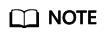
If your servers are managed by enterprise projects, you can select an enterprise project to view or operate the asset and scan information.
Figure 1 Entering the page for protected directory settings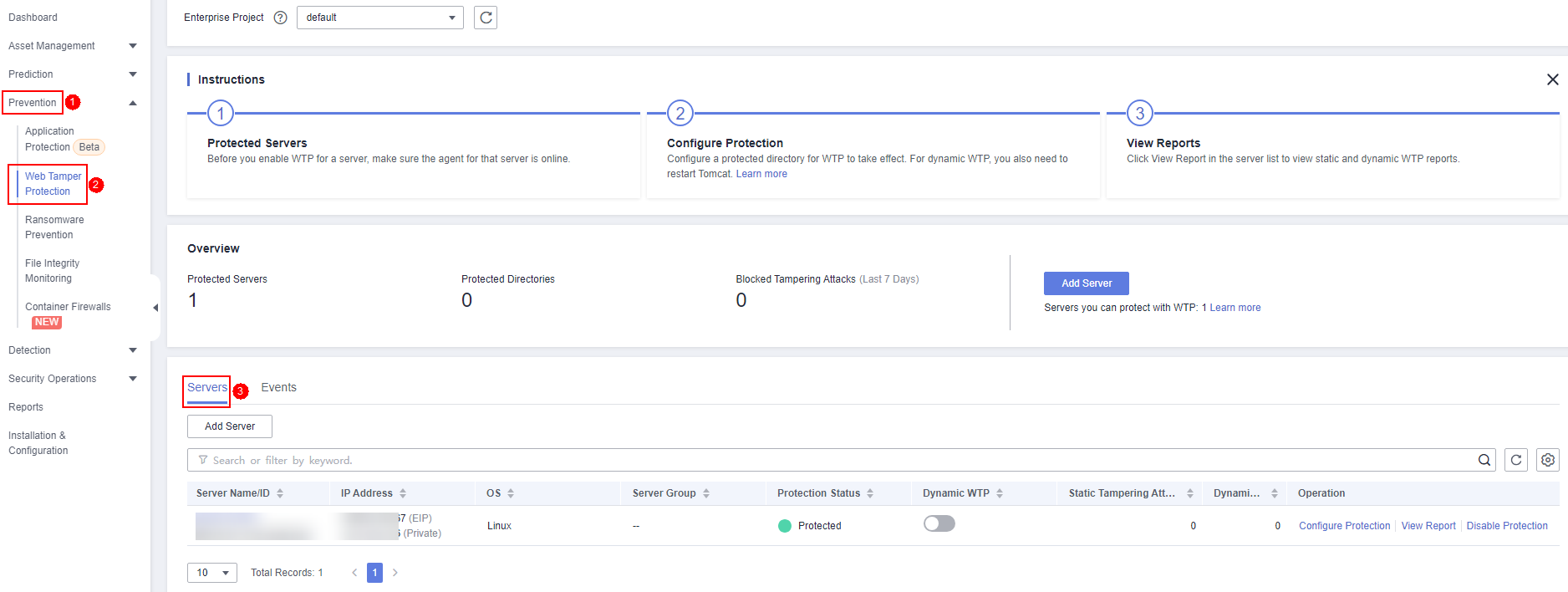
- Click Add Server. In the displayed dialog box, select servers. In the Select Quota drop-down list, select Select a quota randomly.
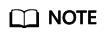
Selected servers must be equal to or fewer than the available quotas. For more information, see Purchasing WTP Quotas.
Figure 2 Adding protected servers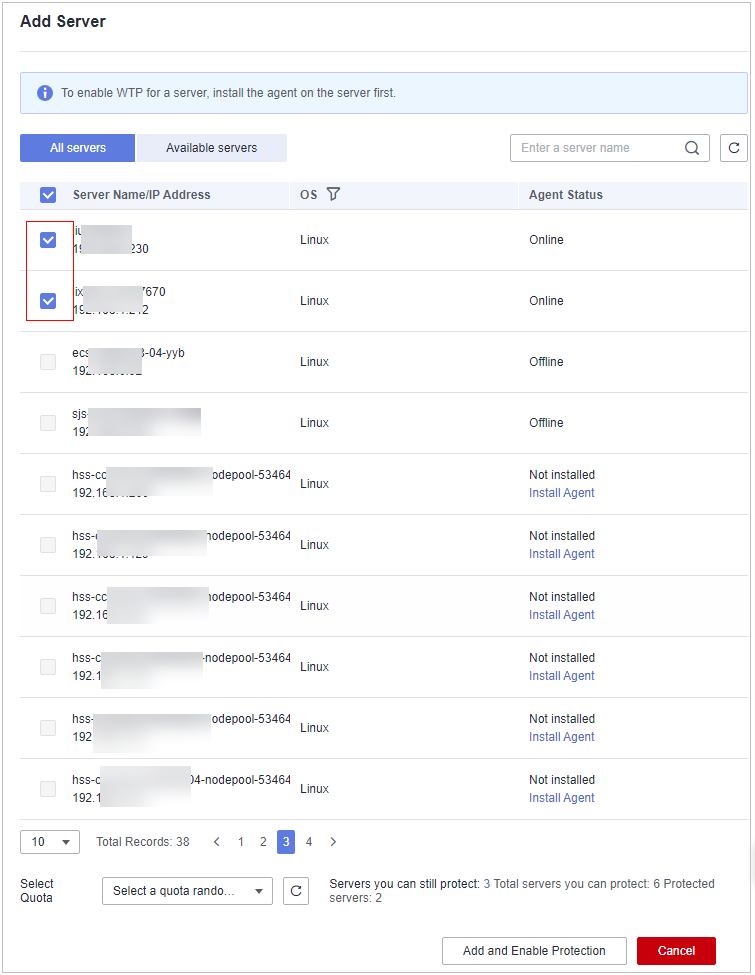
- Click Add and Enable Protection and check the protection status. Choose Protection > Web Tamper Protection. On the Web Tamper Protection page, click the Servers tab. If the Protection Status of the server is Protected, WTP has been enabled.

- After WTP is enabled, configure protected directories for WTP to take effect. For details, see Adding a Protected Directory.
- Dynamic WTP can only be enabled for Linux servers, and can only be used after Tomcat is restarted.
- You can check the server protection status on the Web Tamper Protection page.
The premium edition will be enabled when you enable WTP. You can perform the following operations to check the protection status:
- Choose Prevention > Web Tamper Protection. If the Protection Status of the server is Protected, WTP has been enabled.
- Choose Asset Management > Servers & Quota and click the Servers tab. If the protection status of the target server is Enabled and the Edition/Expiration Date of it is Premium (included with WTP), the premium edition provided by the WTP edition is enabled free of charge.
- If the version of the agent installed on the Linux server is 3.2.8 or later or the version of the agent installed on the Windows server is 4.0.16 or later, ransomware prevention is automatically enabled with the WTP edition. To enhance ransomware prevention, you can configure specified protected directories. You are also advised to enable backup so that you can restore data in the case of a ransomware attack to minimize losses. For details, see Modifying a Protection Policy and Enabling Ransomware Backup.
Follow-up Procedure
The WTP edition supports ransomware protection. After the WTP edition is purchased, you can enable ransomware protection for your server by referring to Enabling Ransomware Prevention.
Feedback
Was this page helpful?
Provide feedbackThank you very much for your feedback. We will continue working to improve the documentation.









