Editing Basic Information in Profile
Basic information of a user profile includes the login name, ciphertext password, name, mobile number, email address, role, and department.
- In the Profile area, you can change your password, name, mobile number, and email address.
- The value of Login Name must be unique in a bastion host and cannot be changed once it is created.
- Role and department information can be managed only by users with the user management permission and cannot be modified by common individual users. For more details, see Querying and Modifying User Information.
This topic describes how to change your password and modify basic information in the Profile area.
Changing Your Password
- Log in to your bastion host.
- On the Dashboard page, click the user name in the upper right corner and choose Profile.
Figure 1 Profile
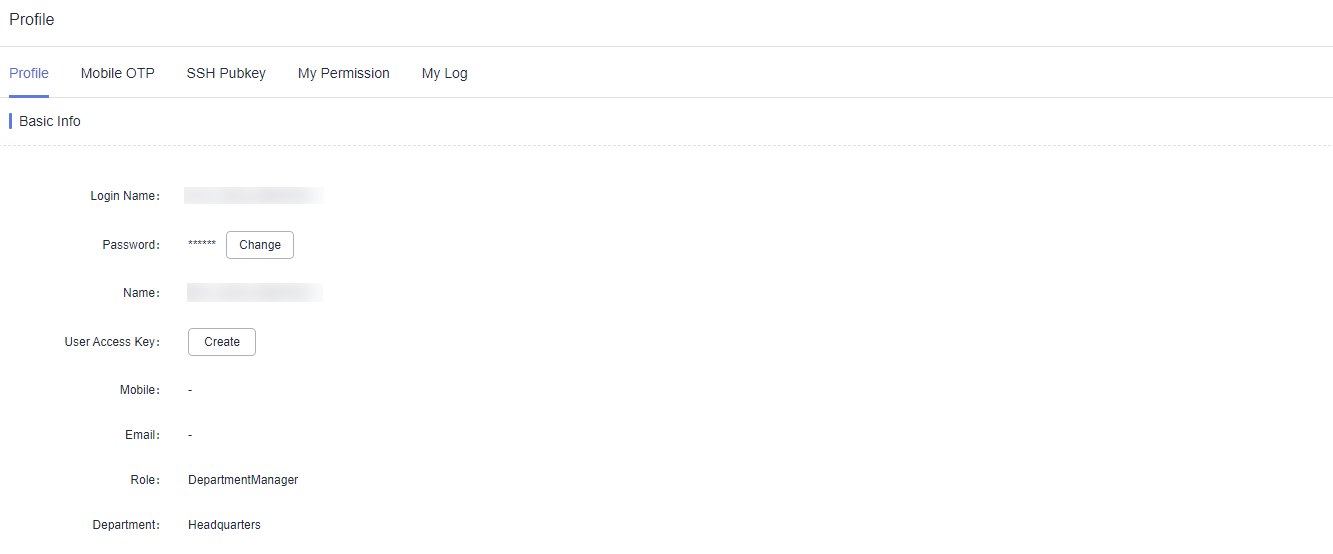
- On the Basic Info tab, click Change next to Password.
- Check the settings and click OK. The profile page is displayed.
Log out of the system. The new password takes effect after you log in to the system again.
Modifying Basic Information
- Log in to your bastion host.
- On the Dashboard page, click the user name in the upper right corner and choose Profile.
Figure 2 Profile
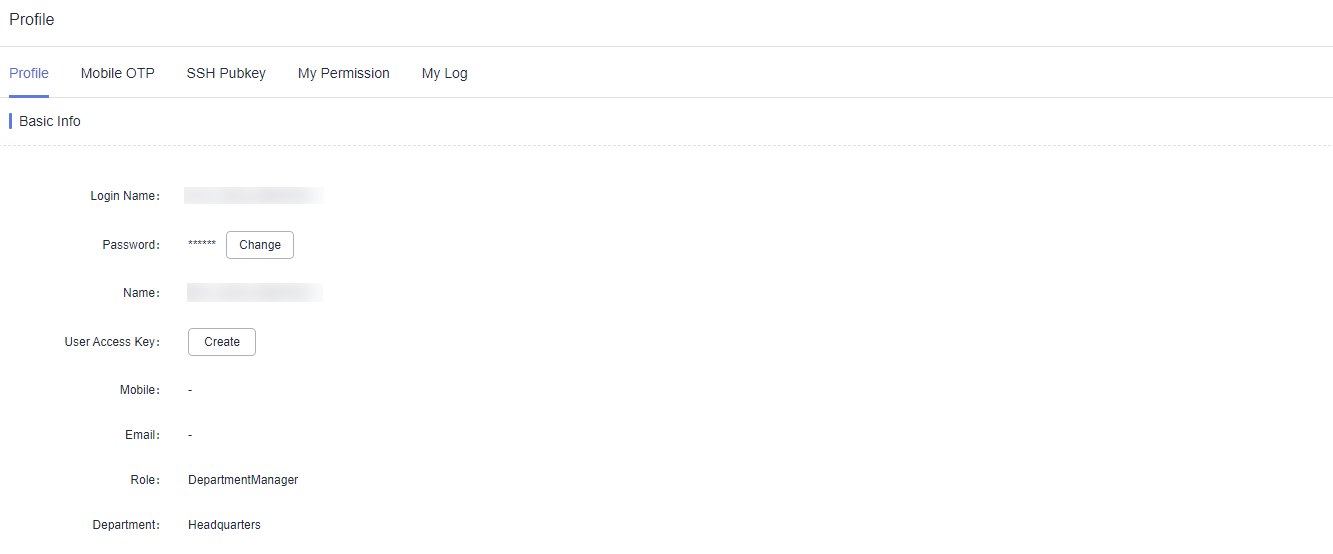
- Click Edit in the Basic Info area.
- In the displayed dialog box, enter the user name, mobile number, or email address into the Name, Mobile, and Email text boxes, respectively.
- Click OK.
The new user name, mobile number, and email address take effect upon the completion of editing.
Feedback
Was this page helpful?
Provide feedbackThank you very much for your feedback. We will continue working to improve the documentation.






