Viewing Your Profile
On the Profile page, tabs Profile, Mobile OTP, SSH Pubkey, My Permission, and My Log are available for you to configure basic user information, user permissions, system usage logs, mobile one-time passwords (OTPs), and SSH public keys.
Procedure
- Log in to your bastion host.
- On the Dashboard page, click the user name in the upper right corner and choose Profile.
Figure 1 Profile
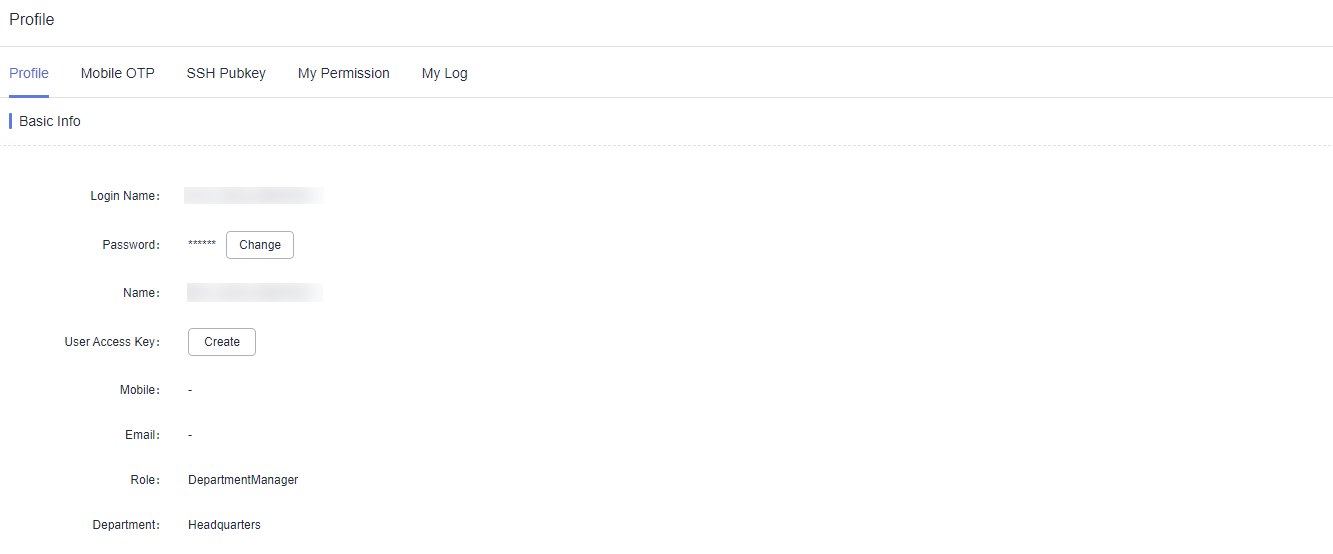
- Click each tab to view the corresponding information.
You can view profile, mobile OTP, SSH public key, permission, and log information.
Basic Info
Click the Profile tab to view basic user information, including the login name, ciphertext password, name, mobile number, email address, role, and department.
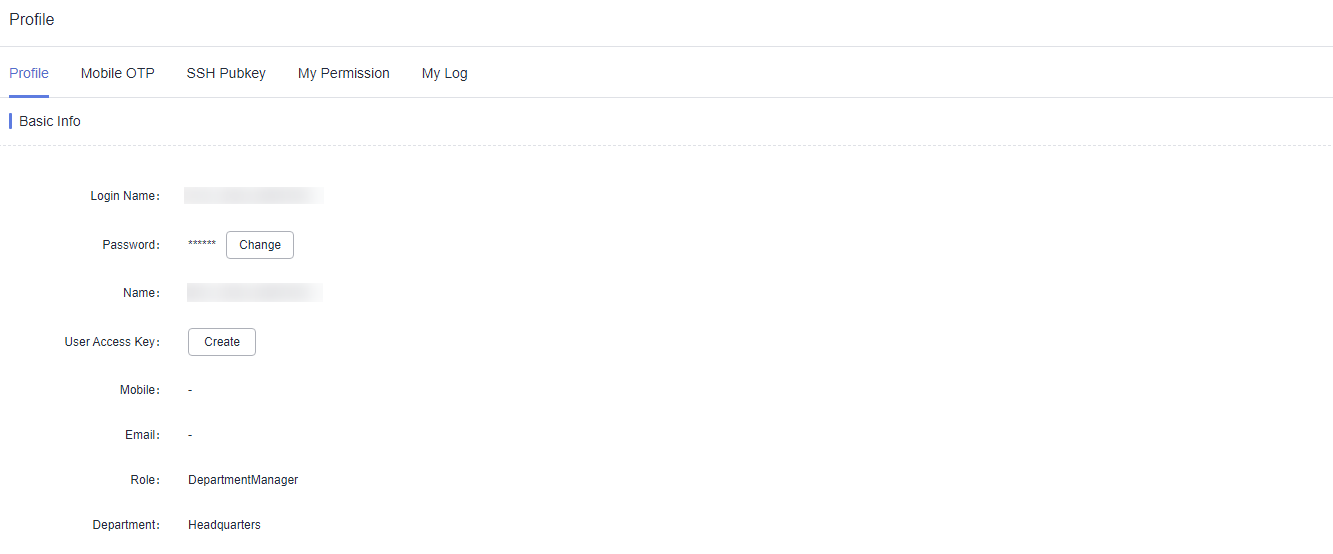
Mobile OTP
To view the mobile phone token bound to your current account, click the Mobile OTP tab.
To bind or unbind a mobile phone token, see Managing Mobile OTPs.
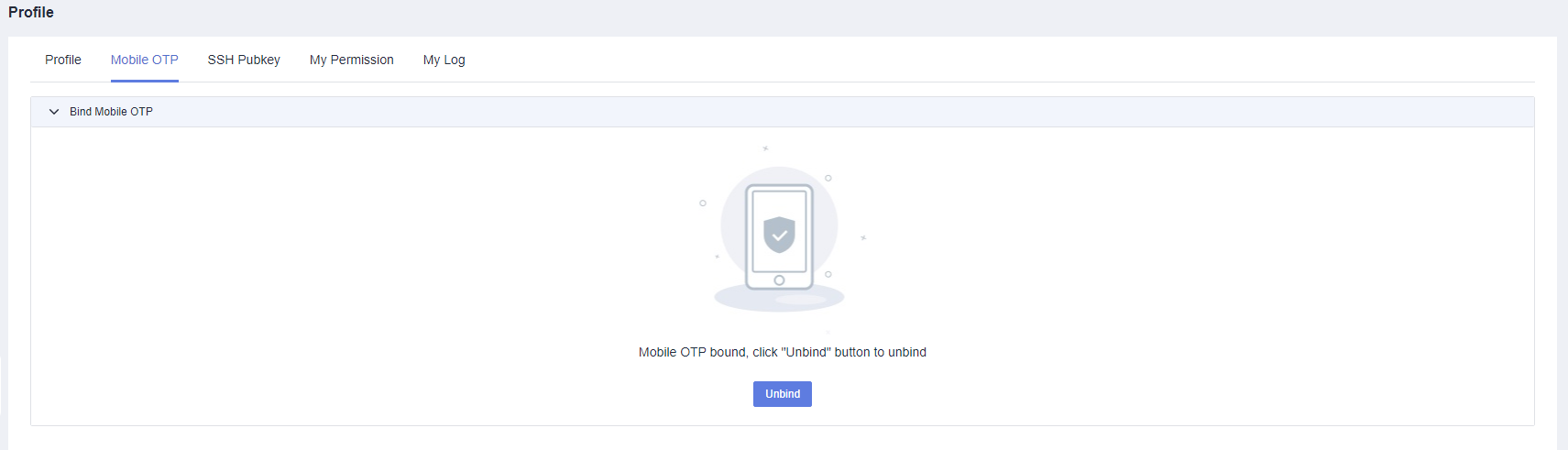
SSH Public Key
To view SSH public keys and their basic information, click the SSH Pubkey tab.
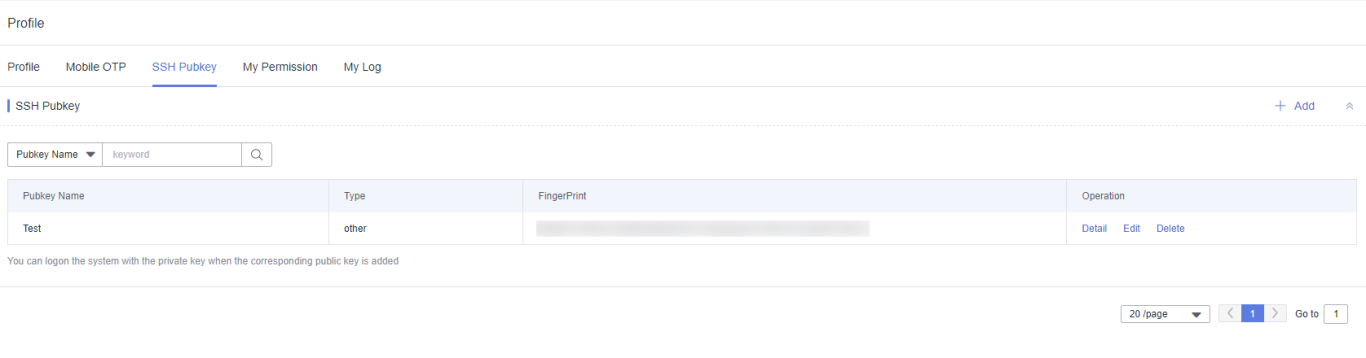
My Permission
To view the personal system permissions and check whether the administrator permission is enabled, click the My Permission tab.
Log in to your bastion host as system administrator admin.
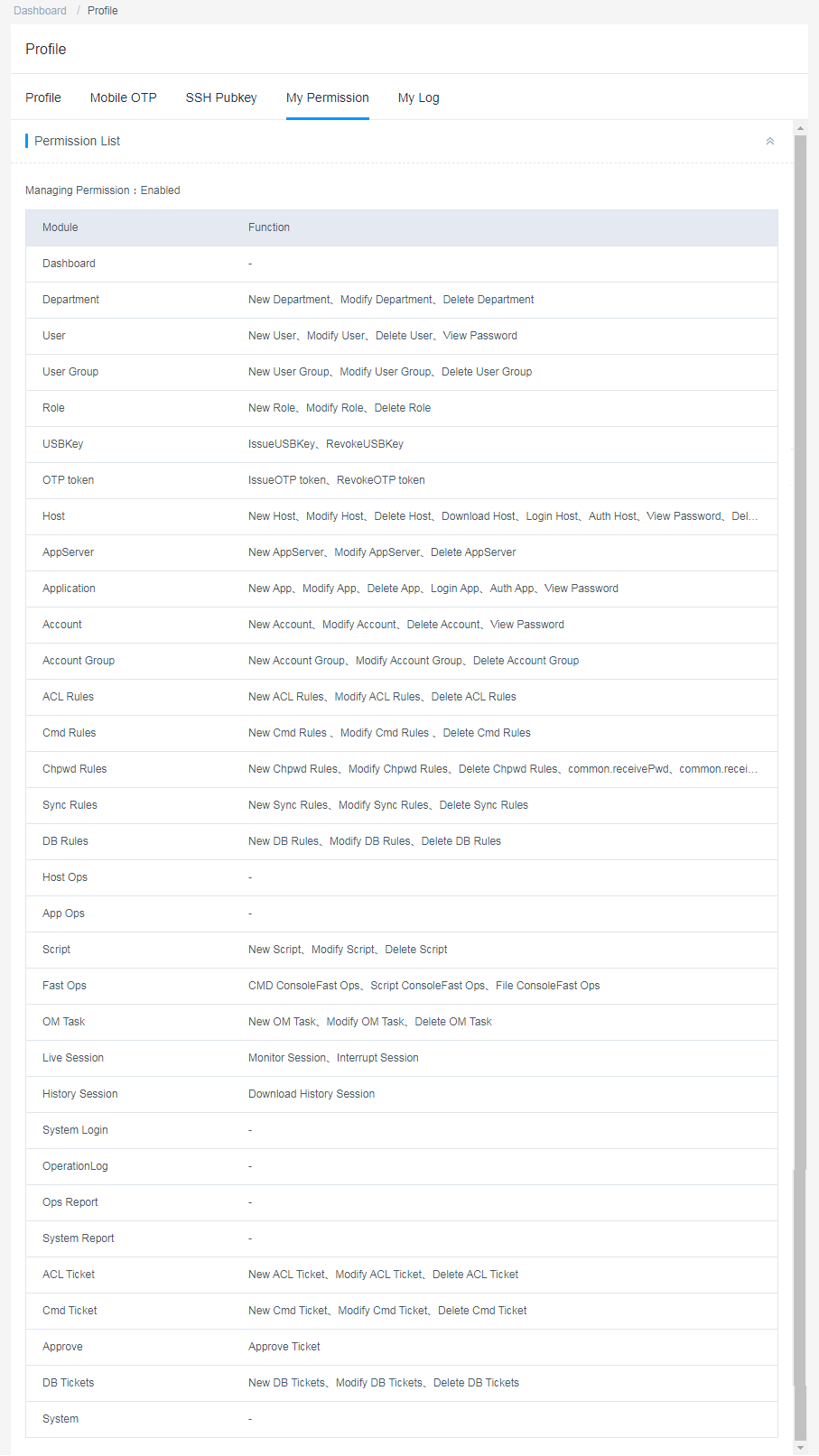
My Log
To view logs, click the My Log tab. You can then view System Logon, System Operation, and Resource Logon logs.

Logs can be managed only by users with the system management permission. Individual users cannot clear their logs. For details, see Data Maintenance.
- System logon logs
A system logon log includes the login time, source IP address of the login user, login method, and login result.
- System operation logs
A system operation log includes the operation time, source IP address of the operation user, operation module, operation content, and operation result.
- Resource logon logs
A resource logon log includes the resource name, protocol type, account, source IP address of the login user, login start and end time, and session duration.

Feedback
Was this page helpful?
Provide feedbackThank you very much for your feedback. We will continue working to improve the documentation.






