Managing Basic User Information
When there are a large number of users in a bastion host, the quick search and advanced search modes are available for you.
You can query, view, and edit user information, including basic user and user group information, login restrictions, authorized resource accounts, multifactor verification methods, and the validity period of user accounts.
Prerequisites
You have the operation permissions for the User module.
Viewing and Editing User Information
- Log in to your bastion host.
- Choose . The user list page is displayed. You can query a user using the quick search or advanced search function.
- Quick search: Enter a keyword in the search box and search for a user by login name or username.
- Advanced search: Click Advanced next to text box and enter keywords in the corresponding attribute search boxes to search for users.
- In the user list returned, click the login name of the target user or click Manage. On the user details page displayed, view the basic information about the user in the Basic Info area.
Figure 1 User details
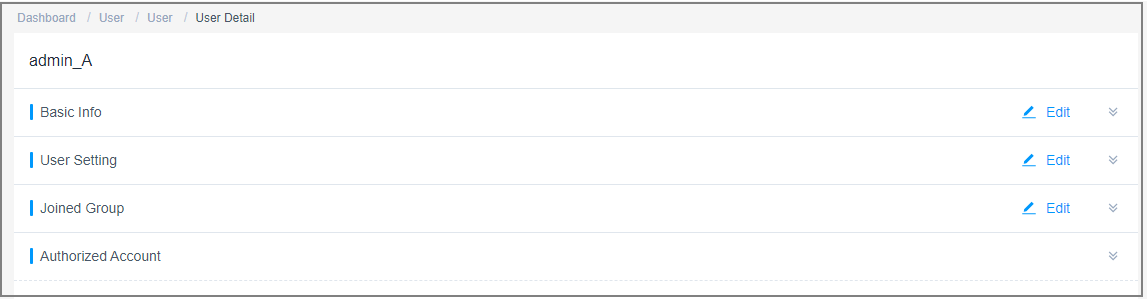
Batch Editing User Information
- Log in to your bastion host.
- Choose . The user list page is displayed. You can query a user using the quick search or advanced search function.
- Quick search: Enter a keyword in the search box and search for a user by login name or username.
- Advanced search: Click Advanced next to text box and enter keywords in the corresponding attribute search boxes to search for users.
- In the user list, select the target login user.
- In the lower left corner, choose . In the dialog box displayed, confirm the deletion information and click OK.
- In the lower left corner, choose . In the dialog box displayed, select the target department and click OK.
- In the lower left corner, choose . In the dialog box displayed, select target roles and click OK.
Feedback
Was this page helpful?
Provide feedbackThank you very much for your feedback. We will continue working to improve the documentation.






