How to Use European SMS
Usage Flow
|
Task |
Procedure |
Remarks |
|---|---|---|
|
Registering with Huawei Cloud |
|
|
|
Applying for the Message & SMS Service |
Click Message & SMS Service Agreement to view detailed information.
CAUTION:
You can only apply for enabling Message & SMS after registration. The complete account registration process includes registering an account using an email, binding a mobile number, completing account information, and specifying a payment method. To use complete functions of Message & SMS, log in to Huawei Cloud after enabling the service, and click LINK in the message to add account details. (If you have not bound a service mobile number, bind one.) |
|
|
Creating an SMS Application |
|
By default, only two SMS applications can be added. You can apply for different templates based on service requirements. |
|
Applying for an SMS Template |
|
If an application is submitted between 09:00 and 18:00 (GMT+08:00) on a workday, it will be reviewed within 2 hours. If the submission date falls on a weekend or public holiday, the application will be reviewed on the next workday. |
|
Setting the Traffic Threshold |
For details about how to set the traffic threshold, see Settings. |
Set alarm values and limit values for SMS sending based on your service requirements. |
|
Sending SMSs |
|
- |
|
Checking the Send Status |
Check the SMS sending status by referring to How Do I Determine Whether an SMS Was Sent Successfully. |
If the SMS fails to be sent, rectify the fault by following the handling suggestions in "API Error Codes" and "SMS Status Error Codes", and resend the SMS. |
Service Flow
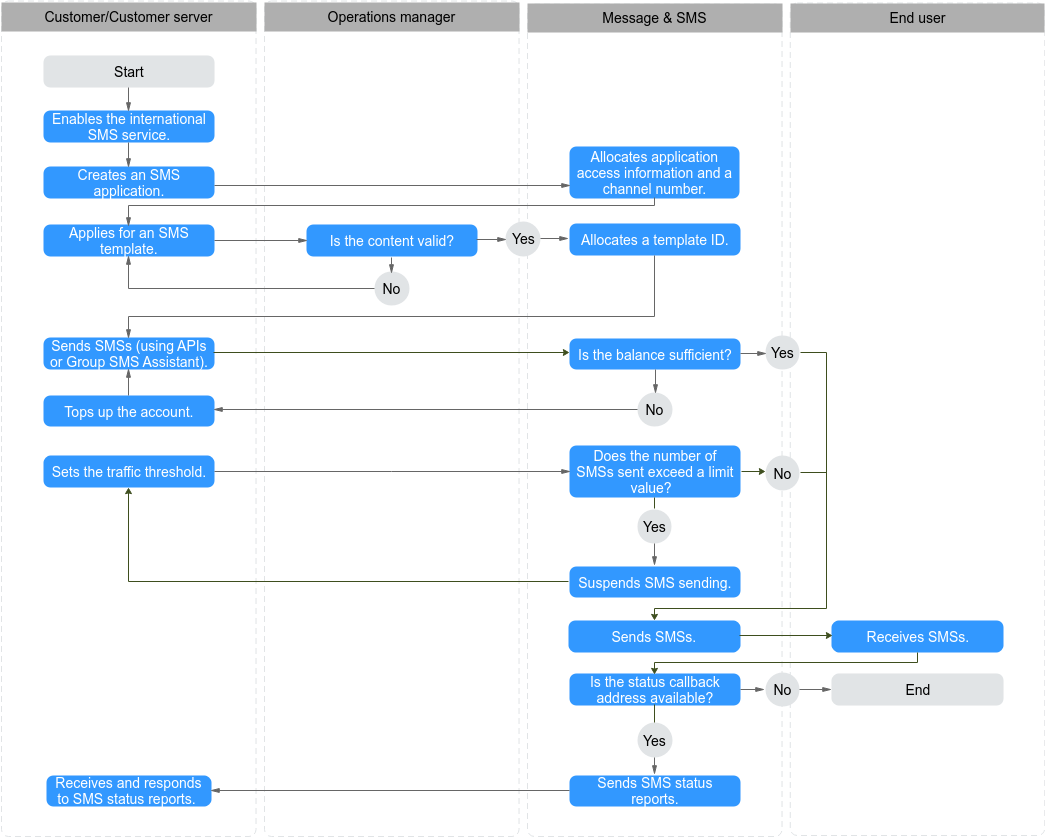
|
Role |
Procedure |
Remarks |
Description |
|---|---|---|---|
|
Customer/Customer server |
Create an SMS application. |
By default, only two SMS applications can be added. |
You can apply for different templates based on service requirements. |
|
Apply for an SMS template. |
The number of SMS templates applied by each one customer is unlimited. |
The operation manager reviews the application. |
|
|
Set the traffic threshold. |
|
Set alarm values and limit values based on your service requirements. |
|
|
Send SMSs using the SMS API. |
An SMS can be sent to a maximum of 1000 numbers. |
- |
|
|
Send SMSs using the Group SMS Assistant. |
Only the template with no variable can be used. |
SMSs can be sent at scheduled time. Plan the time properly. |
|
|
Receive and respond to an SMS status report. |
|
The SMS platform pushes SMS status reports to the customer server. Ensure that the address specified by the statusCallback parameter is available. |
Feedback
Was this page helpful?
Provide feedbackThank you very much for your feedback. We will continue working to improve the documentation.






