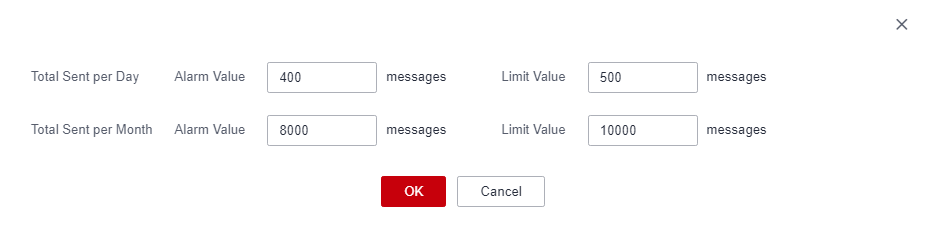Settings
Overview
Message & SMS allows you to manage traffic thresholds and regions to prevent losses caused by SMS bombing. If the total number of SMSs sent exceeds an alarm value, the platform will send alarm SMS notifications to contacts. If the total number of SMSs sent exceeds a limit value, the platform will send alarm SMS notifications to contacts again and automatically suspend SMS sending. You can set countries or regions to which SMSs are sent. Then, SMSs will be sent only to countries or regions you select.
Setting the Traffic Threshold
- Log in to the Message & SMS console and choose General Management > Settings. The page for setting the traffic threshold is displayed.
- Select European SMS and configure parameters by referring to Table 1.
Table 1 Traffic threshold parameters Parameter
Description
Total Sent per Day
Total number of SMSs you request to send on each calendar day.
Total Sent per Month
Total number of SMSs you request to send in each calendar month.
Alarm Value
- If the total number of SMSs sent per day/month exceeds the alarm value, the platform will send alarm SMS notifications to contacts.
- If the total number of SMSs sent within a day reaches the alarm value, the platform will send alarm SMS notifications on the same day. The total number of SMSs sent will be cleared on the next day. If you decrease the alarm value of the total number of SMSs sent per day on the same day when you receive an alarm SMS notification, the platform will not send an alarm notification again and the new alarm value will take effect on the next day. If you increase the alarm value on the same day, the platform will send an alarm SMS notification again when the total number of SMSs sent within a day reaches the new alarm value. The same applies to the alarm value of the total number of SMSs sent per month.
- By default, the alarm value of the total number of SMSs sent per day is set to 400, and that of the total number of SMSs sent per month is set to 8000.
Limit Value
- If the total number of SMSs sent per day/month exceeds the limit value, the platform will send alarm SMS notifications to contacts and suspend SMS sending.
- If the total number of SMSs sent within a day reaches the limit value, the platform will send alarm SMS notifications and suspend SMS sending on the same day. The total number of SMSs sent will be cleared and SMS sending will resume on the next day. If you decrease the limit value of the total number of SMSs sent per day on the same day when you receive an alarm SMS notification, the platform will not send a notification again and the new limit value will take effect on the next day. If you increase the limit value on the same day, SMS sending will resume, and the platform will send an alarm SMS notification again and suspend SMS sending when the total number of SMSs sent within a day reaches the new limit value. The same applies to the limit value of the total number of SMSs sent per month.
- By default, the limit value of the total number of SMSs sent per day is set to 500, and that of the total number of SMSs sent per month is set to 10,000.

Statistics are recorded in UTC time. As there is some delay between when the platform sends an SMS and when the SMS status is reported, the recorded total number of SMSs sent per day/month may be off by as many as 100 SMSs.
- Click Set and change the default values based on the following rules:
- Limit values must be greater than alarm values, and the limit value of the number of SMSs sent per month must be greater than that of the number of SMSs sent per day. Limit values and alarm values must be integers and cannot be negative, 0, or empty.
- You can only set limit values lower than the current default values. To set higher limit values, submit a service ticket. (To increase the traffic threshold of a partner's sub-customers, the partner should apply for it on behalf of sub-customers, who cannot apply for it by themselves.)
- Log in to the console. On the menu bar, choose More > Service Tickets > Create Service Ticket.
- Choose Services > Quotas. On the page displayed, select Quota Application and click Create Now.
- Select the Europe region. In Problem Description, enter the following content (replace xxx based on your service requirements):
Message & SMS traffic threshold application: Account xxx applies for increasing the European SMS traffic threshold. The desired limit value of the number of SMSs sent per day is xxx. The desired limit value of the number of SMSs sent per month is xxx.
- Wait for your application to be reviewed. The limit values will be automatically changed upon approval. You can choose Service Tickets > My Service Tickets to view your application review progress.
New limit values will be used as the default limit values. Set limit values lower than the default values based on your service requirements.
- You can customize alarm values based on the first rule.
- Click OK. If the total number of SMSs sent exceeds the limit value you set, the platform will suspend SMS sending. You can increase the limit value or wait for SMS sending to automatically resume the next day or month.
- In the navigation pane, choose General Management > Contact Management. If you enable Send Traffic Alarm Notification, the platform will send an alarm SMS notification to the contact when the total number of SMSs sent exceeds the alarm or limit value you set.

Region Settings (European SMS)
- Log in to the Message & SMS console and choose General Management > Settings. The page (lower half) for setting regions is displayed.
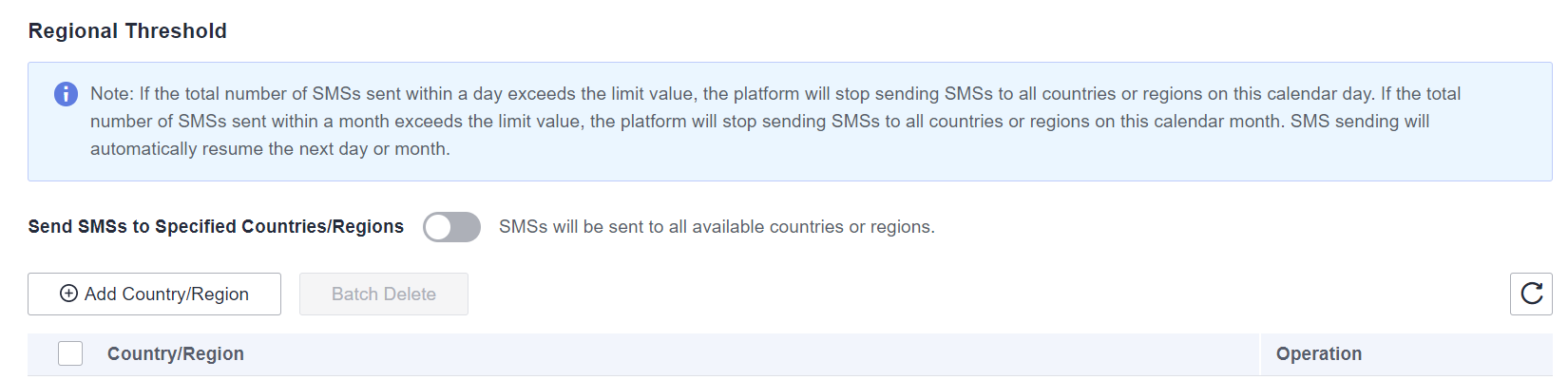
- If you retain the default value of Send SMSs to Specified Countries/Regions, the region settings remain disabled, and SMSs will be sent to all countries or regions where Message & SMS is available.
- If you click Send SMSs to Specified Countries/Regions, the region settings are enabled, and you can select the countries or regions to which SMSs are sent. Then, Message & SMS will send SMSs only to selected countries or regions.
- Click Add Country/Region and select the countries or regions to which you want to send SMSs. Added countries or regions are displayed in the list on the lower part of the page. A country or region cannot be added repeatedly.
Feedback
Was this page helpful?
Provide feedbackThank you very much for your feedback. We will continue working to improve the documentation.