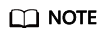Creating Budgets and Configuring Alerts
You can set budget thresholds and configure alerts to track your daily, monthly, quarterly, and yearly costs or resource usage.
Example
Suppose that you want to create a monthly budgeted amount of $1,200 USD for pay-per-use ECSs, and to receive an alert if the forecasted amount exceeds 80% of the budgeted amount.
Step 1: Creating a Budget
- Log in to Cost Center.
- Choose Budget Management > Budgets.
- Click Create Budget.
- Select Custom Budget and click Create Budget.
- Select Cost budget and click Next.

- Configure budget details.

- Define the budget scope and click Next.

- Set alert thresholds and recipients, and click Next.

- Actual cost >: If the actual cost reaches a certain amount or a certain percentage of a budgeted amount, an alert will be reported.
- Forecasted >: If the forecasted cost reaches a certain amount or a certain percentage of a budgeted amount, an alert will be reported.
- Confirm your budget settings and click Save.
Step 2: Viewing Alerts
If your forecasted cost exceeds the alert threshold (80% of the budgeted amount), an alert is generated. The following two options are available:
Upon receiving the alert, you can view your budget details:
Log in to Cost Center. Then, choose Budgets, and click the budget name link to view the budget details.
View cost analysis by performing the following step:
On the View Budget page, click View cost analysis to view the cost analyses of data over the time range you selected.
Feedback
Was this page helpful?
Provide feedbackThank you very much for your feedback. We will continue working to improve the documentation.