Custom Analysis Reports
You can save your analysis results in a custom report so that you can run the same analysis again later if needed. If the preconfigured reports cannot meet your requirements, you can create custom reports by choosing a specific period of time, the aspects measured, display filters, and cost types.
Procedure
Access the Cost Analysis page in Cost Center. For details, see Viewing Cost Analyses.
Example
- View the monthly cost data (June to August) by service type.
In this example, EVS incurred the highest costs.

- View the VPC costs by region.
In this example, most of the costs are from the CN North-Beijing1 region.

- View the VPC costs by billing mode in a specific region (CN North-Beijing1).
In this example, most of the costs are from the pay-per-use billing mode.

- View other aspects of your cost data if needed.
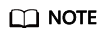
You can save the cost analyses summarized by different dimensions as custom reports.
Saving a Custom Report
- Access the Cost Analysis page.
- Click Start Custom Analysis.
- Configure filters on the Cost Analysis page.
For example, if you want to view the cost data of VPCs in CN North-Beijing1 grouped by billing mode, use the following configurations:
- Service Type: Virtual Private Cloud (VPC)
- Region: CN North-Beijing1
- Grouped By: Billing Mode
- Click Save Report.

- Set the report name to VPC-CN North-Beijing1 and click OK.
Using a Custom Report
- Access the Cost Analysis page.
- Click the link of the report name VPC-CN North-Beijing1.
- On the Cost Analysis page, view the latest cost data that meets the filter criteria in your report.
Feedback
Was this page helpful?
Provide feedbackThank you very much for your feedback. We will continue working to improve the documentation.






