Releasing Professional Services
Release Flow
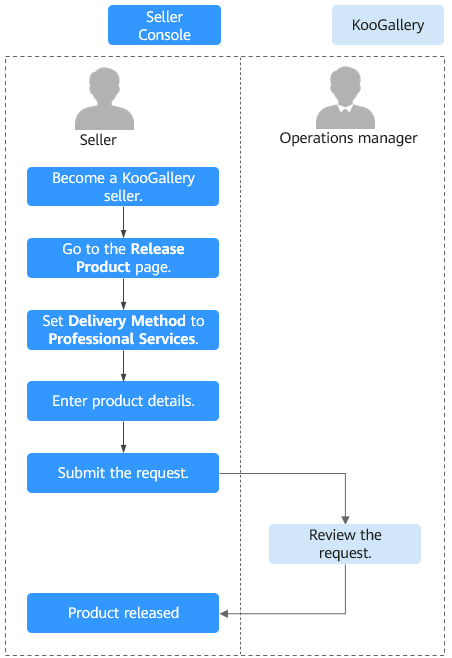
Prerequisites
- You have registered as a KooGallery seller. For details, see Seller Registration.
- Before releasing a joint operations product, you have completed the joint operations certification. For details, see Joint Operations Certification and Product Access.
Procedure
- Go to the Seller Console.
- In the navigation pane, choose Product Management > My Products.
- Click Release New Product in the upper right corner of the page.
The Product Release page is displayed.
- In the Delivery Method area, select Professional Services. Enter related information as prompted.

Service Flow
Based on your service delivery process, select the standard service flow template (applicable to services such as environment configuration and data migration) or the website building template. Strictly follow the template when delivering services. KooGallery will settle orders whose service flow is completed.
For details, see Supervising Professional Service Products.
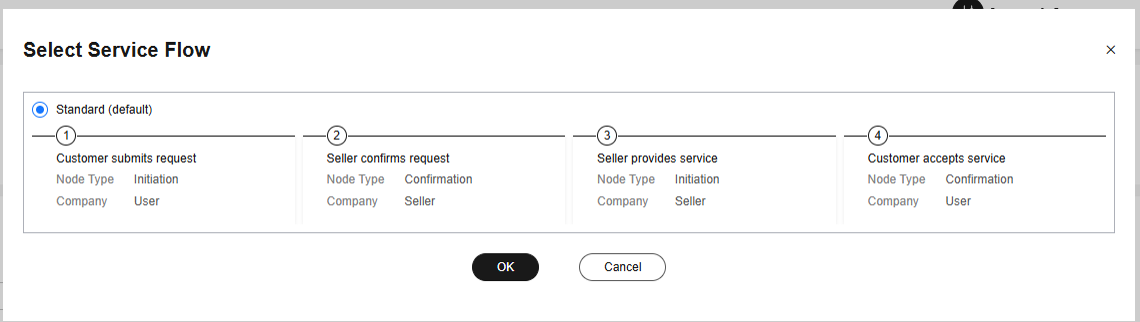
Avg. Delivery Duration
Enter a proper number of calendar days. If the delivery period is too long or too short, your product release request may be rejected, or you may receive customer complaints if you cannot deliver the product in the specified delivery period.

Request Templates
After purchasing the product, customers need to submit their requests. Create and upload Excel or Word templates for customers to download and fill in the required information.
Product Specification
To set a separate price in each SKU for product specifications in yearly/monthly or one-time payment billing mode, select a custom pricing template. If an SKU contains a quantity attribute, you can also set linear or tiered pricing for the attribute. For details about how to release a multi-SKU specification, see Releasing Multi-SKU Product Specifications.
- After setting the parameters, check them against Product Release Description. If the settings are correct, submit the product for release.
- When configuring the product, click Save as Draft at the lower right corner of the page to save it as a draft. You can check the draft in Product Management > Drafts. If you use the new release process, the system automatically saves the content as a draft.
- After submitting the product, choose Product Management > My Applications in the navigation pane to view the review progress and status. A release request is reviewed within three working days. If you submit 10 or more release requests within one calendar day, the review may take longer. The review result will be sent to you by email, SMS, or internal message. After the product is approved, it is listed on the KooGallery official website.
Feedback
Was this page helpful?
Provide feedbackThank you very much for your feedback. We will continue working to improve the documentation.






