Application Access Debugging and Case Management
For SaaS products:
- Huawei Cloud KooGallery provides an application access debugging page in the Seller Console to ensure that SaaS products can be accessed correctly from KooGallery. You can debug interfaces on this page.
- Huawei Cloud KooGallery provides the message record function to record the successful and failed interface calls of KooGallery.
Application Access Debugging
The product subscription interface is used as an example.
- Set the parameters on the independent service vendor (ISV) server based on the parameter descriptions in the Request Message.
- Go to the Seller Console.
- In the navigation pane, choose Application Access > Interface Addresses. On the displayed page, authenticate the production API address domain name.
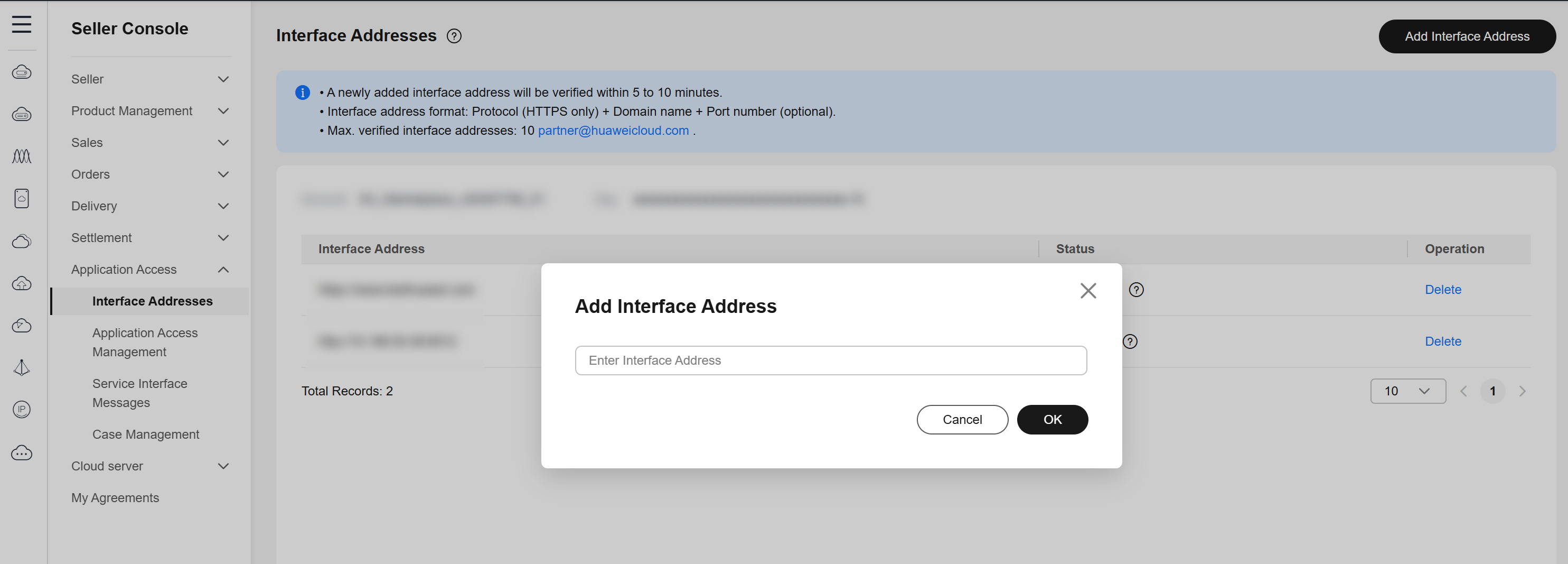
- In the navigation pane, choose Application Access > Application Access Management. On the Instance Creation tab, enter values of parameters preset in step 1 and click Generate Request Command to generate a request example. For details about the parameters, see APIs.
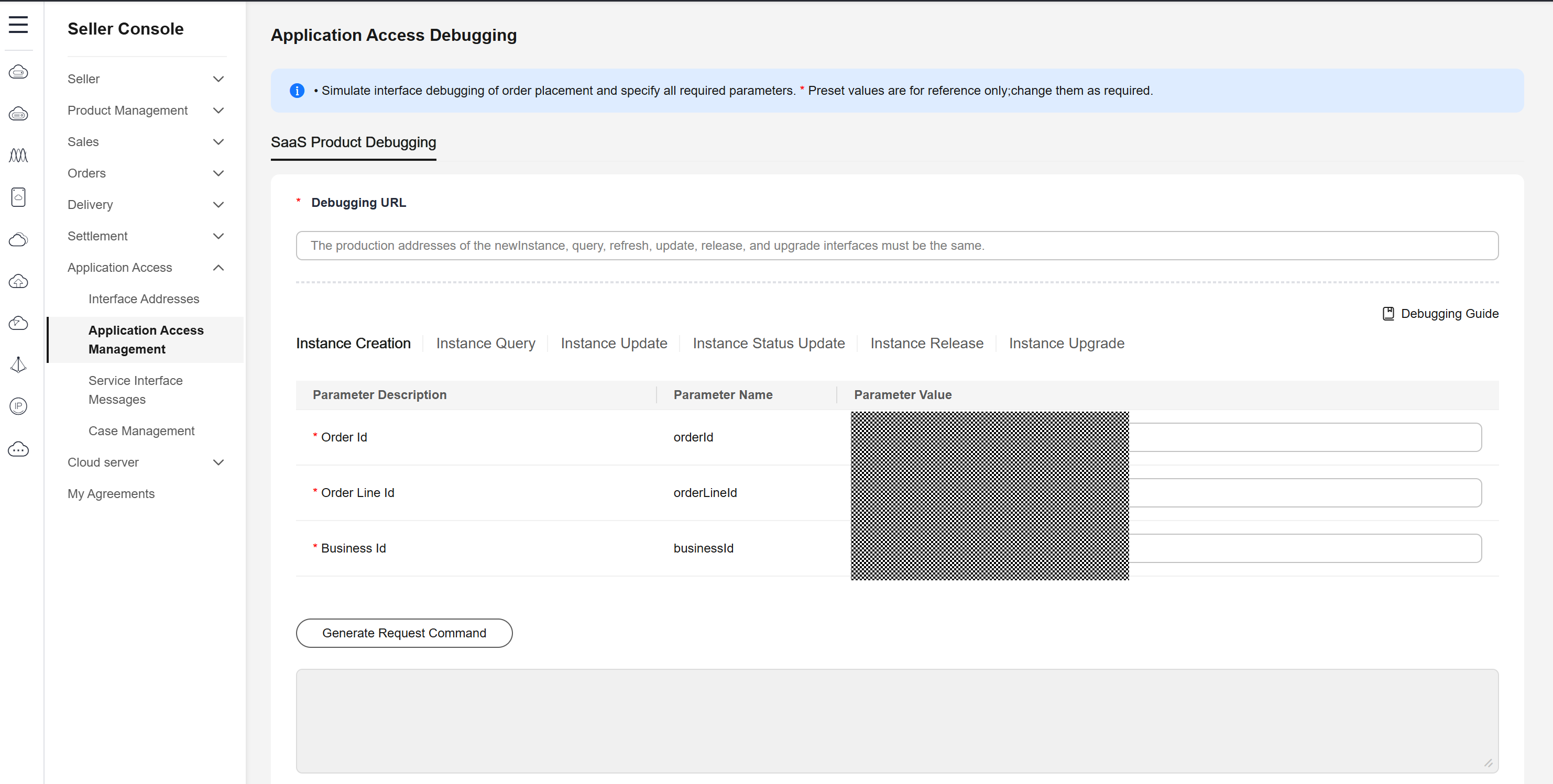
- Click Debug and Save Case. The system invokes the production system link to debug the interface. If the interface is debugged successfully, go to 6. If not, the error messages are displayed in the lower part of the page. You can modify the interface parameters based on the error messages.

- Before releasing a yearly/monthly product, ensure that the interfaces of instance creation, instance query, instance update, instance status update, and instance release have been debugged successfully.
- Before releasing a product billed by uses, ensure that the interfaces of instance creation, instance query, and instance release have been debugged successfully.
- The instance upgrade scenario is optional. If the product can be upgraded, debug the interface for the upgrade scenario.
- When the message indicating that cases are debugged successfully is displayed, click Save Case.
You can query the cases that are successfully debugged on the Application Access > Case Management page.
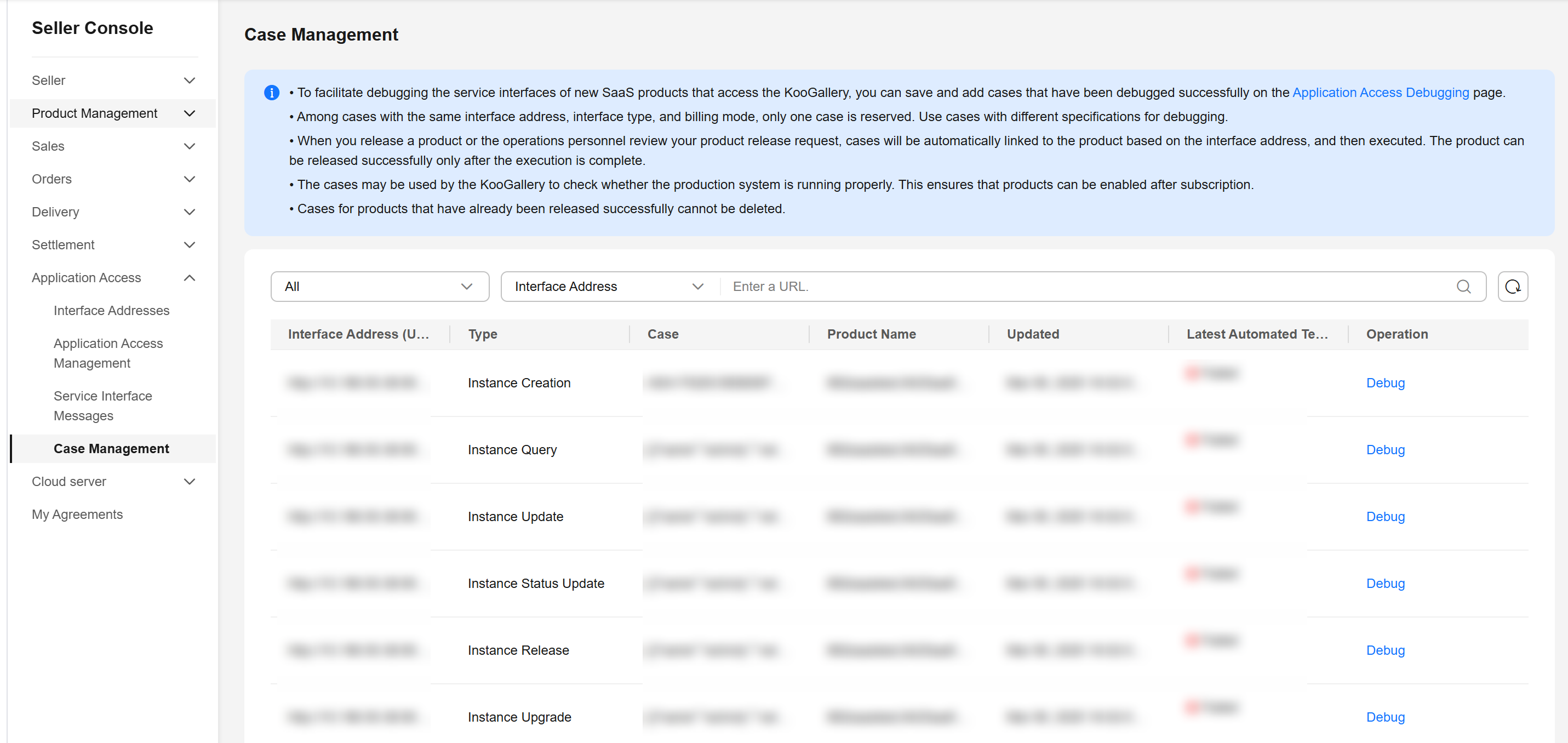
Service Interface Messages
If a service interface fails to be called, KooGallery will send an email to the email address bound to your Huawei Cloud account, and the interface exception information will be displayed on the Application Access > Service Interface Messages page. Solve the exception based on the information as soon as possible to avoid unsubscription due to order enabling failure.
If the instance creation interface fails to be called, KooGallery will try 60 times (once every 3 minutes). If the interface exception is resolved within 60 call attempts, the next call will be successful and the order is enabled successfully. Otherwise, KooGallery determines that the order fails to be enabled and automatically cancels the order.
If the instance update interface fails to be called, KooGallery will call the interface again. You can view the interface exception information on the Application Access > Service Interface Messages page. After the exception is solved, notify KooGallery to call the interface again.
If the instance status update or instance release interface fails to be called, KooGallery will try 60 times (once every minute). You can view the interface exception information on the Application Access > Service Interface Messages page. If the interface exception is resolved within 60 call attempts, the next call will be successful. Otherwise, KooGallery stops calling the interface. After the exception is solved, go to the Seller Console, locate the order on the Application Access > Service Interface Messages page, and click Restart Debugging in the Operation column in the same row to call the interface again.

- Pay attention to emails sent by KooGallery to the email address bound to your Huawei Cloud account. If you receive an email about interface calling failures, solve the exception as soon as possible.
- KooGallery monitors interface exceptions. If subscriptions to a SaaS product frequently fail due to interface exceptions, KooGallery will remove the product from the catalog.
- Go to the Seller Console.
- In the navigation pane, choose Application Access > Service Interface Messages.
- Query interface calling records.
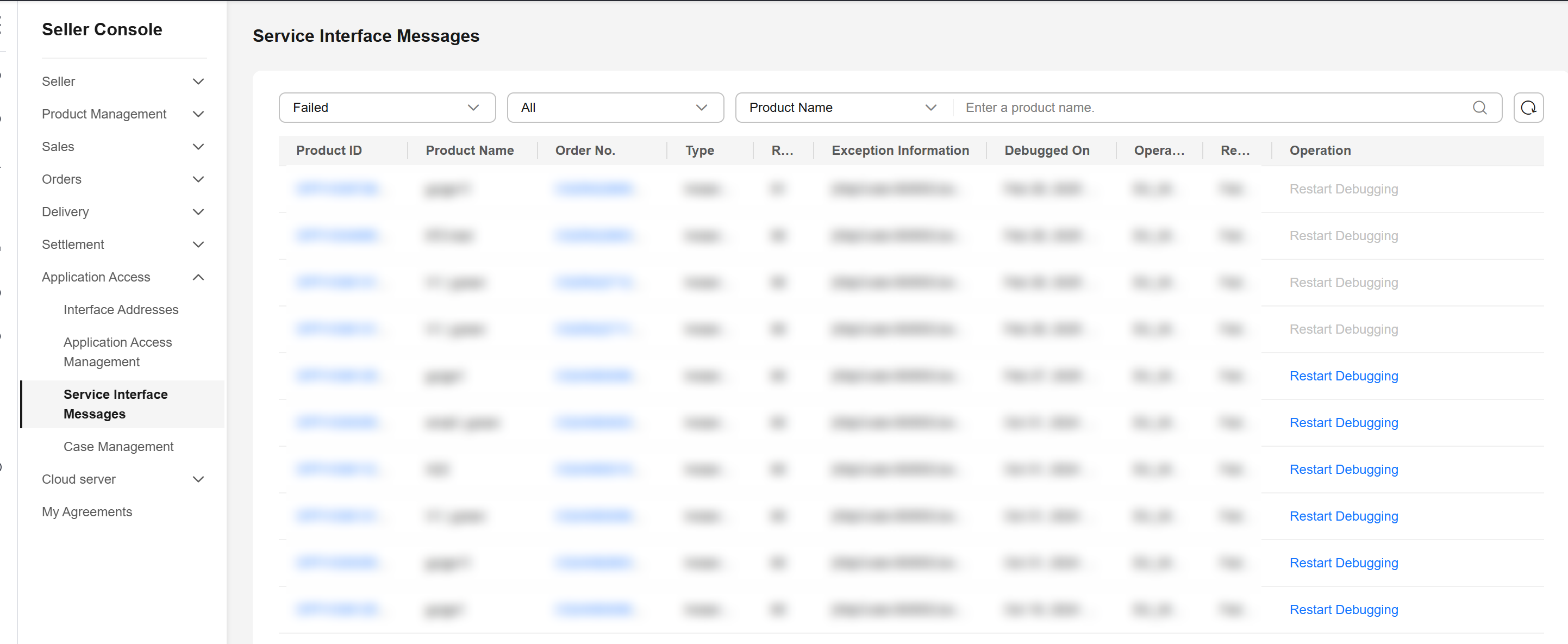
Case Management
To facilitate service interface debugging for subsequent new SaaS products that access KooGallery, save and add cases of successful debugging on the Application Access Management page and manage cases on the Case Management page.
- Go to the Seller Console.
- In the navigation pane, choose Application Access > Case Management.
- Manage cases.
- In the Operation column, click Debug. The Application Access Management page is displayed, and the case information is automatically loaded.
- To delete a case, click Delete in the Operation column.

Cases for products that have already been released successfully cannot be deleted.
Feedback
Was this page helpful?
Provide feedbackThank you very much for your feedback. We will continue working to improve the documentation.






