Supervising Professional Service Products
After a professional service product is sold, you can view the service flow details and operation records of the transaction, deliver and provision the product, and update the service flow status on the Transaction Management > Service Supervision page in the Seller Console.
Precautions
- If the service supervision process of an order is not complete, the order is in the Processing state. The order status will change to Completed 3 hours after the customer confirms to accept the product.
- Bills for professional service products are generated based on the service flow status. If the service flow of a transaction is completed, the bill for the transaction will be automatically generated in the next billing cycle.
- If a customer purchases a yearly/monthly professional service product that involves service supervision, the start time of product usage is the time when the customer accepts the product.
For example, if a customer purchased a yearly product for one year, paid the order on January 1, 2020, and accepted the product on March 1, 2020, the start time of product usage is March 1, 2020, and the validity period is one year.
Overall Process

You can perform the following operations:
- After receiving a request from a customer, view the request details in the Seller Console and accept or reject the request.
- Provision the product after accepting the request.
- Update the service flow status after the product is delivered.

If the customer has not updated the service flow status for more than five days, the customer has rejected the product you deliver three times, or you have rejected customer requests three times, you can initiate an appeal. For details, see Appeal.
Procedure
- Go to the Seller Console.
- In the navigation pane, choose Transaction Management > Service Supervision.
- Set search criteria and click Accept request in the Operation column of the row containing the target transaction record.

- Accept the request of the customer.
- View the request details. If the request is reasonable, click Accept Request.
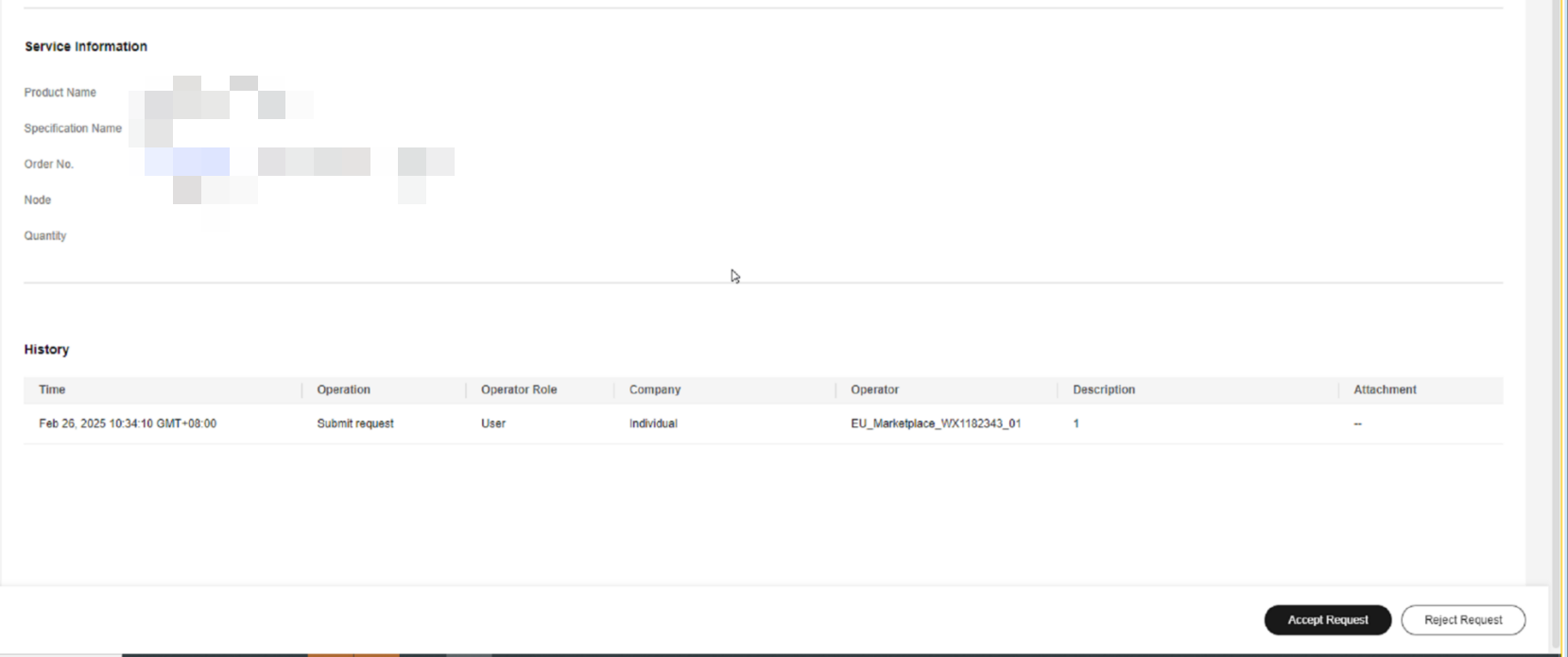

If the request is not reasonable, you can reject it to the customer for modification.
- In the displayed dialog box, click OK.
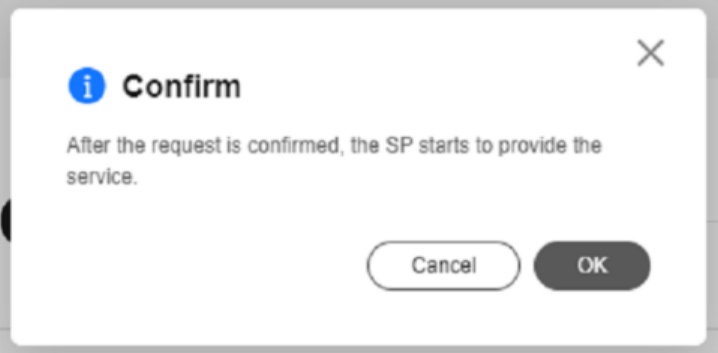
- View the request details. If the request is reasonable, click Accept Request.
- After the product is delivered, update the service flow status.
- On the page displayed, enter the service result, upload the deliverables, and click Deliver Service.
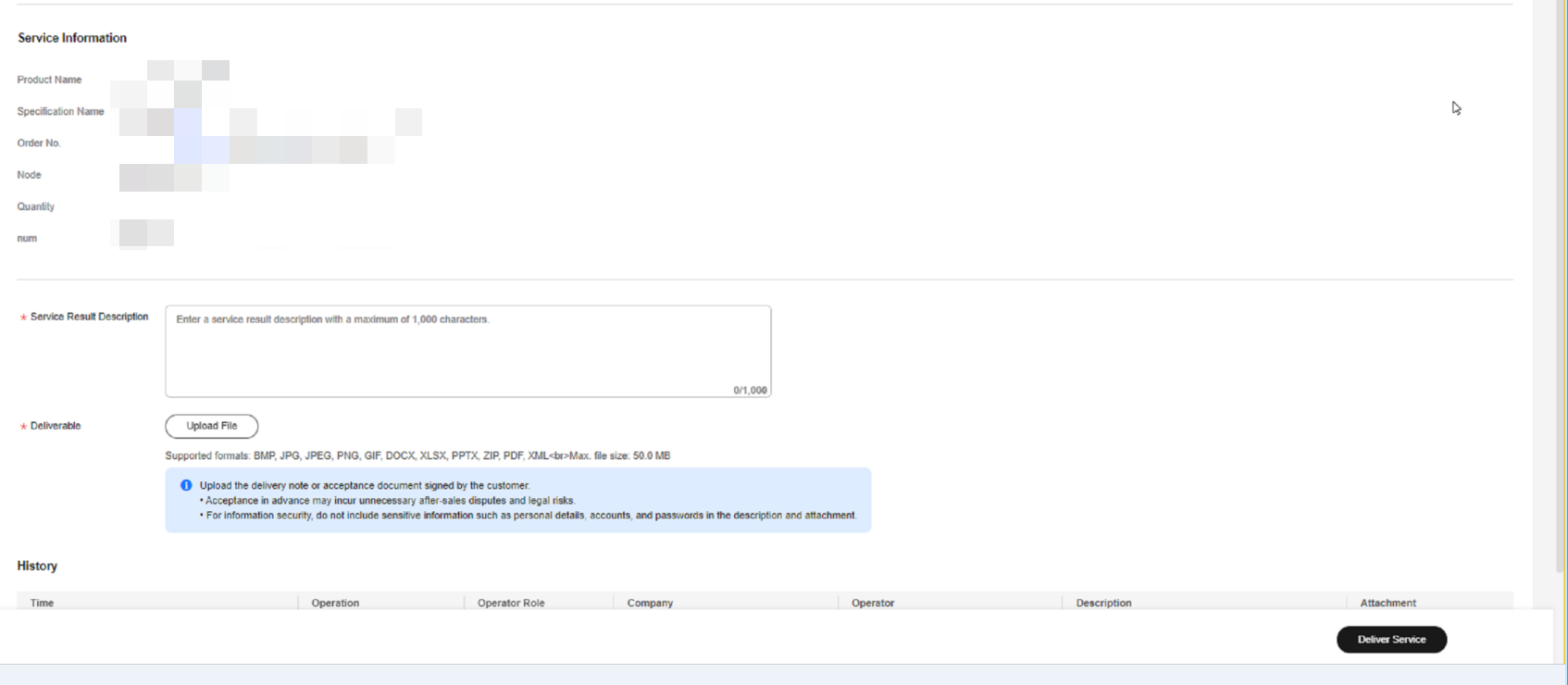
- In the displayed dialog box, click OK.
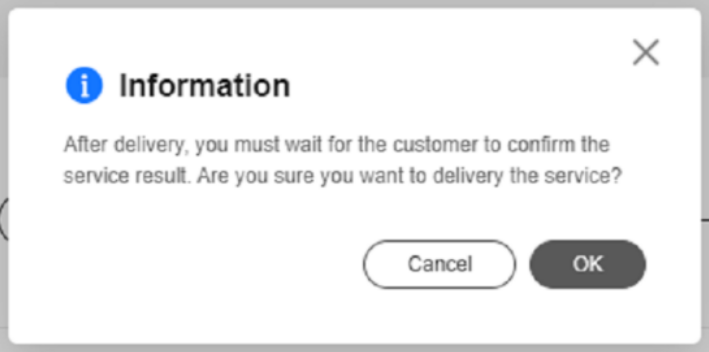

- After the customer accepts the product, the transaction is completed.
- If the customer renews an order that involves service supervision, there will be no service flow generated.
- On the page displayed, enter the service result, upload the deliverables, and click Deliver Service.
Appeal
- If a customer has not updated the service flow status for more than five days, you can initiate an appeal.
- If you have rejected customer requests three times, or a customer has rejected a product you deliver three times, you can initiate an appeal.
- During service supervision, if an appeal is initiated by you or a customer, the service flow will be frozen and the operations manager will handle the appeal. You and the customer cannot perform any operations until the appeal is handled.
- You cannot initiate appeals within 15 days before the service flow is completed.
Feedback
Was this page helpful?
Provide feedbackThank you very much for your feedback. We will continue working to improve the documentation.






