Executing a Common Job
A list of public jobs are provided for you to execute common jobs on target instances.
Scenarios
Execute a common job on COC.
Precautions
Before executing a common job, ensure that you have the resource permissions of target instances.
Procedure
- Log in to COC.
- In the navigation pane on the left, choose Resource O&M > Automated O&M. In the Routine O&M area, click Jobs.
Figure 1 Clicking Jobs
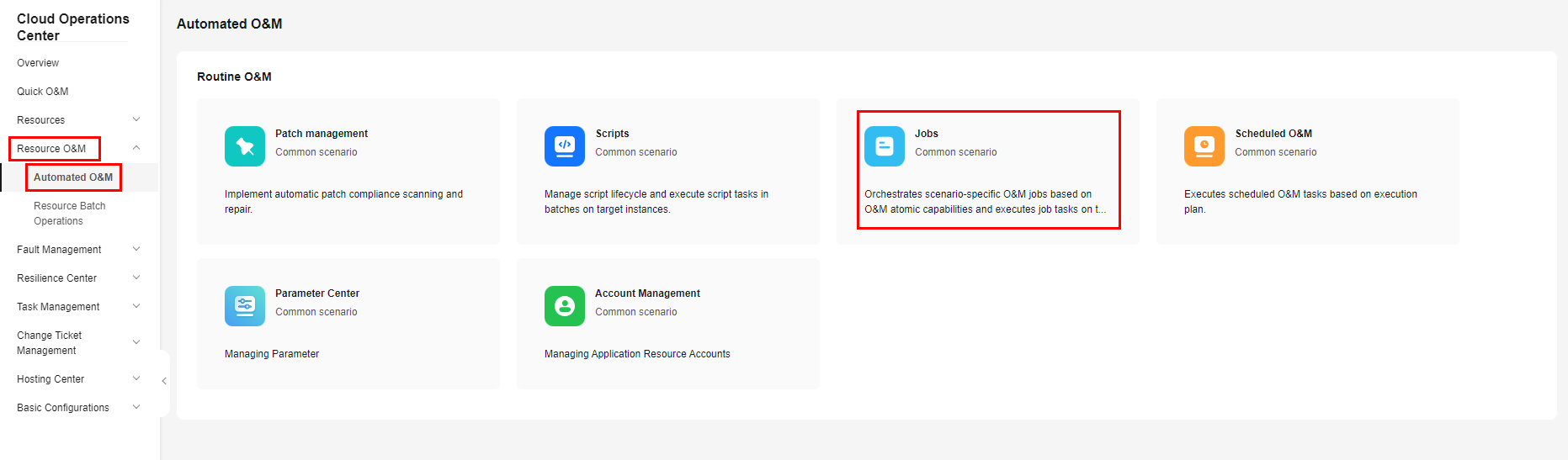
- Click the Common Jobs tab, click All Jobs, locate the common job to be executed, and click Execute in the Operation column.
Figure 2 Selecting and executing a common job

- Enter basic execution information, including the execution description and tag. You can create tags by following the instructions provided in Tag Management.
Figure 3 Entering basic execution information

- Select Target Instance Mode. The options include Consistent for all steps and Unique for each step.
Table 1 Target instance mode description Mode
Description
Consistent for all steps
All steps are performed on the selected target instances.
Unique for each step
Custom configuration. A specified step is executed only on a specified instance.
Figure 4 Consistent for all steps Figure 5 Unique for each step
Figure 5 Unique for each step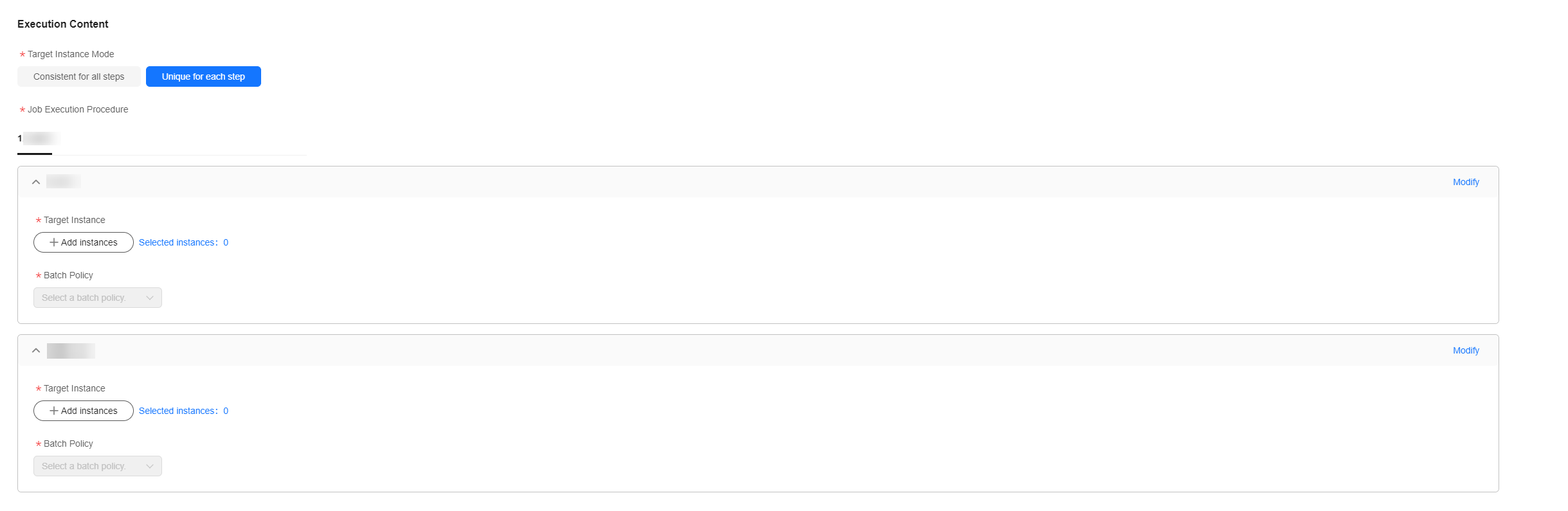
- Click + Add instances. In the displayed dialog box, select the target region, search for the target instances by name or UniAgent status and select them, click OK.
Figure 6 Selecting target instances

- Select Batch Policy.
- Automatic: The selected instances are divided into multiple batches based on the default rule.
- Manual: You can manually divide instances into multiple batches as required.
- No batch: All target instances are in the same batch.
Figure 7 Selecting a batch policy
- Click Submit to execute the common job. The Job Ticket Details page is displayed. View the execution status of jobs and each batch on the details page.
- Click Forcibly End to end all tasks of the job.
- Click End all batches to end the tasks of all batches in the current step.
Figure 8 Job ticket details

Feedback
Was this page helpful?
Provide feedbackThank you very much for your feedback. We will continue working to improve the documentation.






