Managing Connections
Scenarios
Connectors are the basic concepts of Logstash configuration. They are classified into input and output connectors, which correspond to source and destination connectors, respectively. They define the data sending and receiving modes and specifications for Logstash. For details about how to add a connection configuration, see Adding a Connection.
This section describes how to perform the following operations: Viewing Connections and Deleting a Data Connection.
Viewing Connections
- Log in to the SecMaster console.
- Click
 in the upper left corner of the management console and select a region or project.
in the upper left corner of the management console and select a region or project. - Click
 in the upper left corner of the page and choose Security & Compliance > SecMaster.
in the upper left corner of the page and choose Security & Compliance > SecMaster. - In the navigation pane on the left, choose Workspaces > Management. In the workspace list, click the name of the target workspace.
Figure 1 Workspace management page

- In the navigation pane on the left, choose .
Figure 2 Accessing the connection management page
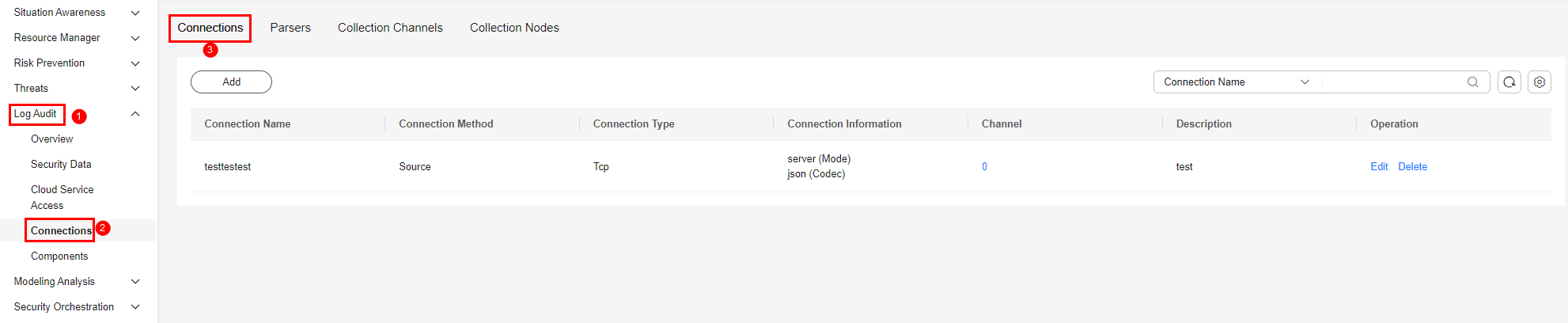
- On the Connections tab, view connection details.
Table 1 Connection parameters Parameter
Description
Connection Name
Name of the connection.
Connection Type
Connection type. For details about connection types, see Connector Rules.
Connection Info
Information about the connection Basic information about the connector configured using the parameters. For details about the connector configuration parameters, see Connector Rules.
Channel
Number of channels that are used by the connection
Description
Description of the connection
Operation
Operations such as editing or deleting connections
Deleting a Data Connection
- Log in to the SecMaster console.
- Click
 in the upper left corner of the management console and select a region or project.
in the upper left corner of the management console and select a region or project. - Click
 in the upper left corner of the page and choose Security & Compliance > SecMaster.
in the upper left corner of the page and choose Security & Compliance > SecMaster. - In the navigation pane on the left, choose Workspaces > Management. In the workspace list, click the name of the target workspace.
Figure 3 Workspace management page

- In the navigation pane on the left, choose .
Figure 4 Accessing the connection management page
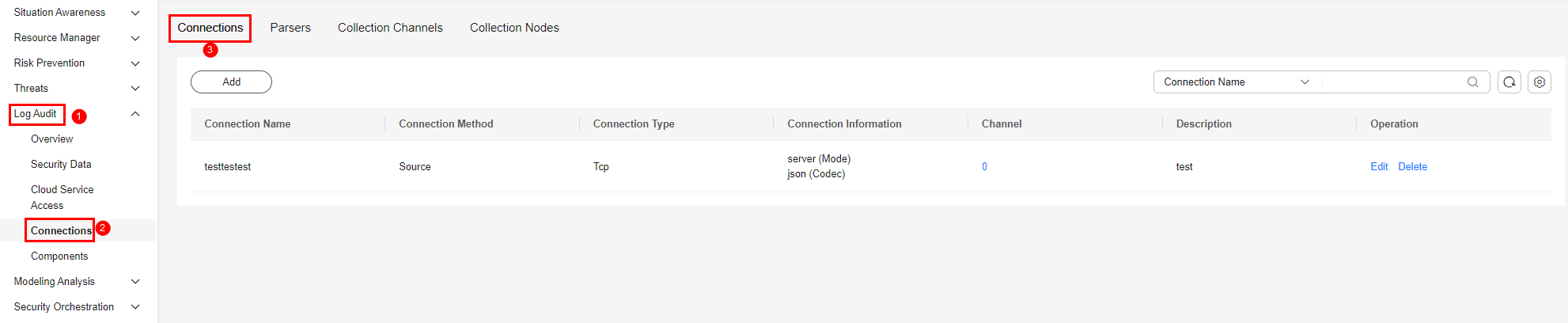
- On the Connections page, locate the row that contains the target connection and click Delete in the Operation column.
- In the displayed dialog box, click OK.
- In the navigation pane on the left, choose > Connections and confirm the deletion. The deleted connection is no longer displayed in the connection list.
Feedback
Was this page helpful?
Provide feedbackThank you very much for your feedback. We will continue working to improve the documentation.






