Job Tickets
You can view and manage job tickets.
Prerequisites
If you deliver a job execution task, the system generates a job ticket.
Scenarios
View job tickets on the Cloud Operations Center page.
Procedure
- Log in to COC.
- In the navigation pane on the left, choose Task Management > Execution Records and click the Job Tickets tab. You can clone a service ticket and
modify its tag.
- Cloning a ticket: Locate a service ticket, click Clone in the Operation column to go to the Execute Job page. You can execute the job again by following the instructions provided in Executing a Custom Job.
- Editing a tag: Modify the tag of a job ticket by following the instructions provided in Managing Tags.
Figure 1 Job tickets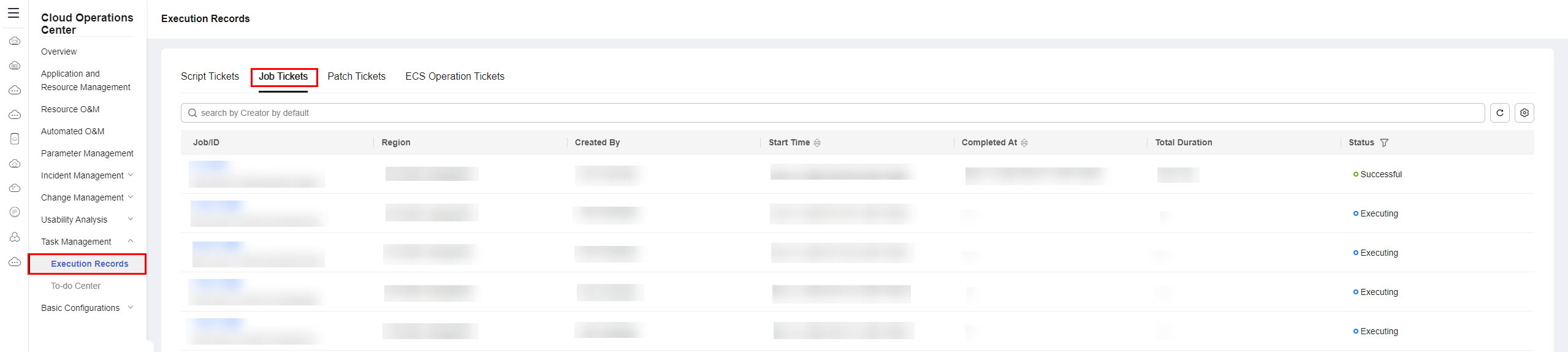
- Locate a job ticket in the Executing, Abnormal, or Paused status and click the job ticket name. The Ticket Details page is displayed.
Figure 2 Job ticket details
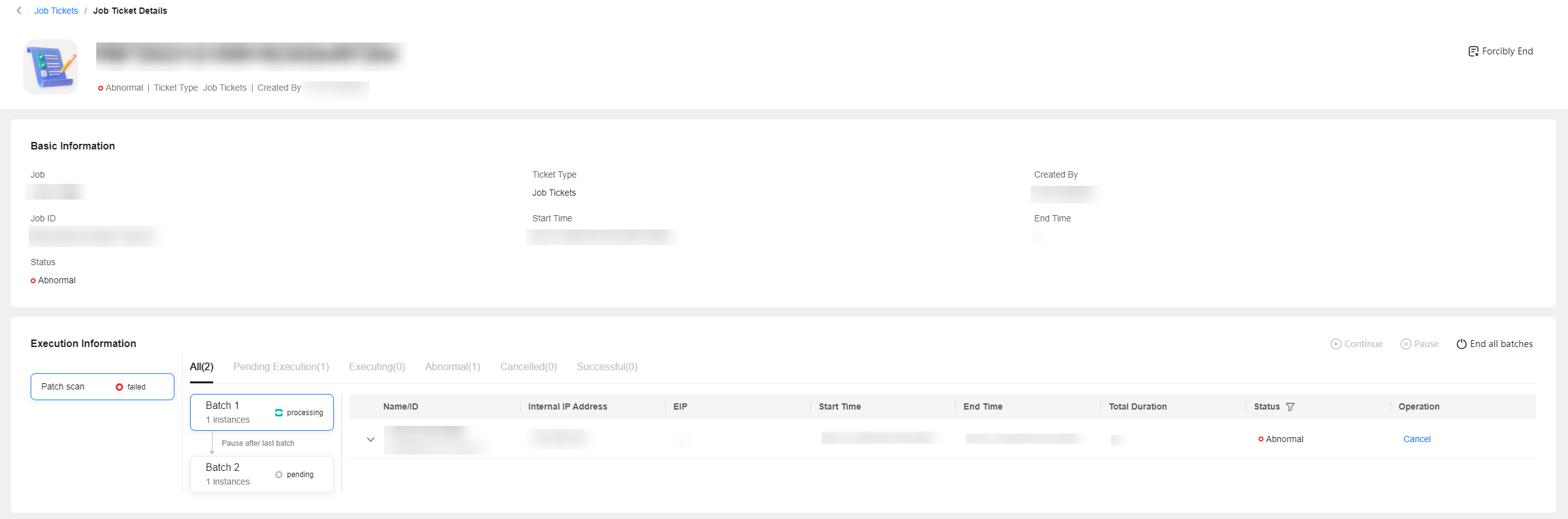
- You can perform the following operations on a job ticket:
- Forcibly End: Forcibly end all tasks of the job.
- Terminate All: End all batches in the current step.
- Cancel: Stop the execution tasks of a single instance.
- Edit: Modify the tag of a job ticket by following the instructions provided in Managing Tags.
Figure 3 Managing a job ticket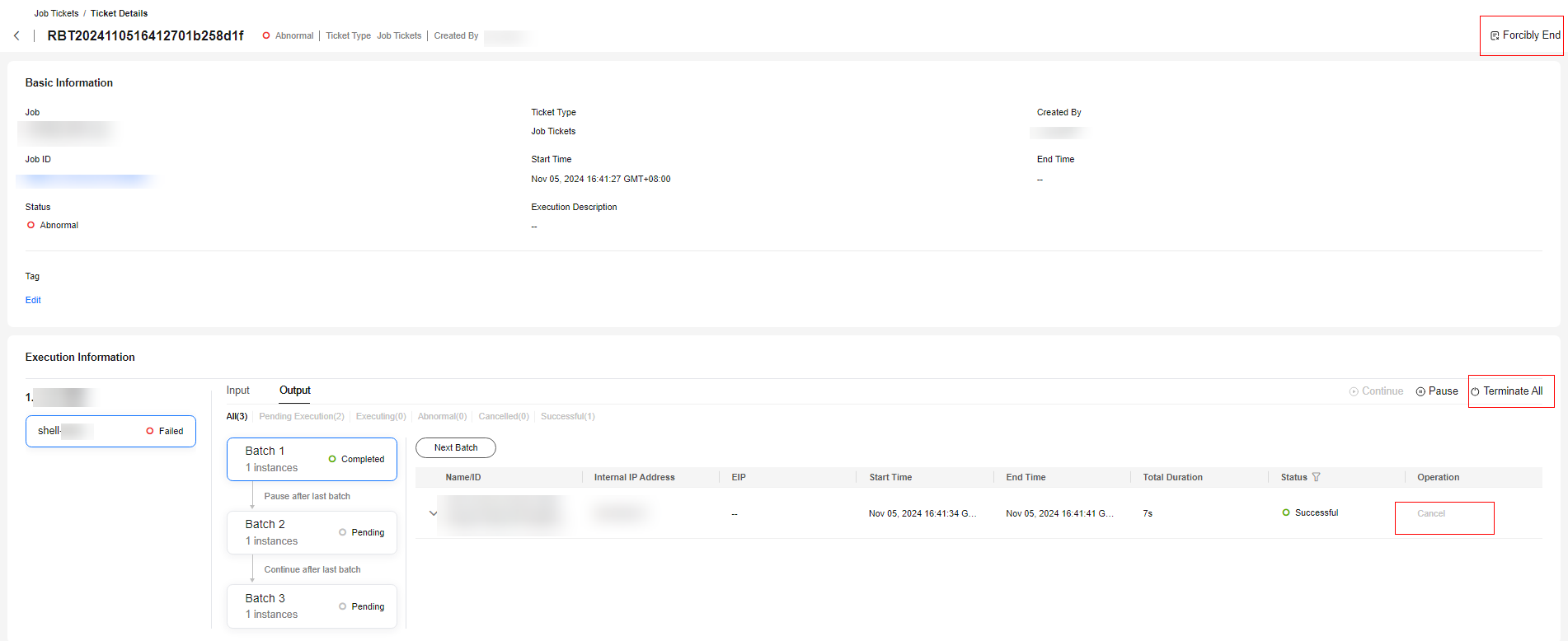
- On the ticket details page, click the Input tab to view the basic information about the job and the script content of the customized atomic task.
Figure 4 Viewing the job details

Feedback
Was this page helpful?
Provide feedbackThank you very much for your feedback. We will continue working to improve the documentation.






