Manually Deploying Node.js (CentOS 7.2)
Overview
This best practice guides you through the manual deployment of Node.js on a Linux ECS.
Node.js is a JavaScript runtime environment based on the Google Chrome V8 engine for building fast and scalable network applications. Based on the event-driven and non-blocking I/O model, Node.js is lightweight and efficient. It is ideal for running data-intensive real-time applications on distributed devices.
For more information about Node.js, see https://nodejs.org.
This section uses CentOS 7.2 64bit (40 GB) and Node.js installation packages node-v10.14.1-linux-x64.tar and node-v10.14.2-linux-x64.tar as an example to describe how to deploy Node.js.
Prerequisites
- An ECS has been created. For details, see Purchasing an ECS.
- The target ECS has an EIP bound. For instructions about how to bind an EIP to an ECS, see Assigning an EIP.
- A tool (for example, PuTTY) for accessing the Linux ECS has been installed on the local computer.
Procedure
- Log in to the ECS.
- Install the Node.js software packages.
- Using the binary file
- Run the following command to download the Node.js installation package:
wget https://nodejs.org/dist/v10.14.1/node-v10.14.1-linux-x64.tar.xz
- Run the following command to decompress the file:
tar xvJf node-v10.14.1-linux-x64.tar.xz
- Run the following commands in any directory to set up a soft connection for node and NPM, respectively:
ln -s /root/node-v10.14.1-linux-x64/bin/node /usr/local/bin/node ln -s /root/node-v10.14.1-linux-x64/bin/npm /usr/local/bin/npm
- Run the following commands to check the node and NPM versions:
node -v npm -v
- Run the following command to download the Node.js installation package:
- Using the NVM version manager
- Run the following command to install git:
yum install git
- Run the following command to copy the source code to the local ~/.nvm directory using git and check the version:
git clone https://github.com/cnpm/nvm.git ~/.nvm && cd ~/.nvm && git checkout `git describe --abbrev=0 --tags`
- Run the following command to activate NVM and add it to the profile file:
echo ". ~/.nvm/nvm.sh" >> /etc/profile
- Run the following command for the environment variables to take effect:
source /etc/profile
- Run the following command to list available Node.js versions:
nvm ls-remote
- Run the following commands to install multiple Node.js versions:
nvm install v10.14.1 nvm install v10.14.2
- Run the following command to check the installed versions:
nvm ls
- Run the following command to switch the Node.js version to V10.14.2:
nvm use v10.14.2
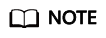
- Run the nvm alias default v10.14.2 command to set the default version to 10.14.2.
- Run the nvm help command to obtain more information about NVM.
- Run the following command to install git:
- Using the binary file
- Verify the deployment.
- Run the following command to go to the home directory:
cd
- Run the following command to create a test.js project file:
touch test.js
- Use VIM to edit the test.js file.
- Run the following command to open the test.js file:
vim test.js
- Press i to enter insert mode.
Modify the file as follows:
const http = require('http'); const hostname = '0.0.0.0'; const port = 3000; const server = http.createServer((req, res) => { res.statusCode = 200; res.setHeader('Content-Type', 'text/plain'); res.end('Hello World\n'); }); server.listen(port, hostname, () => { console.log(`Server running at http://${hostname}:${port}/`); });The port number can be customized. - Press Esc to exit insert mode. Then, enter :wq to save the settings and exit.
- Run the following command to open the test.js file:
- Run the following command to view the enabled port:
netstat -lntp
If the port is unavailable, log in to the ECS console and change the security group rule. For details, see Adding a Security Group Rule.
- Add exception ports in the firewall configuration.
- For example, to add port 3000, run the following command:
firewall-cmd --zone=public --add-port=3000/tcp --permanent
If the following information is displayed, the firewall is disabled. Then, go to 3.f.[root@ecs-centos7 ~]# firewall-cmd --zone=public --add-port=3000/tcp --permanent FirewallD is not running
If the following information is displayed, the firewall is enabled, and the exception port has been added:[root@ecs-centos7 ~]# firewall-cmd --zone=public --add-port=3000/tcp --permanent success
- Reload the policy configuration for the new configuration to take effect.
firewall-cmd --reload
- Run the following command to view all enabled ports:
firewall-cmd --list-ports
[root@ecs-centos7 ~]# firewall-cmd --list-ports 3000/tcp
- For example, to add port 3000, run the following command:
- Run the following command to run the project:
node ~/test.js
- Enter http://EIP:3000 in the address bar to access Node.js. If the following page is displayed, Node.js has been deployed.
Figure 1 Deployment and testing

- Run the following command to go to the home directory:
Feedback
Was this page helpful?
Provide feedbackThank you very much for your feedback. We will continue working to improve the documentation.






