Linux(CentOS)磁盘扩容后处理(fdisk)
DESS磁盘扩容成功后,需要在裸金属服务器的操作系统中将扩容部分的容量划分至原有分区内,或者对扩容部分的磁盘分配新的分区。
前提条件
- 已登录裸金属服务器,详细操作请参见《裸金属服务器用户指南》中章节“登录Linux裸金属服务器”。
- 已挂载磁盘至裸金属服务器,且该磁盘的扩容部分未分配分区。
背景信息
本文以“CentOS 7.0 64位”操作系统为例,采用fdisk分区工具为扩容后的磁盘分配分区。
不同操作系统的操作可能不同,本文仅供参考,具体操作步骤和差异请参考对应操作系统的产品文档。
- 不中断业务,新增分区
为扩容后的磁盘增加新的分区,不需要卸载原有分区,相比替换原有分区的方法,对业务影响较小。推荐系统盘或者需要保证业务不中断的磁盘扩容场景使用。
如果当前磁盘使用的是MBR格式,则此时要求扩容后的数据盘最大容量为2 TB,并且磁盘的分区数量还未达到上限。
- 中断业务,替换原有分区
如果当前磁盘使用的是MBR格式,并且磁盘的分区数量已经达到上限,则此时需要替换原有分区,替换原有分区不会删除原有分区的数据,但是需要先卸载原有分区,会影响线上业务运行。
如果当前磁盘使用的是MBR格式,并且扩容后磁盘容量已经超过2 TB,则MBR格式无法对超过2 TB的部分进行分区。此时若将MBR分区方式换为GPT,更换磁盘分区方式时会清除磁盘的原有数据,请先对数据进行备份。
查看分区方式
分区前,需要查看当前磁盘的分区方式,当为MBR时可以选择fdisk或者parted工具,当为GPT时需要使用parted工具。
- 执行以下命令,查看当前磁盘的分区方式。
fdisk -l
回显类似如下信息:[root@ecs-1120 linux]# fdisk -l Disk /dev/xvda: 42.9 GB, 42949672960 bytes, 83886080 sectors Units = sectors of 1 * 512 = 512 bytes Sector size (logical/physical): 512 bytes / 512 bytes I/O size (minimum/optimal): 512 bytes / 512 bytes Disk label type: dos Disk identifier: 0x000c5712 Device Boot Start End Blocks Id System /dev/xvda1 2048 83886079 41942016 83 Linux WARNING: fdisk GPT support is currently new, and therefore in an experimental phase. Use at your own discretion. Disk /dev/xvdb: 161.1 GB, 161061273600 bytes, 314572800 sectors Units = sectors of 1 * 512 = 512 bytes Sector size (logical/physical): 512 bytes / 512 bytes I/O size (minimum/optimal): 512 bytes / 512 bytes Disk label type: gpt # Start End Size Type Name 1 34 209715166 100G Microsoft basic opt 2 209715167 314572766 50G Microsoft basic opt1 WARNING: fdisk GPT support is currently new, and therefore in an experimental phase. Use at your own discretion. Disk /dev/xvdc: 42.9 GB, 42949672960 bytes, 83886080 sectors Units = sectors of 1 * 512 = 512 bytes Sector size (logical/physical): 512 bytes / 512 bytes I/O size (minimum/optimal): 512 bytes / 512 bytes Disk label type: gpt # Start End Size Type Name 1 34 16777215 8G Microsoft basic opt 2 16777216 83884031 32G Microsoft basic opt“Disk label type”表示当前磁盘的分区方式,dos表示磁盘分区方式为MBR,gpt表示磁盘分区方式为GPT。
新增分区
本操作以该场景为例,为系统盘扩容后的空间分配一个新的分区,并挂载到“/opt”下,此时可以不中断业务。
- 执行以下命令,查看磁盘的分区信息。
fdisk -l
回显类似如下信息,“/dev/xvda”表示系统盘。[root@ecs-bab9 test]# fdisk -l Disk /dev/xvda: 64.4 GB, 64424509440 bytes, 125829120 sectors Units = sectors of 1 * 512 = 512 bytes Sector size (logical/physical): 512 bytes / 512 bytes I/O size (minimum/optimal): 512 bytes / 512 bytes Disk label type: dos Disk identifier: 0x000cc4ad Device Boot Start End Blocks Id System /dev/xvda1 * 2048 2050047 1024000 83 Linux /dev/xvda2 2050048 22530047 10240000 83 Linux /dev/xvda3 22530048 24578047 1024000 83 Linux /dev/xvda4 24578048 83886079 29654016 5 Extended /dev/xvda5 24580096 26628095 1024000 82 Linux swap / Solaris - 执行以下命令,进入fdisk分区工具,以“/dev/xvda”为例。
fdisk /dev/xvda
回显类似如下信息:[root@ecs-bab9 test]# fdisk /dev/xvda Welcome to fdisk (util-linux 2.23.2). Changes will remain in memory only, until you decide to write them. Be careful before using the write command. Command (m for help):
- 输入“n”,按“Enter”,开始新建分区。
本例中由于系统盘原来已经有5个分区,所以系统自动添加第6分区。
回显类似如下信息:Command (m for help): n All primary partitions are in use Adding logical partition 6 First sector (26630144-83886079, default 26630144):
- 输入新分区的起始磁柱编号,如设置默认值,按“Enter”。
起始磁柱编号必须大于原有分区的结束磁柱编号。
回显类似如下信息:First sector (26630144-83886079, default 26630144): Using default value 26630144 Last sector, +sectors or +size{K,M,G} (26630144-83886079, default 83886079): - 输入新分区的截止磁柱编号,按“Enter”。
本步骤中使用默认截止磁柱编号为例。
回显类似如下信息:Last sector, +sectors or +size{K,M,G} (26630144-83886079, default 83886079): Using default value 83886079 Partition 6 of type Linux and of size 27.3 GiB is set Command (m for help): - 输入“p”,按“Enter”,查看新建分区。
回显类似如下信息:
Disk /dev/xvda: 64.4 GB, 64424509440 bytes, 125829120 sectors Units = sectors of 1 * 512 = 512 bytes Sector size (logical/physical): 512 bytes / 512 bytes I/O size (minimum/optimal): 512 bytes / 512 bytes Disk label type: dos Disk identifier: 0x000cc4ad Device Boot Start End Blocks Id System /dev/xvda1 * 2048 2050047 1024000 83 Linux /dev/xvda2 2050048 22530047 10240000 83 Linux /dev/xvda3 22530048 24578047 1024000 83 Linux /dev/xvda4 24578048 83886079 29654016 5 Extended /dev/xvda5 24580096 26628095 1024000 82 Linux swap / Solaris /dev/xvda6 26630144 83886079 28627968 83 Linux Command (m for help): - 输入“w”,按“Enter”,将分区结果写入分区表中。
回显类似如下信息:
Command (m for help): w The partition table has been altered! Calling ioctl() to re-read partition table. WARNING: Re-reading the partition table failed with error 16: Device or resource busy. The kernel still uses the old table. The new table will be used at the next reboot or after you run partprobe(8) or kpartx(8) Syncing disks.
表示分区创建完成。
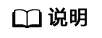
如果之前分区操作有误,请输入“q”,则会退出fdisk分区工具,之前的分区结果将不会被保留。
- 执行以下命令,将新的分区表变更同步至操作系统。
partprobe
- 执行以下命令,设置新建分区文件系统格式。
以ext4文件格式为例:
mkfs -t ext4 /dev/xvda6
回显类似如下信息:[root@ecs-bab9 test]# mkfs -t ext4 /dev/xvda6 mke2fs 1.42.9 (28-Dec-2013) Filesystem label= OS type: Linux Block size=4096 (log=2) Fragment size=4096 (log=2) Stride=0 blocks, Stripe width=0 blocks 1790544 inodes, 7156992 blocks 357849 blocks (5.00%) reserved for the super user First data block=0 Maximum filesystem blocks=2155872256 219 block groups 32768 blocks per group, 32768 fragments per group 8176 inodes per group Superblock backups stored on blocks: 32768, 98304, 163840, 229376, 294912, 819200, 884736, 1605632, 2654208, 4096000 Allocating group tables: done Writing inode tables: done Creating journal (32768 blocks): done Writing superblocks and filesystem accounting information: done格式化需要等待一段时间,请观察系统运行状态,若回显中进程提示为done,则表示格式化完成。
- 执行以下命令,将新建分区挂载到需要增加空间的目录下,以“/opt”为例。
mount /dev/xvda6 /opt
回显类似如下信息:[root@ecs-bab9 test]# mount /dev/xvda6 /opt [root@ecs-bab9 test]#
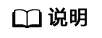
新增加的分区挂载到不为空的目录时,该目录下原本的子目录和文件会被隐藏,所以,新增的分区最好挂载到空目录或者新建目录。如确实要挂载到不为空的目录,可将该目录下的子目录和文件临时移动到其他目录下,新分区挂载成功后,再将子目录和文件移动回来。
- 执行以下命令,查看挂载结果。
df -TH
回显类似如下信息:[root@ecs-bab9 test]# df -TH Filesystem Type Size Used Avail Use% Mounted on /dev/xvda2 xfs 11G 7.4G 3.2G 71% / devtmpfs devtmpfs 4.1G 0 4.1G 0% /dev tmpfs tmpfs 4.1G 82k 4.1G 1% /dev/shm tmpfs tmpfs 4.1G 9.2M 4.1G 1% /run tmpfs tmpfs 4.1G 0 4.1G 0% /sys/fs/cgroup /dev/xvda3 xfs 1.1G 39M 1.1G 4% /home /dev/xvda1 xfs 1.1G 131M 915M 13% /boot /dev/xvda6 ext4 29G 47M 28G 1% /opt
替换原有分区
本操作以该场景为例,裸金属服务器上已挂载一块磁盘,分区“/dev/xvdb1”,挂载目录“/mnt/sdc”,需要替换原有分区“/dev/xvdb1”,将新增容量加到该分区内,此时需要中断业务。

扩容后的新增空间是添加在磁盘末尾的,对具有多个分区的的磁盘扩容时,只支持替换排在末尾的分区。
- 执行以下命令,查看磁盘的分区信息。
fdisk -l
回显类似如下信息:[root@ecs-b656 test]# fdisk -l Disk /dev/xvda: 42.9 GB, 42949672960 bytes, 83886080 sectors Units = sectors of 1 * 512 = 512 bytes Sector size (logical/physical): 512 bytes / 512 bytes I/O size (minimum/optimal): 512 bytes / 512 bytes Disk label type: dos Disk identifier: 0x000cc4ad Device Boot Start End Blocks Id System /dev/xvda1 * 2048 2050047 1024000 83 Linux /dev/xvda2 2050048 22530047 10240000 83 Linux /dev/xvda3 22530048 24578047 1024000 83 Linux /dev/xvda4 24578048 83886079 29654016 5 Extended /dev/xvda5 24580096 26628095 1024000 82 Linux swap / Solaris Disk /dev/xvdb: 21.5 GB, 21474836480 bytes, 41943040 sectors Units = sectors of 1 * 512 = 512 bytes Sector size (logical/physical): 512 bytes / 512 bytes I/O size (minimum/optimal): 512 bytes / 512 bytes Disk label type: dos Disk identifier: 0xb00005bd Device Boot Start End Blocks Id System /dev/xvdb1 2048 20971519 10484736 83 Linux表示当前数据盘“/dev/xvdb”总容量为21.5 GB,数据盘当前只有一个分区“dev/xvdb1”,该分区的初始磁柱值为2048,截止磁柱值为20971519。
查看回显中数据盘“/dev/xvdb”的容量,扩容的容量是否已经包含在容量总和中。- 若扩容的容量未在数据盘容量总和中,请参考Linux(SLES)磁盘扩容后处理(fdisk)章节刷新系统内容量。
- 若扩容的容量已在数据盘容量总和中,请记录待替换分区“dev/xvdb1”的初始和截止磁柱值,这些值在后续重新创建分区时需要使用,记录完成后执行2。
- 执行以下命令,卸载磁盘分区。
umount /mnt/sdc
- 执行以下命令之后,进入fdisk分区工具,并输入“d”,删除原来的分区“/dev/xvdb1”。
fdisk /dev/xvdb
屏幕回显如下:[root@ecs-b656 test]# fdisk /dev/xvdb Welcome to fdisk (util-linux 2.23.2). Changes will remain in memory only, until you decide to write them. Be careful before using the write command. Command (m for help): d Selected partition 1 Partition 1 is deleted Command (m for help):
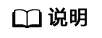
删除分区后,请参考以下操作步骤替换原有分区,则不会导致数据盘内数据的丢失。
- 输入“n”,按“Enter”,开始新建分区。
输入“n”表示新增一个分区。
回显类似如下信息:Command (m for help): n Partition type: p primary (0 primary, 0 extended, 4 free) e extended
表示磁盘有两种分区类型:- “p”表示主要分区。
- “e”表示延伸分区。
- 此处分区类型需要与原分区保持一致,以原分区类型是主要分区为例,输入“p”,按“Enter”,开始重新创建一个主分区。
回显类似如下信息
Select (default p): p Partition number (1-4, default 1):
“Partition number”表示主分区编号。
- 此处分区编号需要与原分区保持一致,以原分区编号是“1”为例,输入分区编号“1”,按“Enter”。
回显类似如下信息:
Partition number (1-4, default 1): 1 First sector (2048-41943039, default 2048):
“First sector”表示初始磁柱值。
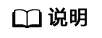 以下操作会导致数据丢失:
以下操作会导致数据丢失:- 选择的初始磁柱值与原分区的不一致。
- 选择的截止磁柱值小于原分区的值。
- 此处必须与原分区保持一致,以1中记录的初始磁柱值2048为例,按“Enter”。
回显类似如下信息:
First sector (2048-41943039, default 2048): Using default value 2048 Last sector, +sectors or +size{K,M,G} (2048-41943039, default 41943039):“Last sector”表示截止磁柱值。
- 此处截止磁柱值应大于等于1中记录的截止磁柱值20971519,以选择默认截止磁柱值41943039为例,按“Enter”。
回显类似如下信息:
Last sector, +sectors or +size{K,M,G} (2048-41943039, default 41943039): Using default value 41943039 Partition 1 of type Linux and of size 20 GiB is set Command (m for help):表示分区完成。
- 输入“p”,按“Enter”,查看新建分区的详细信息。
回显类似如下信息:
Command (m for help): p Disk /dev/xvdb: 21.5 GB, 21474836480 bytes, 41943040 sectors Units = sectors of 1 * 512 = 512 bytes Sector size (logical/physical): 512 bytes / 512 bytes I/O size (minimum/optimal): 512 bytes / 512 bytes Disk label type: dos Disk identifier: 0xb00005bd Device Boot Start End Blocks Id System /dev/xvdb1 2048 41943039 20970496 83 Linux Command (m for help):表示新建分区“/dev/xvdb1”的详细信息。
- 输入“w”,按“Enter”,将分区结果写入分区表中。
回显类似如下信息:
Command (m for help): w The partition table has been altered! Calling ioctl() to re-read partition table. Syncing disks.
表示分区创建完成。
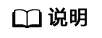
如果之前分区操作有误,请输入“q”,则会退出fdisk分区工具,之前的分区结果将不会被保留。
- 执行以下命令,检查“/dev/xvdb1”文件系统的正确性。
e2fsck -f /dev/xvdb1
回显类似如下信息:[root@ecs-b656 test]# e2fsck -f /dev/xvdb1 e2fsck 1.42.9 (28-Dec-2013) Pass 1: Checking inodes, blocks, and sizes Pass 2: Checking directory structure Pass 3: Checking directory connectivity Pass 4: Checking reference counts Pass 5: Checking group summary information /dev/xvdb1: 11/655360 files (0.0% non-contiguous), 83137/2621184 blocks
- 执行以下命令,扩展“/dev/xvdb1”文件系统的大小。
resize2fs /dev/xvdb1
回显类似如下信息:[root@ecs-b656 test]# resize2fs /dev/xvdb1 resize2fs 1.42.9 (28-Dec-2013) Resizing the filesystem on /dev/xvdb1 to 5242624 (4k) blocks. The filesystem on /dev/xvdb1 is now 5242624 blocks long.
- 执行以下命令,将新建分区挂载到“/mnt/sdc”目录下。
mount /dev/xvdb1 /mnt/sdc
- 执行以下命令,查看“/dev/xvdb2”分区挂载结果。
df -TH






