Managing CloudPond NPU Resources for Lite Server
Scenario
The Ascend compute resources that have been purchased by customers need to be provisioned by Lite Server. This section describes how to provision resources through Lite Server.
CloudPond is similar to an edge AZ of Huawei Cloud. Edge AZs deploy cloud infrastructure and services at customer premises. In scenarios where there are high requirements on application access latency, local data retention, and local system interaction, edge AZs ensure easy deployment to the local environment. For details about CloudPond, see What Is CloudPond?
Lite Server only manages the lifecycle of Ascend compute resources on CloudPond, such as provisioning, starting, stopping, and deleting.
Constraints
Lite Server can manage only Snt9b resources on CloudPond.
Only the new Lite Server purchase page supports the provisioning of CloudPond resources.
Prerequisites
- You have purchased CloudPond. For details, see Getting Started with CloudPond.
- Contact the customer manager to determine a Lite Server resource solution. Then, apply for the required resource specifications. Alternatively, submit a service ticket.
- Increase the resource quota. For details, see Step 2: Increasing the Resource Quota.
- Enable basic permissions. For details, see Step 3: Enabling Basic Permissions.
- Configure ModelArts agency authorization. For details, see Step 4: Creating an Agency Authorization on ModelArts.
Billing
The Lite Server service is free of charge. You only need to pay for the purchased CloudPond resources.
Provisioning CloudPond Resources
Creating a Lite Server resource is the same as provisioning a CloudPond resource.
- Log in to the ModelArts console.
- In the navigation pane on the left, choose under Resource Management.
- Click Buy Lite Server in the upper right corner. Configure the parameters on the displayed page.

Only the new Lite Server purchase page supports the provisioning of CloudPond resources.
Figure 1 Basic configurations for purchasing Lite Servers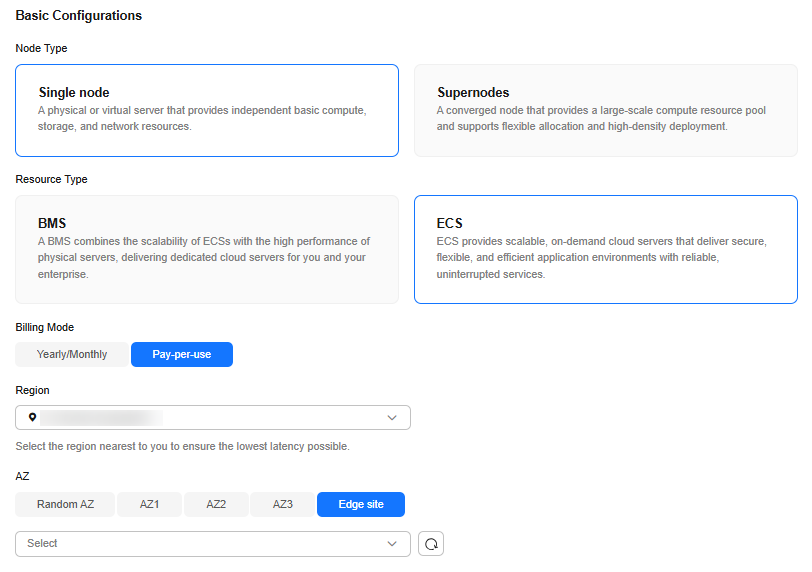
Table 1 Parameters for basic configurations Parameter
Description
Type
Select Common node.
Resource Type
Select ECS.
Billing Mode
Select Pay-per-use. Currently, Lite Servers are created free of charge.
Region
Select the region where the purchased Lite Site resources are located.
AZ
Select Lite Site and select existing CloudPond resources from the drop-down list. If no CloudPond resource is available, create one by referring to Getting Started with CloudPond.
Table 2 Parameters for resource configurations Parameter
Description
CPU Architecture
CPU architecture of the resource type. Lite Server can manage only Ascend Snt9b resources of CloudPond. Therefore, select Arm.
Select a CPU architecture and then select instance specifications as required. The flavors vary by region. The actual flavors are displayed on the console.
NOTE:If no specifications are available, contact Huawei technical support.
System Disk
This parameter is displayed only when you select a flavor that supports mounting. After an ECS is created, you can mount a data disk to the ECS or expand the capacity of the system disk on the ECS. The recommended value is not smaller than 100 GB.
Table 3 Parameters for configuring the OS Parameter
Description
Image
- Public image
Public images are available for all users. All users can read the image by image ID.
ModelArts allows you to perform development and training directly without additional configuration as it provides multiple public images, supports multiple OSs, and has built–in AI drivers and software.
For details about the supported public images, see Mapping Between Compute Resources and Image Versions.
- Private image
Only the image creator can use the image. You can select a private image to save your time from repeatedly configuring servers.
Table 4 Parameters for configuring storage Parameter
Description
Node System Disk Type
This parameter is displayed only when you select an instance flavor that supports mounting.
The node system disk stores the OS of a server, and is automatically created and initialized upon Lite Server creation.
Select a node system disk type and set the disk size. The system disk size ranges from 100 GiB to 1,024 GiB.
You can also expand the system disk capacity after the server is created.
The system disk is automatically mounted to each compute node.
(Optional) Node Data Disk Type
Click Add Data Disk to mount an EVS data disk to the Lite Server. Currently, local disks cannot be mounted.
You can select Node Data Disk Type and set Size and Quantity.
The data disk size ranges from 100 GiB to 32,768 GiB.
For ECSs, there can be a maximum of 59 data disks. You can also expand the data disk capacity after the server is created.
The data disk is automatically mounted to each compute node.
Table 5 Parameters for configuring the network Parameter
Description
VPC
A Virtual Private Cloud (VPC) ensures the security, isolation, and network flexibility of server resources.
Choose the VPC associated with your server from the drop–down list. You are advised to choose the same VPC for all related cloud services to simplify network connections.
If no VPC is available in the drop–down list, click Create VPC on the right to create a VPC. To create a VPC, you need to log in to the management console as the administrator.
Subnet
Select the subnet under the CloudPond edge region of the VPC.
If no subnet is available in the drop–down list, click Create Subnet on the right to create one.
Security group
A security group is a collection of access control rules for ECSs that have the same security requirements and that are mutually trusted within a VPC.
If no security group is available in the drop–down list, click Create Security Group on the right to create one.
IPv6
IPv6 is available when it is supported by the subnet, specifications, and image configured for the network.
Ensure that IPv6 has been enabled. To enable IPv6, see Creating a Subnet for an Existing VPC.
This parameter is only displayed for certain specifications and images.
RoCE Network
When GPUs or Ascend Snt9b and Snt9b23 of series A are used for distributed training, you need to configure the RoCE network to use the RoCE NICs on the hardware.
The parameter is only displayed if you have selected one specification that supports RoCE networks.
If you have not created a RoCE network, click Create RoCE.
If you have created a RoCE network, select it directly.
Table 6 Parameters for management configurations Parameter
Description
Server Name
Server name, which can contain 1 to 64 characters. Only digit, letters, underscores (_), and hyphens (-) are allowed.
Login Mode
Key pair is recommended as it features higher security than Password. If you select Password, ensure that the password meets complexity requirements to prevent malicious attacks.
- Key pair
Use a key pair to log in to the Server node. You can select an existing key pair, or click Create Key Pair to create one.
NOTE:If you use an existing key pair, ensure that you have saved the key file locally. Otherwise, logging in to the Server node will fail.
- Password
A username and its initial password are used for authentication and logging in to the Server node.
For Linux, use the initial password of user root. For Windows, use the initial password of user Administrator. The password must:
- Contain 8 to 26 characters.
- Contain at least three types of the following characters: uppercase letters, lowercase letters, digits, and special characters (!@$%^-_=+[{}]:,./?).
- Cannot be the same as the username or the username spelled backwards.
- Cannot contain root, administrator, or their reverse.
Cloud Eye host monitoring
Enable this function.
Once this function enabled, you can configure Cloud Eye host monitoring agency in one–click mode. Cloud Eye agency allows you to monitor various metrics of the server, including CPU, memory, network, disk, and process at an interval of 1 minute. For details, see Using Cloud Eye to Monitor NPU Resources of Lite Server.
Enterprise Project
This parameter is only available if you have enabled the enterprise project function, or if your account is an enterprise account. To enable this function, contact your customer manager.
An enterprise project makes it easy to manage projects and groups of cloud resources and users. Use the default enterprise project or create one.
Select an enterprise project from the drop–down list. For details about enterprise projects, see Enterprise Management User Guide.
CAUTION:The enterprise project cannot be modified for a purchased server. Currently, the enterprise project information cannot be synchronized in the order.
Table 7 Parameters for advanced configurations Parameter
Description
Cloud Eye host monitoring
Enable this function.
Once this function enabled, you can configure Cloud Eye host monitoring agency in one–click mode. Cloud Eye agency allows you to monitor various metrics of the server, including CPU, memory, network, disk, and process at an interval of 1 minute. For details, see Using Cloud Eye to Monitor NPU Resources of Lite Server.
Table 8 Parameters for purchase configurations Parameter
Description
Quantity
You can purchase multiple instances simultaneously, with a value between 1 and 10.
- Public image
- Click Buy now. Currently, Servers are provisioned free of charge.
- The resource will be created in 20 to 60 minutes. If the resource fails to be created, see Handling Resource Purchase Failures.
Feedback
Was this page helpful?
Provide feedbackThank you very much for your feedback. We will continue working to improve the documentation.See the reply and handling status in My Cloud VOC.
For any further questions, feel free to contact us through the chatbot.
Chatbot





