Viewing Runtime Logs
Runtime logs provide detailed records of flow execution, capturing every step from start to finish. They include information such as start time, end time, running status, logs, and any errors encountered.
These logs help users monitor workflows, identify faults, and improve performance.
This section describes how to view runtime logs of a composite application.
Configuring Runtime Logs
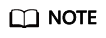
- To configure runtime logs for composite applications, enable LTS and create log groups and log streams first. For details, see Log Management Overview.
- Runtime log limits:
- Each log entry is limited to 10 KB; excess data will be discarded.
- Under high load, to maintain performance, some logs may be omitted.
- Log in to the new ROMA Connect console.
- In the navigation pane on the left, choose Application. On the page displayed, click the target composite application.
- If the composite application is not started:
- On the composite application page, click Start.
- In the displayed dialog box, select an instance.
- Enable LTS Logs.
- Select an LTS log group and a log stream. If no log group or stream is available, click View Log Group or View Log Stream to go to the LTS console.
- Click OK to start the composite application.
- The composite application has been started:
- On the composite application page, click Runtime Log.
- Click Enable.
- In the displayed dialog box, enable LTS.
- Select an LTS log group and a log stream. If no log group or stream is available, click View Log Group or View Log Stream to go to the LTS console.
- Click OK.

Table 1 Parameters for configuring access logs Parameter
Description
Log Group
Select the log group to which the log stream belongs.
If no log group is available, click View Log Groups to go to the LTS console and create a log group. For details, see Managing Log Groups
Log Stream
Select the log stream for storing the monitoring logs.
If no log stream is available, click View Log Streams to go to the LTS console and create a log stream. For details, see Managing Log Streams.
Viewing Runtime Logs
- Log in to the new ROMA Connect console.
- In the navigation pane on the left, choose Application. On the page displayed, click the target composite application.
- On the details page, click the Runtime Log tab to view the runtime logs of the flows.
Table 2 Parameters of runtime logs Parameter
Description
Start Time
Time when a flow starts.
End Time
Time when a flow ends.
Run ID
Run ID of a flow.
Running Time (ms)
The duration that a flow has run.
Status
Status of a flow.
Feedback
Was this page helpful?
Provide feedbackThank you very much for your feedback. We will continue working to improve the documentation.See the reply and handling status in My Cloud VOC.
For any further questions, feel free to contact us through the chatbot.
Chatbot





