Creating Work Items Using Gantt Charts
You can create a Gantt chart to display the sequence and duration of a specific project through the activity list and time scale.
Gantt chart visualizes the project schedule and progress for a better evaluation of the remaining tasks and project progress. In the Gantt chart, the X axis represents the time (milestones), the Y axis is the activities (work items) to be scheduled, and the line shows the project progress.
In a Scrum project, you can create multiple Gantt charts. In each chart, you can create milestones and work items, or add existing work items.
Constraints and Restrictions
A maximum of 500 mind maps and Gantt charts can be created for a Scrum project.
Prerequisites
- You have created a Scrum project. For details, see Creating a CodeArts Project.
- An IAM user has been added to the project. For details about how to add members, see Adding Members to a CodeArts Project.
- You have permissions to create plans. For details about how to set permissions, see Managing Project Permissions.
Creating a Gantt Chart
- Access the CodeArts Req homepage.
- Go to the project homepage and choose .
- Switch to the Gantt Charts page. Click Create, select Gantt Charts, and enter the plan name in the displayed dialog box.
The Gantt chart name can contain up to 30 characters, including letters, digits, periods (.), and underscores (_).
- Click OK. The Gantt chart is created successfully and is now displayed. Table 1 describes the operations on the Gantt chart page.
Figure 1 Gantt chart details page
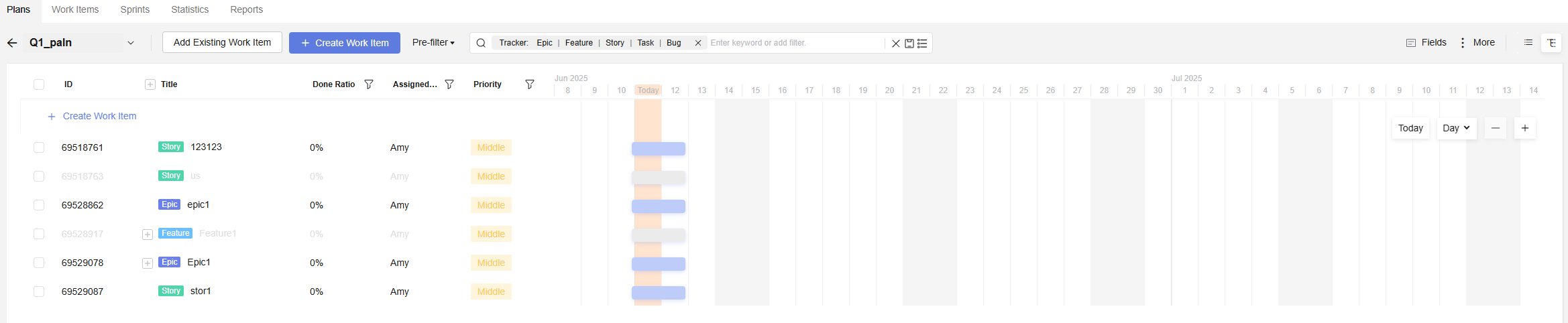
Table 1 Operations on the Gantt chart page Operation
Description
Edit Gantt chart name
Click the Gantt chart name to edit it. Press Enter or click in the blank area of the page to save the changes.
Add existing work items
Click Add Existing Work Item to add existing work items of the project.
Create
Click Create Work Item to create a work item or milestone.

Click this button to set the fields to be displayed in a Gantt chart and their sequence. A maximum of five fields can be displayed.

Click this button to switch the view mode of work items in a Gantt chart. List and tree view modes are supported.
Configure displayed time scale
Click
 in a Gantt chart to switch the time axis scale. The date can be displayed by day, week, or month.
in a Gantt chart to switch the time axis scale. The date can be displayed by day, week, or month.Zoom in and out Gantt chart
Click
 or
or  to zoom in or out a Gantt chart.
to zoom in or out a Gantt chart. - Return to the plan list to view the created plan. The items in the list are described as follows.
Table 2 Plan list Parameter
Description
Plan Title
Plan name.
Creator
Plan creator.
Created
Time when a plan is created. Move your cursor to the Created column and click
 to sort plans by creation time.
to sort plans by creation time.Last Modifier
Name of the user who last modified the plan.
Last Modified
Time when the plan is last modified. Move the cursor to the Last Modified column and click
 to sort plans by last modification time.
to sort plans by last modification time.Operation
If you delete plans in a Scrum project, they are permanently deleted and cannot be restored.
Click
 to edit the plan name. Press Enter or click in the blank area of the page to save the changes. Click
to edit the plan name. Press Enter or click in the blank area of the page to save the changes. Click  to delete the plan.
to delete the plan.Batch operation
If you delete plans in a Scrum project, they are permanently deleted and cannot be restored.
Select the check boxes on the left of the plans and click
 in the Operation column to delete the selected plans in batches.
in the Operation column to delete the selected plans in batches. - Click
 in the upper right corner to switch to the card mode.
in the upper right corner to switch to the card mode.
Table 3 Operations in the card mode Operation
Description
Change plan title
Hover your cursor over the plan title and click
 to edit the name. Press Enter or click in the blank area of the page to save the changes.
to edit the name. Press Enter or click in the blank area of the page to save the changes.Delete plan
If you delete plans in a Scrum project, they are permanently deleted and cannot be restored.
Click
 in the upper right corner of a plan card and select Delete.
in the upper right corner of a plan card and select Delete.Sort plans
Move your cursor over
 in the upper right corner and choose Plan Title or Last Modified.
in the upper right corner and choose Plan Title or Last Modified.- The default filters include All or Created by me. You can select a filter to quickly display the desired plans.
Figure 2 Plan list
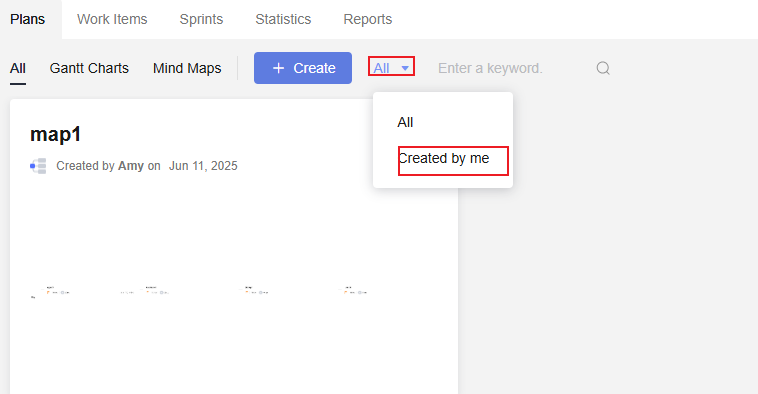
- You can enter a plan name in the search box to search for it.
- The default filters include All or Created by me. You can select a filter to quickly display the desired plans.
Creating a Work Item in a Gantt Chart
- Access the CodeArts Req homepage.
- Go to the project homepage and choose .
- Click a Gantt chart name. The Gantt chart details page is displayed. Table 1 describes the operations on the details page.
Figure 3 Gantt chart details page
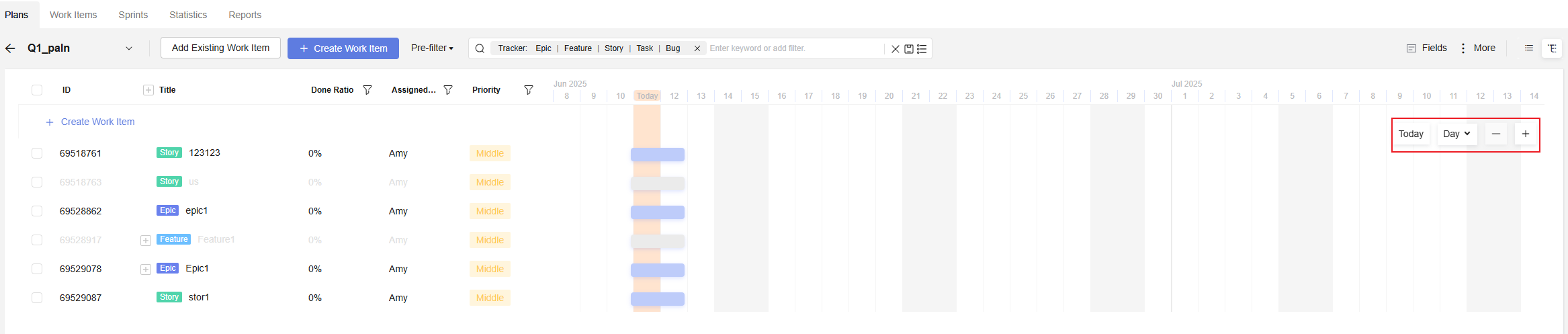
- Add work items to a Gantt chart and set the planned time for the work items.
Add work items in any of the following ways:
- Add existing work items
- Click Add to Existing Work Item.
By default, all work items are displayed.
- Click All work items to display the work items to be added, for example, My work items.
Figure 4 Add existing work items
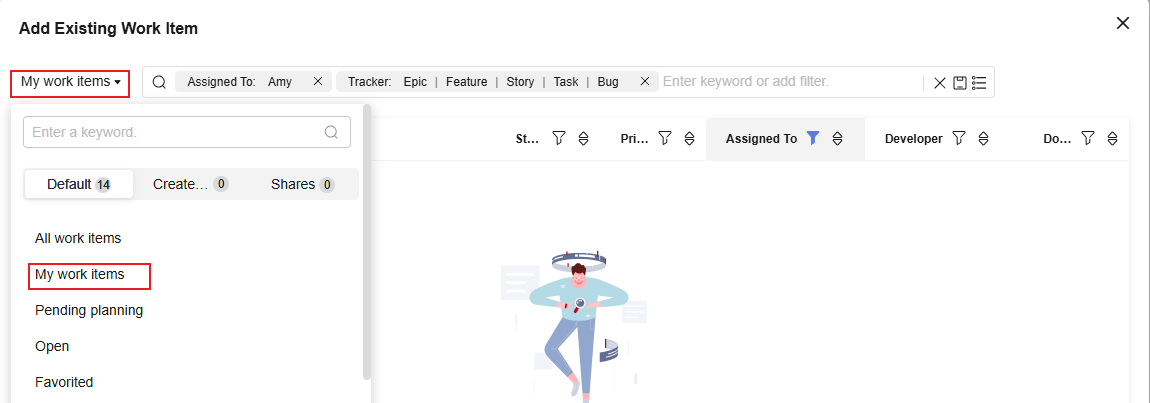
- Select the target work items and click OK.
Now the added work items are displayed in the Gantt chart.
- Click Add to Existing Work Item.
- Creating a work item
Click the create button, select a work item type, configure basic information, and click OK. To create multiple work items, repeat this operation.
- Quickly creating a work item
Click the fast create button, select a work item type, configure basic information, and click OK. To create multiple work items, repeat this operation.

Work items created in the Gantt chart are displayed on the page.
The following table describes the basic operations on work items in a Gantt chart.Table 4 Basic operations on work items Operation
Description
Check work item details
Click the ID or title of the target work item to go to its details page.
Edit work item title
Click
 on the right of the target work item, edit the title, and press Enter or click in the blank area of the page to save the changes.
on the right of the target work item, edit the title, and press Enter or click in the blank area of the page to save the changes.Fast create child work item
You can create child work items under epics, features, and stories, but cannot create child work items under tasks or bugs.
Click
 on the right of the target work item to create a child work item under it. Enter a work item name and click OK.
on the right of the target work item to create a child work item under it. Enter a work item name and click OK.Clone work item
Only basic information, custom fields, and attachments of work items can be cloned within a project. Only basic information of work items can be cloned across projects.
Click Clone under
 on the right of the target work item to clone it to a Scrum or Kanban project.
on the right of the target work item to clone it to a Scrum or Kanban project.- When copied from a Scrum project to a Kanban project, epics, features, and stories are changed to requirements, while tasks and bugs remain unchanged.
Remove work item
Click Remove under
 on the right of the target work item to remove it and its child work items from the Gantt chart.
on the right of the target work item to remove it and its child work items from the Gantt chart.Delete work item
Click Delete under
 on the right of the target work item to delete it and its child work items. Deleted work items cannot be restored.
on the right of the target work item to delete it and its child work items. Deleted work items cannot be restored.Adjust planned time of work item
In the time axis area on the right of a Gantt chart, move your cursor to the timeline of the target work item and drag the timeline to adjust the start and end time of the work item. You can also drag the timeline itself to make these adjustments.
Adjust work item completion rate
You can adjust the work item progress of the bottom-layer leaf nodes. If a work item has child work items, its progress cannot be adjusted.
In the time axis area on the right of a Gantt chart, move the cursor to the timeline of the target work item and drag
 on the time axis to adjust the completion rate of the work item.
on the time axis to adjust the completion rate of the work item.Perform batch operations on work items
Select work items and perform the following operations as required:
- Clone: Clone the selected work items. Only basic information, custom fields, and attachments of work items can be cloned within a project. Only basic information of work items can be cloned across projects.
- Edit: Edit the selected work items.
- Remove: Remove the selected work items from the Gantt chart. The work items on the page remains unchanged.
- Archive: Archive the selected work items. Only work items in the Closed state can be archived.
- Delete: Delete the selected work items. The work items will also be deleted on the page.
- Add existing work items
- Create a milestone and set the milestone date.
- Click and select Milestone. On the Create Milestone page, set related parameters.
Figure 5 Creating a milestone
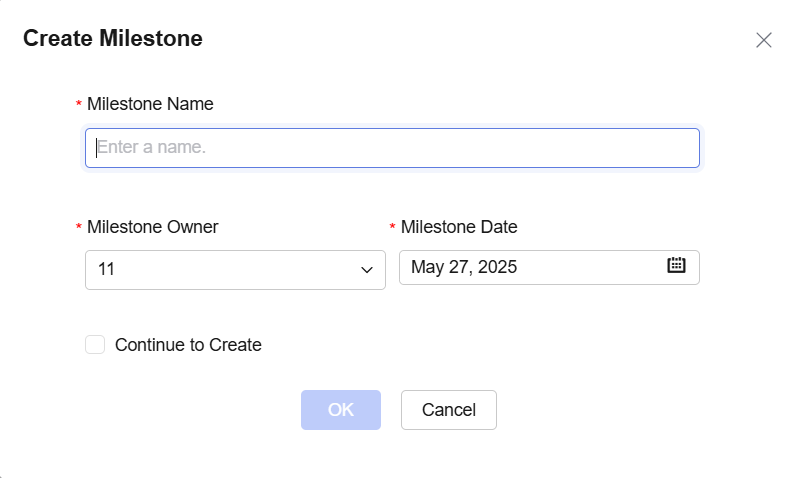
Table 5 Creating a milestone Parameter
Description
Milestone Name
Milestone name can contain up to 128 characters, including letters, digits, periods (.), and underscores (_).
Milestone Owner
Milestone owner. You can select any member of the project.
Milestone Date
Milestone completion date.
- Click OK.
Click Continue to Create to create more milestones.
The following table lists the basic operations on a milestone in the Gantt chart.
Table 6 Basic operations on a milestone Operation
Description
Edit milestone title
Click
 on the right of the target milestone, edit the title, and press Enter or click in the blank area of the page to save the changes.
on the right of the target milestone, edit the title, and press Enter or click in the blank area of the page to save the changes.Edit milestone
Click Edit under
 on the right of the target milestone to edit its name, owner, and date, and click OK.
on the right of the target milestone to edit its name, owner, and date, and click OK.Delete milestone
Click Delete under
 on the right of the target milestone to delete it. The deletion cannot be undone.
on the right of the target milestone to delete it. The deletion cannot be undone.
- Click and select Milestone. On the Create Milestone page, set related parameters.
Feedback
Was this page helpful?
Provide feedbackThank you very much for your feedback. We will continue working to improve the documentation.See the reply and handling status in My Cloud VOC.
For any further questions, feel free to contact us through the chatbot.
Chatbot





