Help Center/
PanguLargeModels/
User Guide/
Using Data Engineering to Create a Dataset/
Processing Datasets/
Managing Processing Operators/
Custom Data Processing Operators/
Managing Custom Operators
Updated on 2025-11-04 GMT+08:00
Managing Custom Operators
Creating a Custom Processing Operator
Viewing the Custom Operator List
Viewing Custom Operator Details
Permanently Deleting Custom Operators
Creating a Custom Processing Operator
- Log in to ModelArts Studio. In the My Spaces area, click the required workspace.
Figure 1 My Spaces

- In the navigation pane, choose Data Engineering > Data Processing > Processing Tasks. Click Manage Processing Operator in the upper right corner.
- On the Manage Processing Operators page, click the Custom tab, and click Create Custom Operator in the upper right corner.
- On the Create Custom Operator page, click Download samples to view the specifications of the operator configuration file and operator package. Use OBS to upload the operator configuration file and operator package, set the workspace visibility, and click OK in the lower right corner.
Figure 2 Creating a custom operator
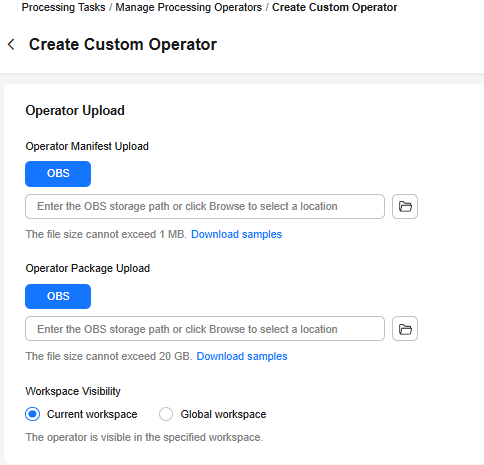
- Custom operators that are created can be used in Processing Text Datasets and Processing Other Datasets.
Viewing the Custom Operator List
- Log in to ModelArts Studio. In the My Spaces area, click the required workspace.
Figure 3 My Spaces
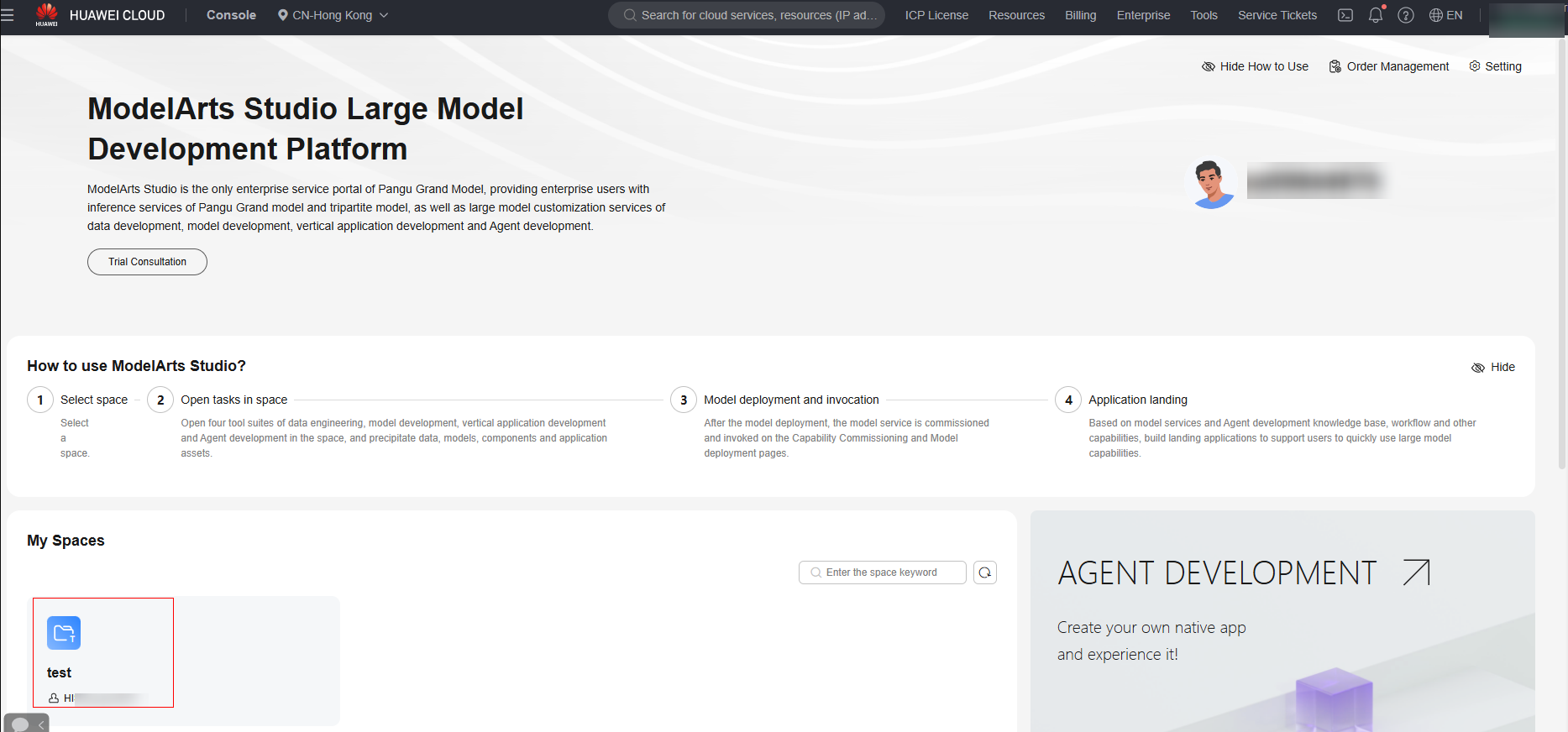
- In the navigation pane, choose Data Engineering > Data Processing. On the Processing Tasks page, click Manage Processing Operator in the upper right corner.
Figure 4 List of custom operators

Viewing Custom Operator Details
- Log in to ModelArts Studio. In the My Spaces area, click the required workspace.
Figure 5 My Spaces
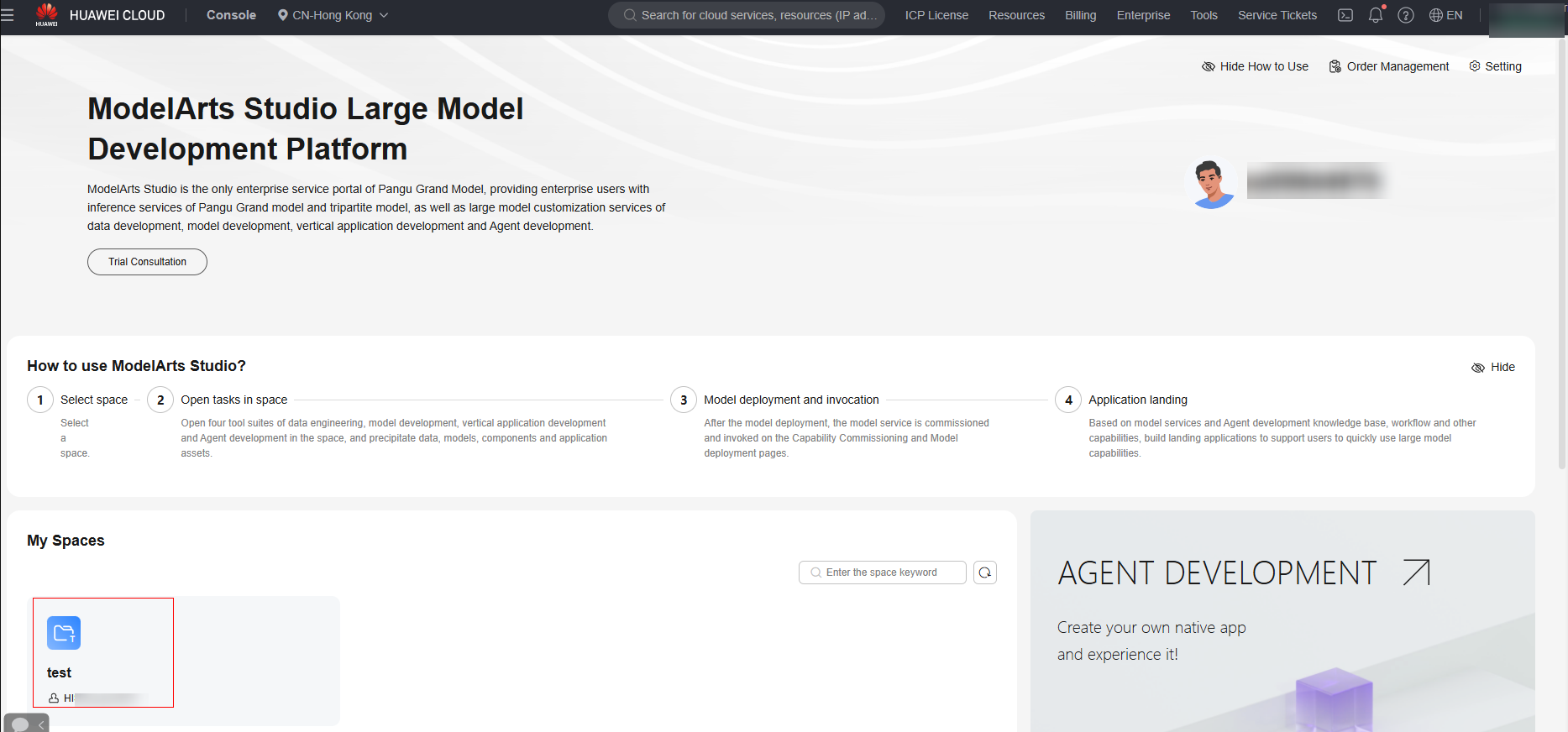
- In the navigation pane, choose Data Engineering > Data Processing. On the Processing Tasks page, click Manage Processing Operator in the upper right corner.
Figure 6 List of custom operators

- Click the audio_speaker_detection operator to view its details.
Figure 7 Operator details
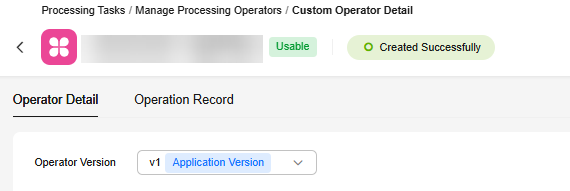
Updating Custom Operators
- Log in to ModelArts Studio. In the My Spaces area, click the required workspace.
Figure 8 My Spaces
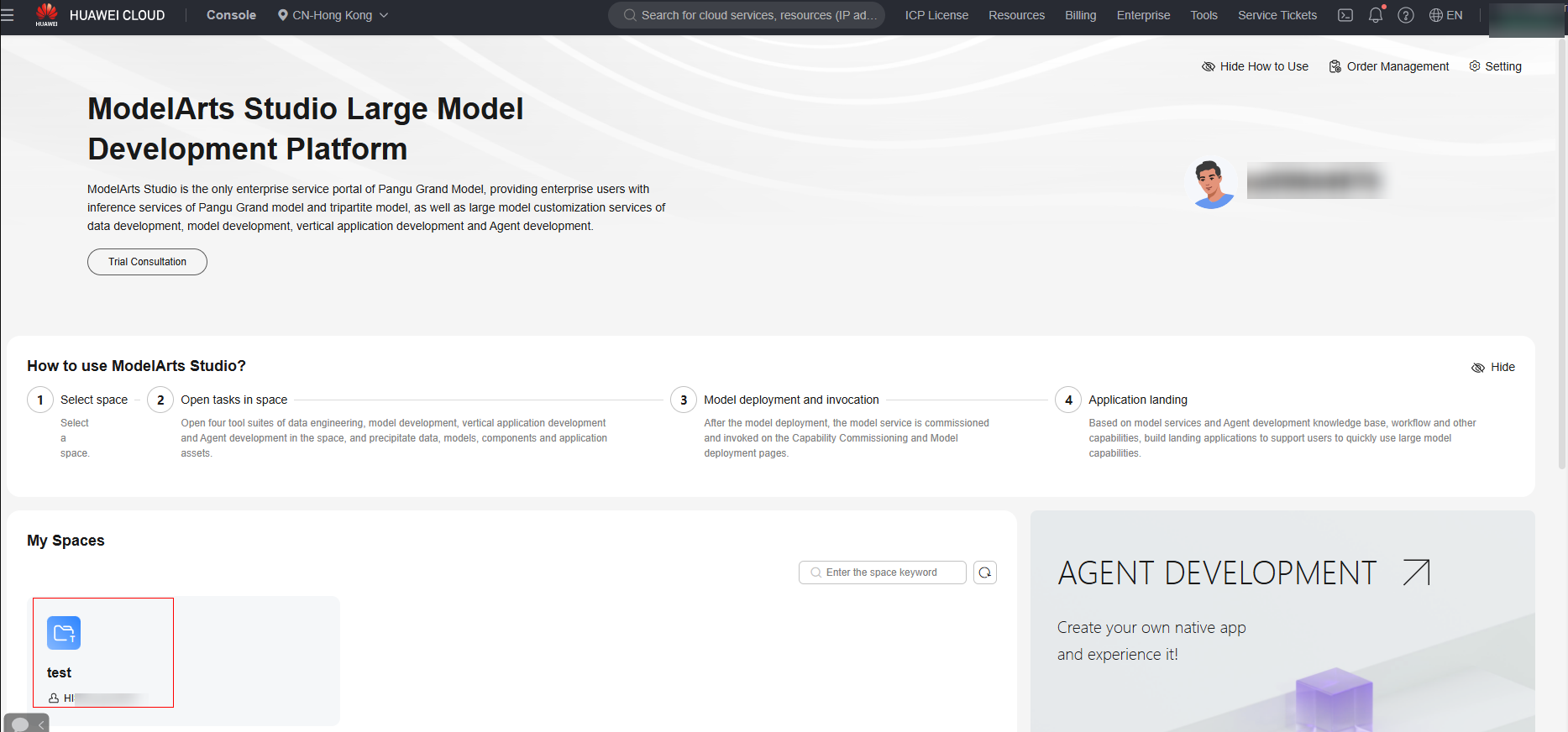
- In the navigation pane, choose Data Engineering > Data Processing. On the Processing Tasks page, click Manage Processing Operator in the upper right corner. Click the Custom tab.
Figure 9 List of custom operators

- Click Update of the audio_speaker_detection operator. You can update only the operator configuration, only the operator package, or both the operator and operator package.
Figure 10 Updating a custom operator
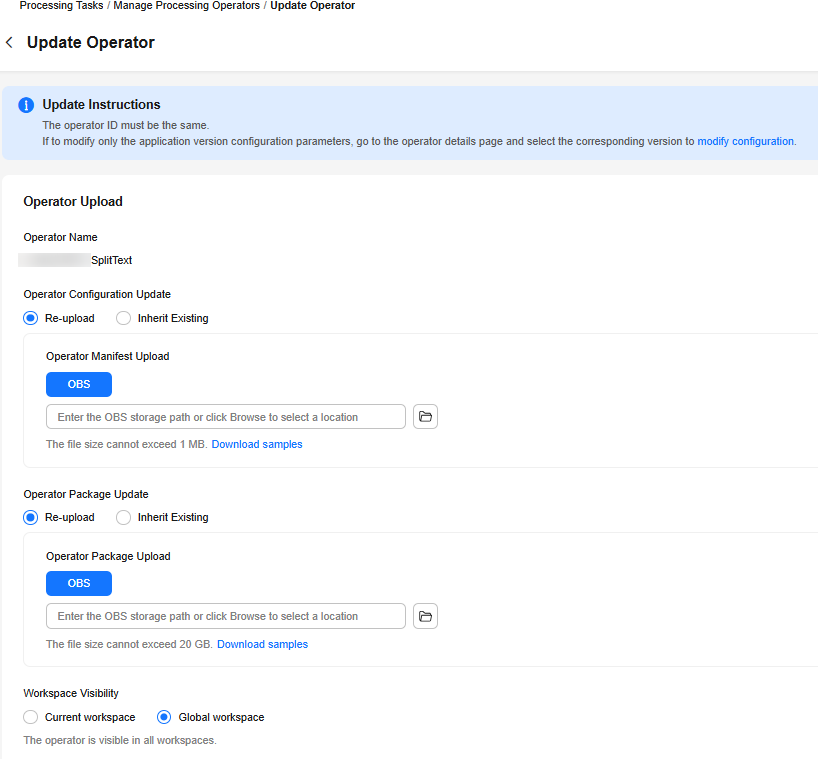
Deleting Custom Operators
- Log in to ModelArts Studio. In the My Spaces area, click the required workspace.
Figure 11 My Spaces
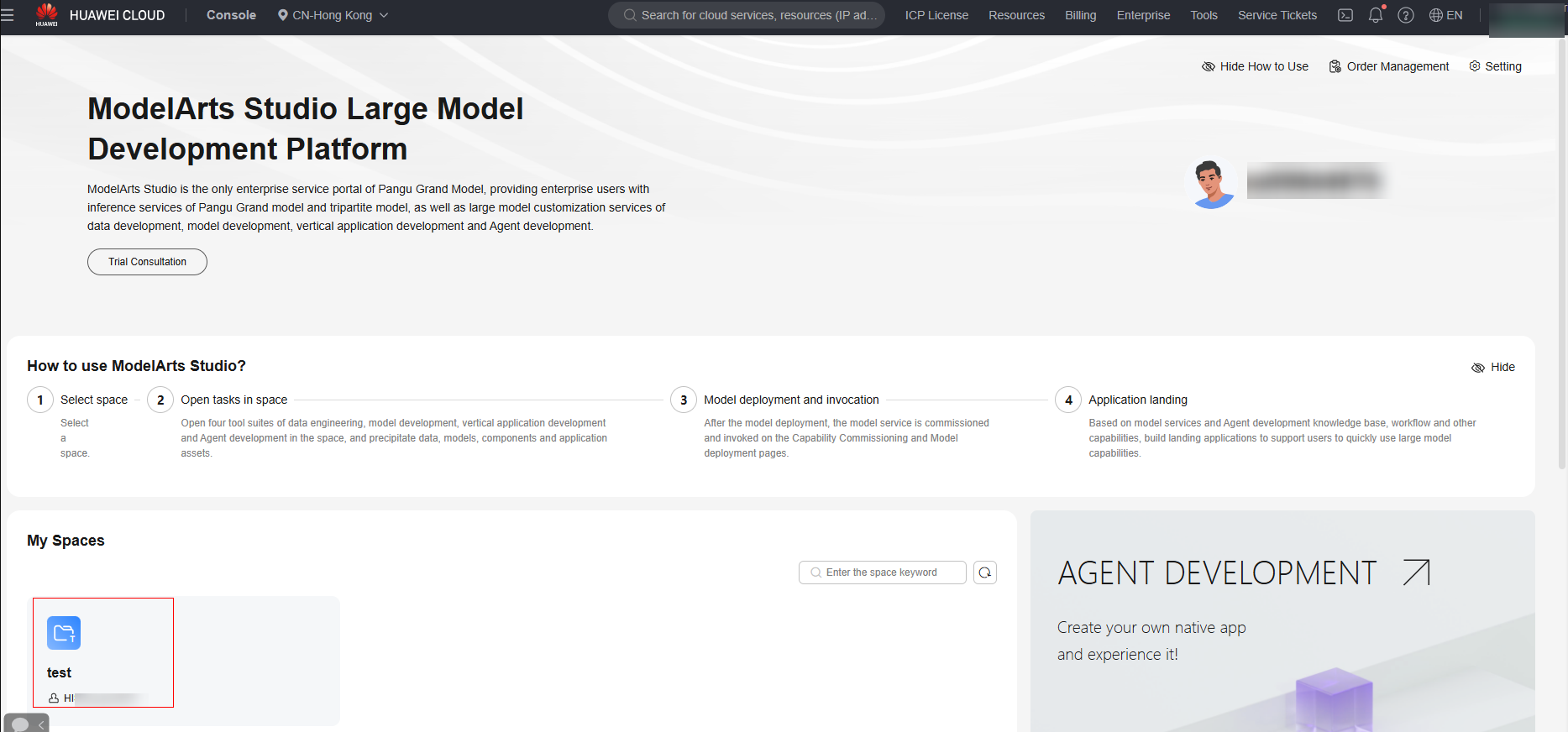
- In the navigation pane, choose Data Engineering > Data Processing. On the Processing Tasks page, click Manage Processing Operator in the upper right corner. Click the Custom tab.
Figure 12 List of custom operators

- Select an operator, click Delete, and click OK.
Figure 13 Deleting a custom operator
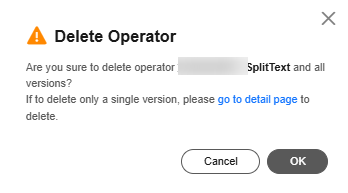
Restoring Custom Operators
- Log in to ModelArts Studio. In the My Spaces area, click the required workspace.
Figure 14 My Spaces
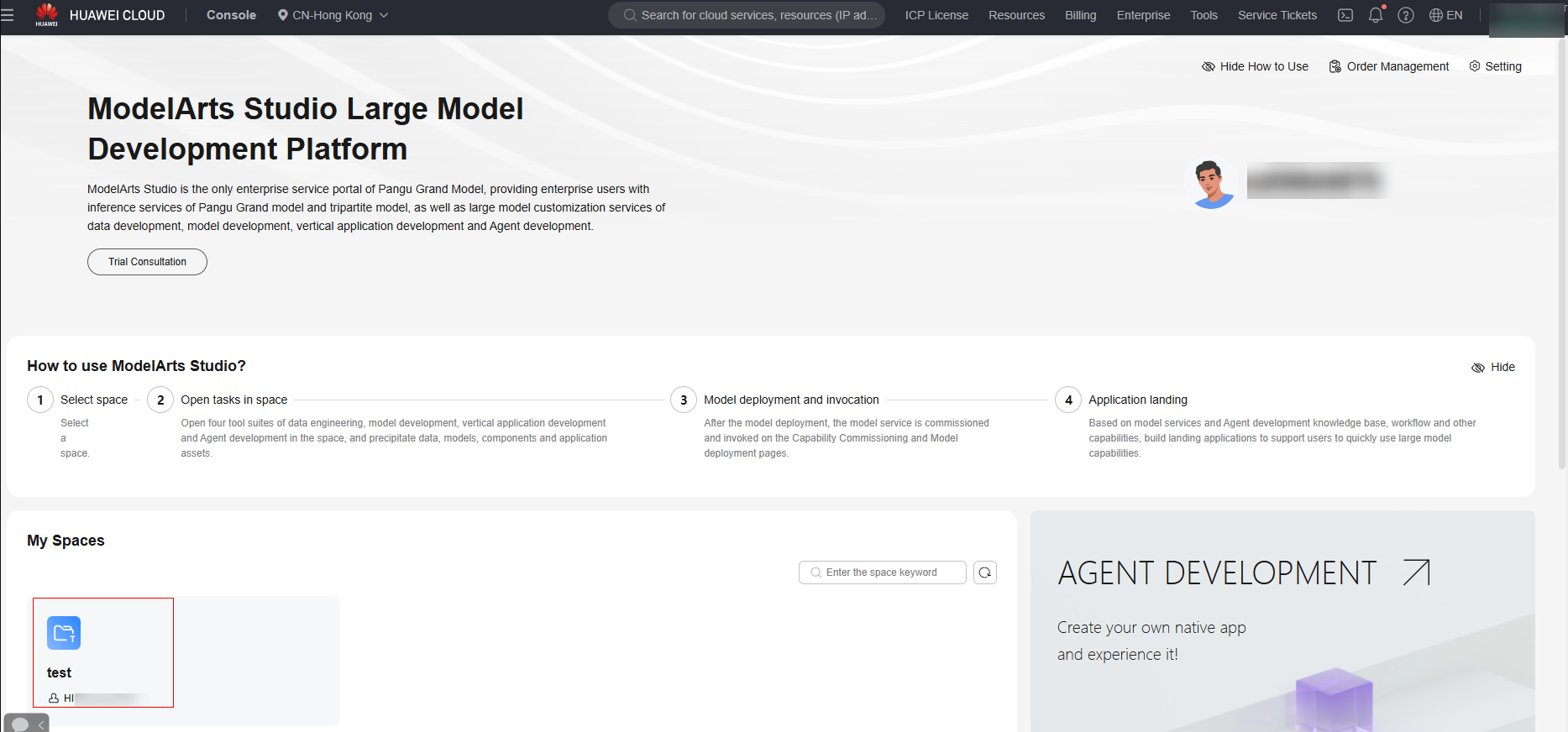
- In the navigation pane, choose Data Engineering > Data Processing. On the Processing Tasks page, click Manage Processing Operator in the upper right corner. Click the Custom tab. Click Show Deleted Operators.
Figure 15 List of custom operators

- Select any operator and click Update.
Figure 16 Resuming a custom operator
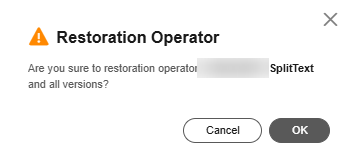
Permanently Deleting Custom Operators
- Log in to ModelArts Studio. In the My Spaces area, click the required workspace.
Figure 17 My Spaces
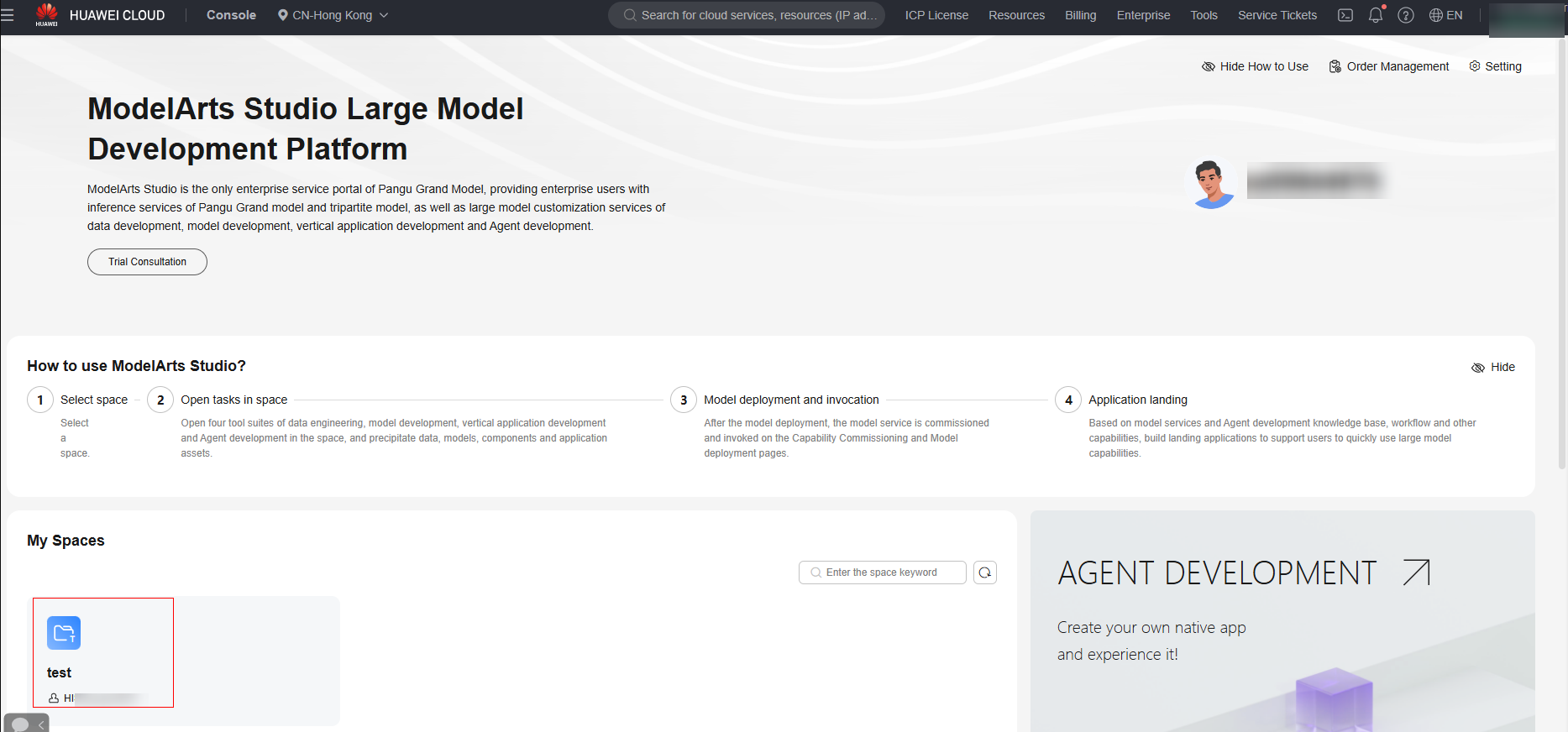
- In the navigation pane, choose Data Engineering > Data Processing. On the Processing Tasks page, click Manage Processing Operator in the upper right corner. Click the Custom tab. Click Show Deleted Operators.
Figure 18 List of custom operators

- Select any deleted operator, go to the details page, click permanently delete in the upper part of the page, and confirm the deletion.
Figure 19 Permanently deleting a custom operator
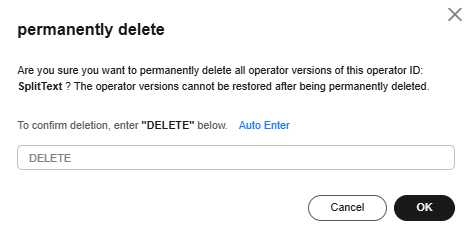
Parent topic: Custom Data Processing Operators
Feedback
Was this page helpful?
Provide feedbackThank you very much for your feedback. We will continue working to improve the documentation.See the reply and handling status in My Cloud VOC.
The system is busy. Please try again later.
For any further questions, feel free to contact us through the chatbot.
Chatbot





