Enabling Smart Connect
Smart Connect synchronizes data between Kafka and other cloud services (such as OBS) or between two Kafka instances for backup or migration.
Procedure for using Smart Connect:
- Enable Smart Connect.
- Create a Smart Connect task.
This section describes how to enable Smart Connect.
Notes and Constraints
Prerequisites
- A Kafka instance has been created and is in the Running state.
- auto.create.groups.enable is set to true. If no, modify it by referring to Modifying Kafka Instance Configuration Parameters.
Procedure
- Log in to the Kafka console.
- Click
 in the upper left corner to select the region where your instance is located.
in the upper left corner to select the region where your instance is located. - Enable Smart Connect using one of the following methods:
- In the row containing the desired Kafka instance, choose More > Enable Smart Connect.
- Click the desired Kafka instance to go to the instance details page. Choose
 > Enable Smart Connect in the upper right corner.
> Enable Smart Connect in the upper right corner. - Click the desired Kafka instance to go to the instance details page. Click
 next to Smart Connect.
next to Smart Connect. - Click the desired Kafka instance to go to the instance details page. In the navigation pane, choose Smart Connect. Click Enable Smart Connect.
- Click
 , enable Smart Connect, set 2–16 brokers as required, and click Next.
, enable Smart Connect, set 2–16 brokers as required, and click Next.
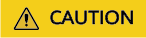
By default, two brokers will be used. If synchronization traffic between two Kafka instances is estimated to be large, for example, greater than 50 MB/s, use more brokers.
- On the displayed Enabling Smart Connect for Kafka Instance page, ensure that Smart Connect is enabled and click Submit.
Smart Connect has been successfully enabled if the task is in the Successful state on the Current Tasks tab page of the Instance > Background Tasks page.
Follow-up Operations
Proceed to Replicating Kafka Instance Data and Dumping Kafka Data to Object Storage Service (OBS) to synchronize data between DMS for Kafka and other cloud services.
Related Document
To enable Smart Connect by calling an API, see Enabling Smart Connect (Pay-per-Use Instance).
Feedback
Was this page helpful?
Provide feedbackThank you very much for your feedback. We will continue working to improve the documentation.See the reply and handling status in My Cloud VOC.
For any further questions, feel free to contact us through the chatbot.
Chatbot





