Managing the Baseline Whitelist
Scenarios
You can add the baseline check items under DJCP MLPS, Cloud security practices, or General Security Standard to the whitelist. HSS will not check the whitelisted items on servers.
- Creating a Baseline Whitelist
You can add check items to the whitelist while handling configuration check results. You can also create a baseline whitelist and add check items and servers to it.
- Editing a Baseline Whitelist
You can edit an existing baseline whitelist to modify the whitelisted servers.
- Deleting a Baseline Whitelist
To resume checks for an item, remove it from the baseline whitelist.
Creating a Baseline Whitelist
- Log in to the HSS console.
- Click
 in the upper left corner and select a region or project.
in the upper left corner and select a region or project. - In the navigation pane on the left, choose Risk Management > Baseline Checks.
Figure 1 Baseline checks
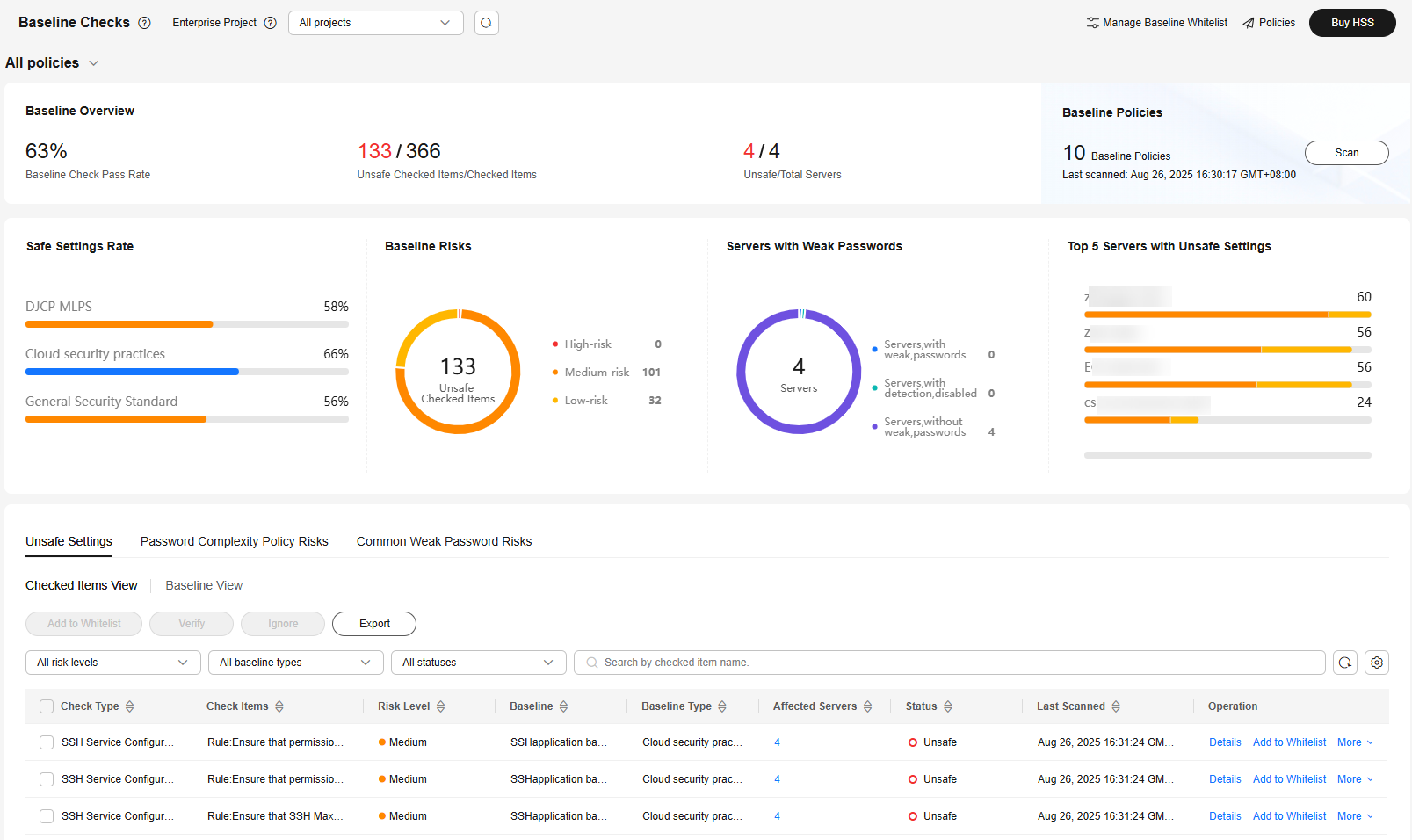
- In the upper right corner of the page, click Manage Baseline Whitelist.
- Click the Create Whitelist.
- Select baseline items and click Next. For details, see Table 1.
Figure 2 Creating a baseline whitelist
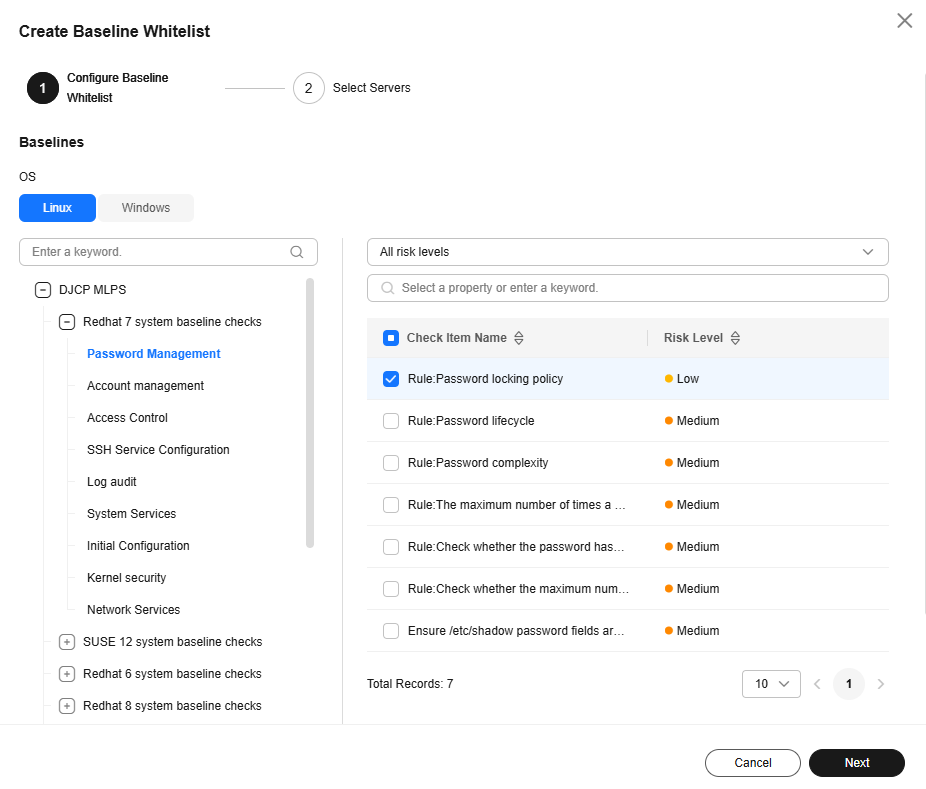
Table 1 Parameters for creating a baseline whitelist Parameter
Description
OS
Select the server OS whose check items need to be whitelisted.
- Linux
- Windows
Baseline
Select the baseline items to be whitelisted. Perform the following steps:
- Click
 next to DJCP MLPS, Cloud security practices, or General Security Standard to expand the level-2 types.
next to DJCP MLPS, Cloud security practices, or General Security Standard to expand the level-2 types. - Click
 next to a level-2 check type to expand level-3 check types.
next to a level-2 check type to expand level-3 check types. - Click a level-3 check type to view its check items in the list on the right.
- Select the items to be whitelisted.
- Select the scope of servers where the whitelist is to be applied.
- All: All servers, including those added later.
- Specific servers: Select servers.
- Click OK.
You can view the new baseline whitelist in the whitelist table.
Editing a Baseline Whitelist
- Log in to the HSS console.
- Click
 in the upper left corner and select a region or project.
in the upper left corner and select a region or project. - In the navigation pane on the left, choose Risk Management > Baseline Checks.
Figure 3 Baseline checks
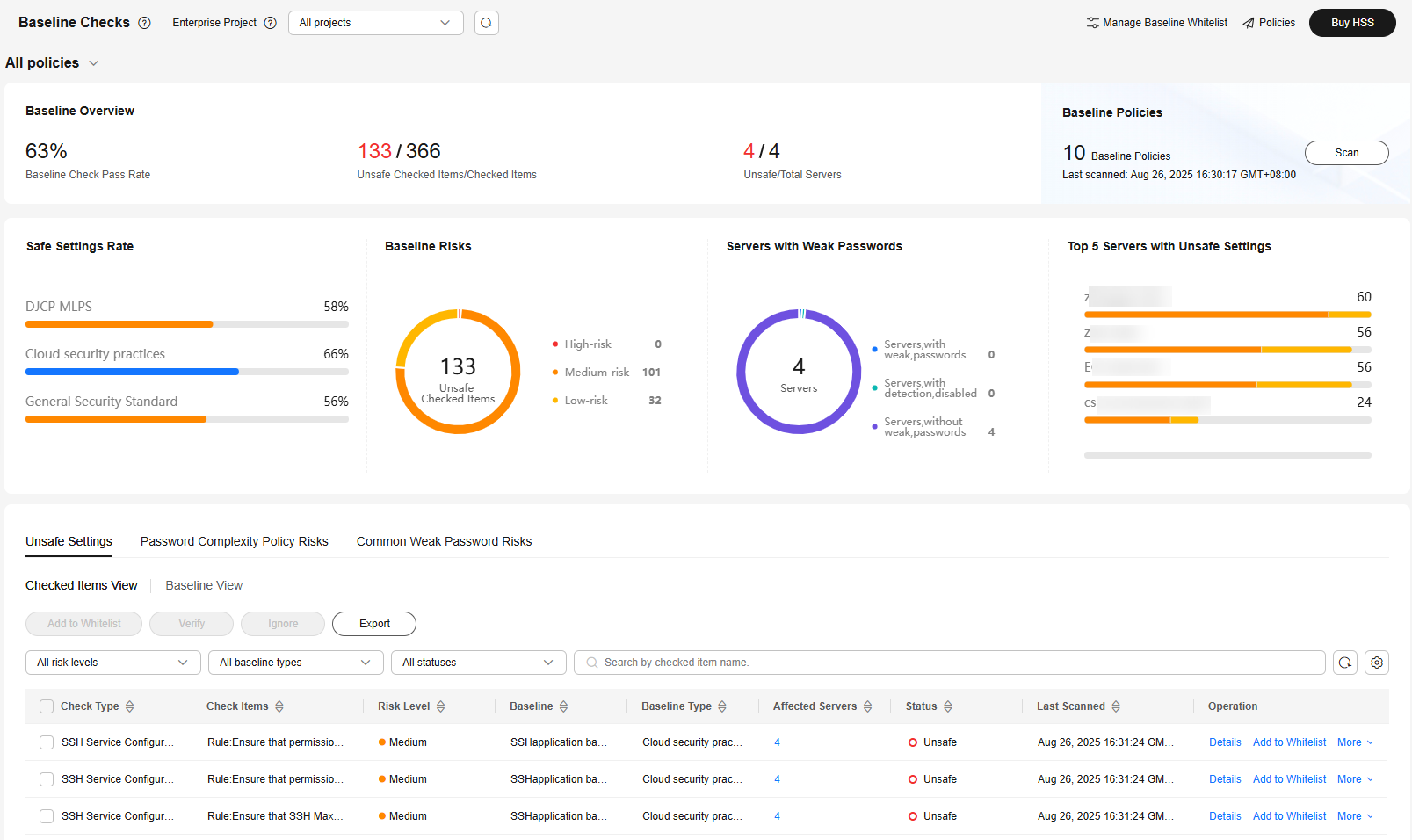
- In the upper right corner of the page, click Manage Baseline Whitelist.
- In the Operation column of a baseline whitelist, click Edit. Modify the whitelist on the edit page.
Figure 4 Editing a baseline whitelist
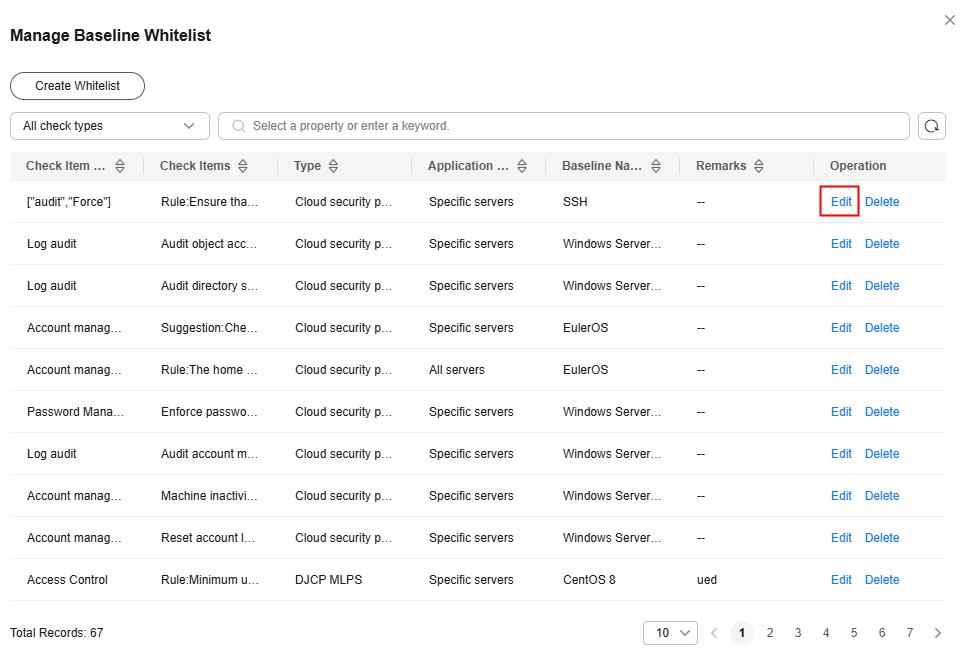
- Select the scope of servers where the whitelist is to be applied.
- All: All servers, including those added later.
- Specific servers: Select servers.
- Click OK.
Deleting a Baseline Whitelist
- Log in to the HSS console.
- Click
 in the upper left corner and select a region or project.
in the upper left corner and select a region or project. - In the navigation pane on the left, choose Risk Management > Baseline Checks.
Figure 5 Baseline checks
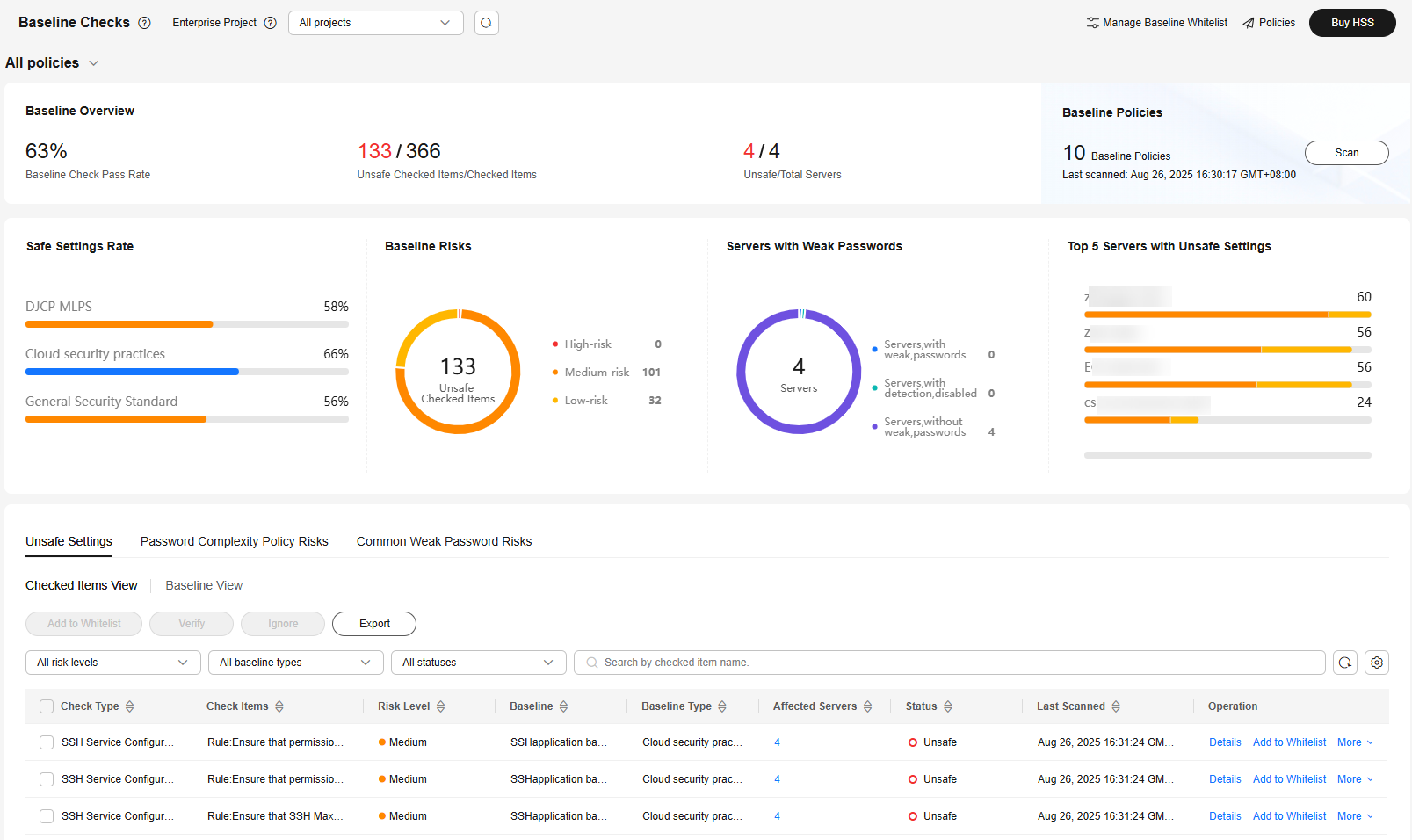
- In the upper right corner of the page, click Manage Baseline Whitelist.
- In the Operation column of a baseline whitelist, click Delete.
- In the dialog box displayed, click OK.
Feedback
Was this page helpful?
Provide feedbackThank you very much for your feedback. We will continue working to improve the documentation.See the reply and handling status in My Cloud VOC.
For any further questions, feel free to contact us through the chatbot.
Chatbot





