Installing the Add-on
Scenarios
Yukon is a geographic information system (GIS) add-on developed by SuperMap. It enhances geospatial data storage and management, supports 2D/3D integrated spatial data storage, and provides advanced GIS features to standard relational databases. For more information about the add-on, see KooGallery > Yukon Product Documentation.
You can install kernel add-ons (also referred to as plug-ins or extensions) for your GaussDB instances to enhance kernel functions. Only the PostGIS add-on provided by Yukon is supported.
Prerequisites
- You have purchased a license on KooGallery and obtained the download URL and SHA-256 hash of the add-on package from the third-party vendor. For details about the contact information, see KooGallery > Support > Support Range.
- The add-on package has been uploaded to the OBS of the end tenant. For details about how to upload an add-on package, see Uploading an Object.
Precautions
- During the installation, the instance will be rebooted, which will temporarily interrupt database workloads.
- The add-on installation requests can be submitted repeatedly. If the add-on is installed for the first time, a license must be configured.
- If you set the enable_default_ustore_table parameter to off, new tables will use Astore for storage, while existing tables keep their current storage mode.
- The database version must match the GIS add-on version.
Constraints
- This function is only available for instances of version V2.0-8.218 or later.
- If the instance or node status is abnormal, the add-on cannot be installed.
- The add-on cannot be uninstalled after being installed.
- During add-on installation, operations such as node repair and replacement, scale-out and scale-up, as well as hot patch installation are not supported.
- The Yukon GIS add-on version must match the required version of your DB instance. If you upgrade the instance, the GIS features from the installed add-on will stop working. The GIS add-on cannot be upgraded on the console.
- PostGIS extensions can be enabled or disabled for a maximum of 200 databases in an instance and for a maximum of 10 databases at a time.
- Before using the PostGIS add-on, check the value of the behavior_compat_options parameter. If the value contains allow_procedure_compile_check, proc_implicit_for_loop_variable, or proc_outparam_override, the add-on may fail to be used. You can modify the parameter on the console. For details, see Modifying GaussDB Instance Parameters.
- Before using the PostGIS add-on, check whether the values of enable_default_ustore_table and forbid_public_funcname_same_with_sysfunc are off. If their values are on, the add-on cannot be used. You can change the parameter value to off on the console. For details, see Modifying GaussDB Instance Parameters.
- Before using the PostGIS extensions, check whether the value of enable_astore_gist is on. If the value is off, Generalized Search Tree (GiST) indexes cannot be used. You can change the parameter value to on on the console. For details, see Modifying GaussDB Instance Parameters.
- The PostGIS add-on cannot be installed on primary and standby instances involved in a DR relationship.
Procedure
- Log in to the management console.
- Click
 in the upper left corner and select a region and project.
in the upper left corner and select a region and project. - Click
 in the upper left corner of the page and choose .
in the upper left corner of the page and choose . - On the Instances page, click the name of the target instance to go to the Basic Information page.
- In the navigation pane, choose Add-ons.
- Click Install in the Operation column of the row containing the postgis add-on.
Figure 1 Installing the PostGIS add-on
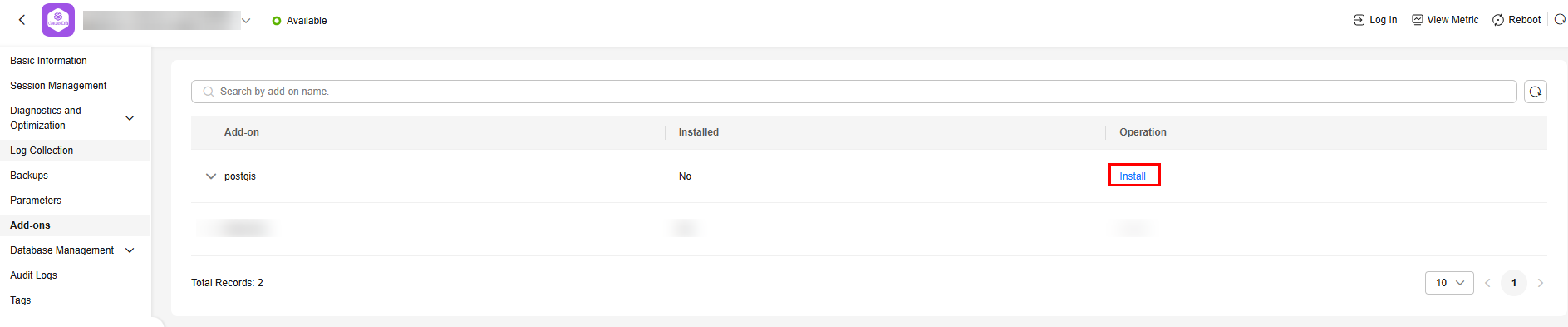
- Enter the license, download URL, and SHA-256 hash, and click OK.
Figure 2 Installing the add-on
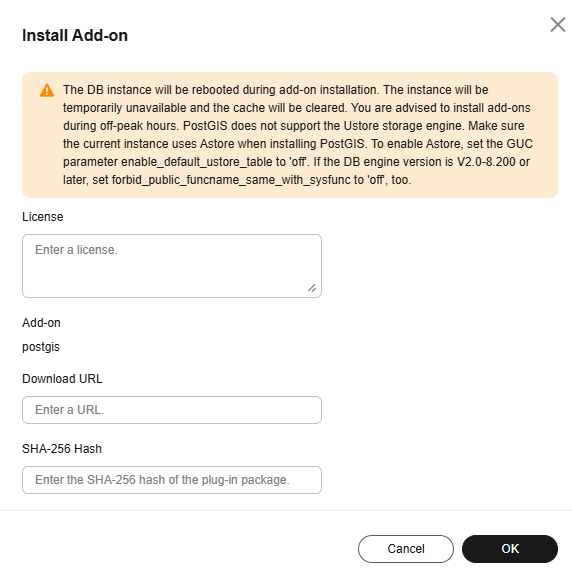
Table 1 Parameter description Parameter
Description
License
License provided by the third-party vendor. To obtain it, send the equipment serial number (ESN) to the third-party vendor. The ESN is the ID of the instance where the add-on is to be installed.
Add-on
Name of the add-on to be installed. The default add-on name is postgis.
Download URL
Shared object URL of the add-on package provided in OBS.
For details, see Accessing an Object Using Its URL.
SHA-256 Hash
SHA-256 hash provided by the third-party vendor.
- Check the installation result.
During add-on installation, the instance status is Installing add-on. After the add-on is installed, the instance status becomes Available. On the Add-ons page, if Installed is Yes in the row containing postgis, the add-on is installed.
Figure 3 Checking the installation result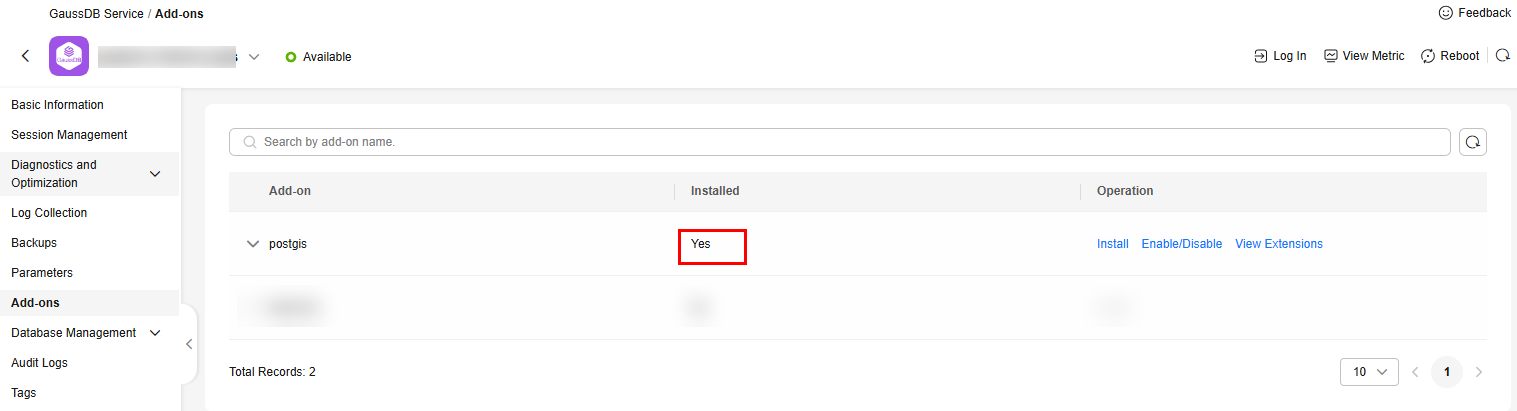
Feedback
Was this page helpful?
Provide feedbackThank you very much for your feedback. We will continue working to improve the documentation.See the reply and handling status in My Cloud VOC.
For any further questions, feel free to contact us through the chatbot.
Chatbot





