Setting WeCom Subscriptions
Scenario
When any of the following events occurs, CodeArts sends a message through HTTP to the WeCom group that has subscribed to the event.
|
Service |
Event Type |
Notification Content |
|
|---|---|---|---|
|
CodeArts Check |
Check task |
Completed
|
|
|
CodeArts Deploy |
Application |
|
|
|
CodeArts Pipeline |
Pipeline |
|
|
Constraints
This function is now available in the AP-Singapore region.
Prerequisites
You have created a CodeArts project, and your role in the project is Project Administrator or Project Manager.
Procedure
- Go to the CodeArts homepage.
- Log in to the CodeArts console, click
 , and select a region where you have enabled CodeArts.
, and select a region where you have enabled CodeArts. - Click Go to Workspace.
If your account uses the old billing mode (see Old Billing Modes), click Access Service.
- Log in to the CodeArts console, click
- Click the target project name to go to the project.
- In the navigation pane, choose Settings > General > Notifications.
- Click the WeCom tab.
- Configure the parameters and click OK.
Figure 1 Configuring WeCom notifications (Check tasks are used as an example.)
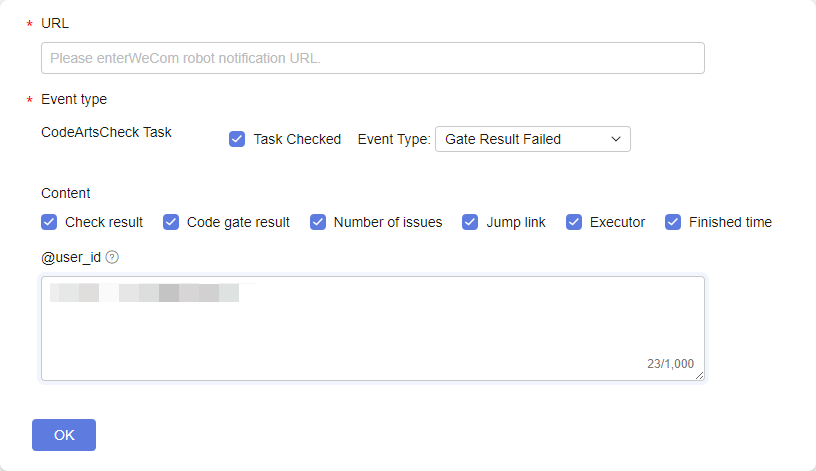
Table 2 Setting WeCom subscriptions Parameter
Description
URL
The webhook URL of your WeCom group robot. Start with http:// or https://. The URL cannot exceed 256 characters.
For details about how to obtain the webhook URL of your WeCom group robot, see section "How to set group robot" in the WeCom Help Center. (The section name is subject to updates of the WeCom Help Center.)
Event Types
Event types that can trigger a WeCom notification. For details about the supported event types, see Table 1.
Notification Content
Content of the WeCom notification. For details about the configurable content, see Table 1.
This parameter is optional. Configure it as needed.
@user_id
WeCom user IDs of the members you want to mention. Separate the IDs with semicolons (;). The total IDs cannot exceed 1,000 characters. Digits, letters, semicolons (;), periods (.), hyphens (-), underscores (_), and at signs (@) are supported.
This parameter is optional. Configure it as needed.
The updated configuration is displayed.
Feedback
Was this page helpful?
Provide feedbackThank you very much for your feedback. We will continue working to improve the documentation.See the reply and handling status in My Cloud VOC.
For any further questions, feel free to contact us through the chatbot.
Chatbot





