Quickly Deploying an Application in Kubernetes (CCE Cluster)
This section introduces how to quickly deploy an application in a CCE cluster by upgrading Kubernetes workload images.
Prerequisites
A CCE cluster is available.
Procedure
|
Parameter |
Description |
|---|---|
|
Action Name |
Custom action name. Enter 1 to 128 characters. Do not start or end with a space. Use letters, digits, spaces, and these special characters: -_,;:./() |
|
Tenant |
NOTE:
You are advised to configure the AK/SK of a user who has the CCE cluster operation permission and not advised to configure the AK/SK of a tenant account. |
|
IAM authorization |
If you do not have the permission to call CCE APIs, enable this option to obtain the temporary AK/SK of an authorized user. |
|
Region |
Select the region to be deployed. |
|
Cluster Name |
Select the Kubernetes cluster applied for on CCE. |
|
Namespace |
Select the namespace of the Kubernetes cluster on CCE. |
|
Workload |
Select the target workload to be deployed. Only Deployment workloads are supported. |
|
Instances |
Enter the number of instances to deploy the workload to.
NOTE:
If this parameter is left blank, the current number of pods in the CCE cluster will be adopted. |
|
Container |
Select the name of the CCE container to deploy the workload to. |
|
Image |
Select the image for deployment. |
|
Image Tag |
Select the tag of the image for deployment. |
|
Container Specifications |
Configure the specifications of the target container in the target workload.
|
|
Environment Variables |
Configure environment variables for the target container in the target workload. Real-time environment variables are synchronized from CCE to replace the variables on this page. |
|
Java Probes |
Locate workload issues and analyze performance bottlenecks. For details, see Configuring APM. Probe Type
When Probe Type is set to APM 2.0 Probe, configure the following parameters: Probe Version: Select a probe version. Probe Upgrade Policy: Select Automatic upgrade upon restart or Manual upgrade upon restart.
APM Environment: (Optional) Enter the APM environment information. APM Business: Select an APM application APM Sub-Business: (Optional) Enter a sub-application. Access Key Id: The system automatically obtains the relevant secret access key from APM. Go to the APM console to check the key details. For details about the APM 2.0 parameters, see APM parameters. |
|
Action Control |
Continue the job even if this action fails. |
|
Overtime |
Maximum execution duration of the action, in minutes. If the duration exceeds the specified time before you stop the action, the action will be timed out. Value range: 1–30. |
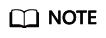
You can set Container, Image, Image Tag, Instances, and Java Probes (including APM Environment and APM Sub-Businesses) by referencing ${XXX} parameters defined on the Parameters tab. For details, see Parameter Management.
If you encounter any problems during deployment, see FAQs About Kubernetes Deployment Jobs.
Feedback
Was this page helpful?
Provide feedbackThank you very much for your feedback. We will continue working to improve the documentation.See the reply and handling status in My Cloud VOC.
For any further questions, feel free to contact us through the chatbot.
Chatbot





