Configuring a Data Masking Allowlist
You can add an allowlist on the Allowlist page by configuring Database Username, IP Range, Start Time, and End Date. The relationship between the parameters is AND. If multiple parameters are configured, only those who meet all conditions are added to the allowlist. Users in the allowlist can view the unmasked plaintext data.
Procedure
- Log in to a database encryption and access control instance as the sysadmin user.
- In the navigation pane on the left, choose Dynamic Data Mask > Data Masking Policy.
- Choose Data Type > Asset Name.
Figure 1 Data source
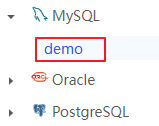
- In the masking rule list, locate the target data source and click Allowlist Rule.
- On the Allowlist page, click Add Allowlist.
- Configure the parameters in the displayed Add Allowlist dialog box. Table 1 describes the parameters.
The relationship between the parameters is AND. If multiple parameters are configured, only those who meet all conditions are added to the allowlist.
Table 1 Adding an allowlist Parameter
Description
Data Source
Data source name
Database Username
Database username to be added to the allowlist
IP Range
IP addresses to be added to the allowlist
Authorization Start Time
Time when the allowlist starts to take effect
Authorization End Time
Time when the allowlist stops to take effect
Allowlist Rule
- All Rules: All masking rules are added to the allowlist.
- Specify Rules: Only specified rules are added to the allowlist.
Figure 2 Adding an allowlist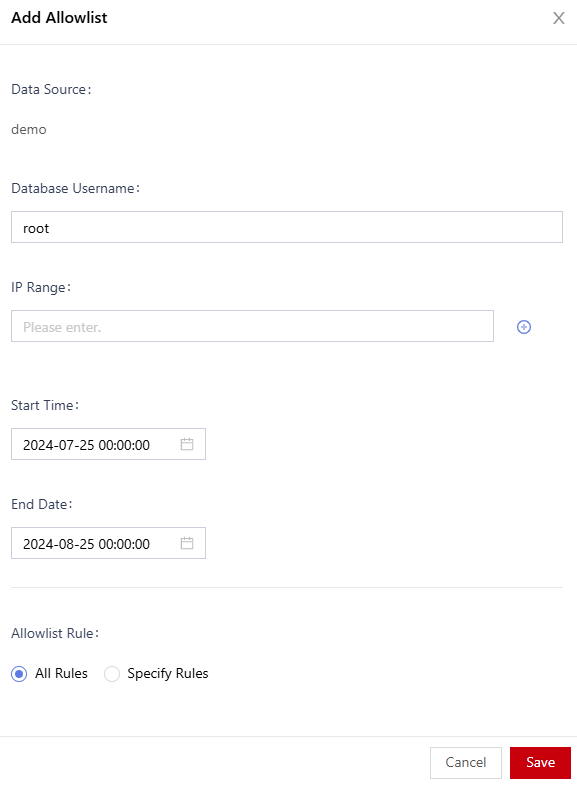
- Click Save.
Feedback
Was this page helpful?
Provide feedbackThank you very much for your feedback. We will continue working to improve the documentation.See the reply and handling status in My Cloud VOC.
For any further questions, feel free to contact us through the chatbot.
Chatbot





