Adding a Custom Masking Algorithm
The system provides multiple algorithms for sensitive data masking. You can create a custom masking algorithm if the existing algorithms cannot meet your requirements.
Procedure
- Log in to a database encryption and access control instance as the sysadmin user.
- In the navigation pane on the left, choose Dynamic Data Mask > Desensitization Algorithm.
- On the Data Masking Algorithm List page, click Add Custom Algorithm in the upper right corner.
- Configure the parameters in the displayed dialog box.
Figure 1 Adding a custom algorithm
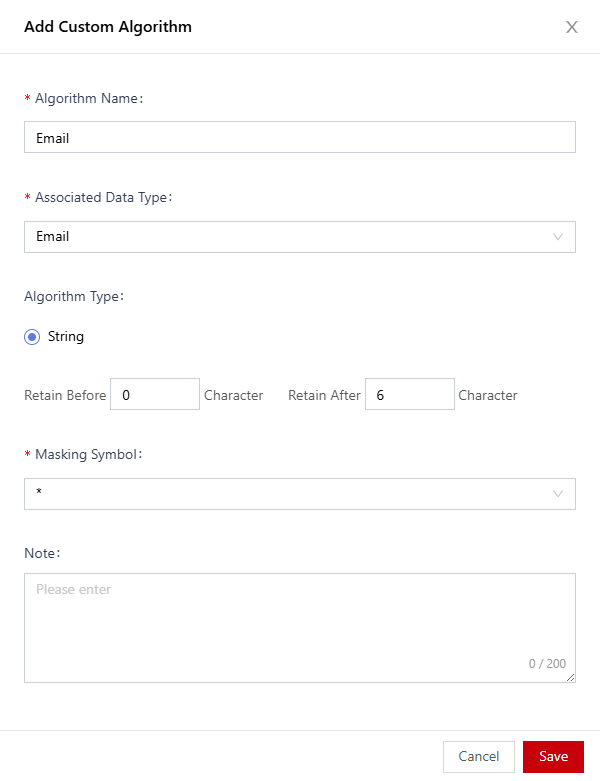
Table 1 Adding a custom algorithm Parameter
Description
Algorithm Name
Set a custom algorithm name for further management.
Associated Data Type
Select the type of the sensitive data to be associated with the algorithm.
Algorithm Type
Set the number of retained characters at the beginning and the end of the string.
Masking Symbol
Select the symbol used for masking.
Algorithm Description
Enter the description about the algorithm.
- Click Save.
Then, you can view the added custom masking algorithm in the data type list.
Figure 2 Custom masking algorithm
Related Operations
You can perform the following operations on the Data Masking Algorithm List page:
- Editing: Locate the target algorithm and click Edit in the Actions column.
- Deleting: Locate the target algorithm and click Delete in the Actions column.
Feedback
Was this page helpful?
Provide feedbackThank you very much for your feedback. We will continue working to improve the documentation.See the reply and handling status in My Cloud VOC.
For any further questions, feel free to contact us through the chatbot.
Chatbot





