Managing Audit Reports
By default, database audit complies with a full audit rule, which is used to audit all databases that are successfully connected to the database audit instance. After connecting the database to the database audit instance, view report templates and report results.
Prerequisites
- The database audit instance is in the Running state.
- For details about how to enable database audit, see Enable Database Audit.
- For details about how to generate an audit report, see Step 1: Generating a Report.
Viewing a Report
- Log in to the management console.
- Select a region, click
 , and choose . The Dashboard page is displayed.
, and choose . The Dashboard page is displayed. - In the navigation tree on the left, choose .
- In the Instance drop-down list, select the instance whose report information you want to view.
- Viewing reports
Figure 1 Viewing a report


- You can select an attribute from the search box above the list or enter a keyword to search for a specified report.
- A real-time report is automatically generated in PDF format.
- Locate the row that contains the report to be deleted, click Delete in the Operation column, and click OK in the displayed dialog box. When a report is deleted, you need to manually generate a report if you want to view the report result.
Viewing a Report Template
- Log in to the management console.
- Select a region, click
 , and choose . The Dashboard page is displayed.
, and choose . The Dashboard page is displayed. - In the navigation tree on the left, choose .
- In the Instance drop-down list, select the instance whose report template you want to view.
- Click the Report Management tab.
- View the report template.
Figure 2 Viewing the template list
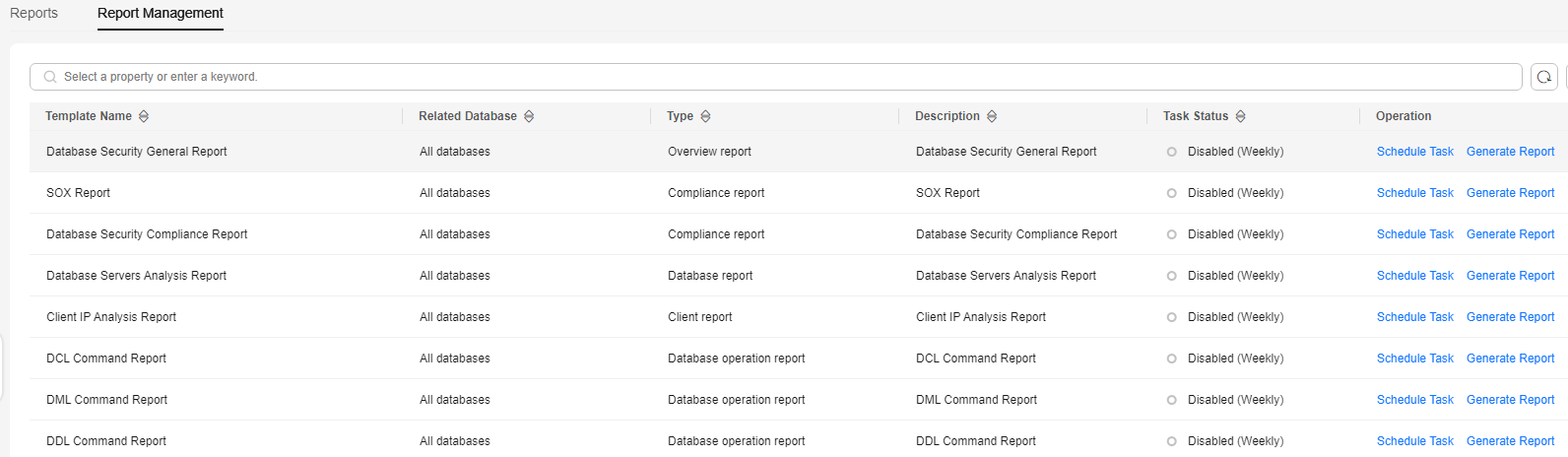

- Report types include Compliance report, Overview report, Database report, Client report, and Database operation report.
- You can enable or disable scheduled tasks, or set their frequency to daily, weekly, or monthly.
- To modify the scheduled task of a report template, click Schedule Task in the Operation column. Modify and save the settings, click Generate Report, and you can check the reports.
Feedback
Was this page helpful?
Provide feedbackThank you very much for your feedback. We will continue working to improve the documentation.See the reply and handling status in My Cloud VOC.
For any further questions, feel free to contact us through the chatbot.
Chatbot





