Managing Backup Audit Logs
After backing up audit logs, you can view or delete backup audit logs.
Prerequisites
- The database audit instance is in the Running state.
- For details about how to enable database audit, see Enable Database Audit.
- For details about how to back up audit logs, see Backing Up and Restoring Database Audit Logs.
Viewing Backup Audit Logs
- Log in to the management console.
- Select a region, click
 , and choose . The Dashboard page is displayed.
, and choose . The Dashboard page is displayed. - In the navigation tree on the left, choose Settings.
- In the Instance drop-down list, select the instance whose log template you want to view.
- Click the Backup and Restoration tab.
- View the backup audit log information. For details about related parameters, see Table 1.
You can select All, 1 hour, 24 hours, 7 days, 30 days, or a custom time range above the list to view backup logs. You can also select an attribute from the search box above the list or enter a keyword to search for specified backup logs.
Figure 1 Viewing backup audit logs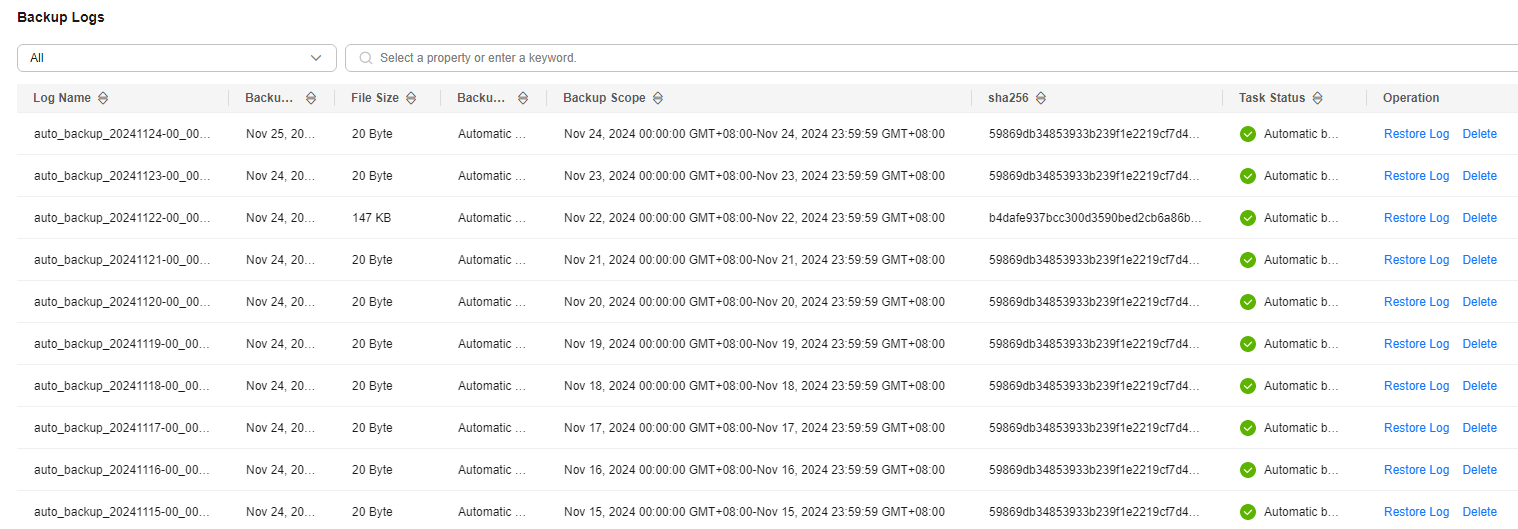
Table 1 Parameters of audit logs Parameter
Description
Log Name
Name of a log, which is automatically generated
Backup Time
Time when a log is backed up
File Size
Log file size
Backup Mode
Log backup mode.
sha256
Verification value of the backup log
Backup Scope
Backup time window
Task Status
Backup status of a log

Locate the row that contains the log to be deleted, click Delete in the Operation column, and click OK in the displayed dialog box.
Feedback
Was this page helpful?
Provide feedbackThank you very much for your feedback. We will continue working to improve the documentation.See the reply and handling status in My Cloud VOC.
For any further questions, feel free to contact us through the chatbot.
Chatbot





