Sharing a Large Screen
DataArts Insight allows you to grant the permission to edit and use datasets to other users or user groups. This section describes how to authorize others to use your large screens.
- Edit Authorization: After enabling it, you can grant edit permissions to members. The permissions include the ability to create, edit, replace, and delete screens. It also supports data analysis based on the screens.
- Export Authorization: After enabling it, you can grant export permissions to members. This permission only supports data analysis based on the screens.
- View Authorization: After enabling it, you can grant the view permission to members. This permission only supports data analysis based on the screens.
Prerequisites
- A project has been created by referring to Creating a Project.
- A data source has been connected by referring to Creating a Data Source. The sharing and collaboration permissions of the data source have been enabled.
- A dataset has been created by referring to Creating a Dataset. The sharing and collaboration permissions of the dataset have been enabled.
- A large screen has been created by referring to Creating a Large Screen.
Procedure
- Log in to the DataArts Insight console.
- Click
 in the upper left corner of the management console to select a region. Then, select an enterprise project in the upper right corner.
in the upper left corner of the management console to select a region. Then, select an enterprise project in the upper right corner. - On the top menu of the console, click Project. On the displayed My Projects page, click the name of the desired project.
- In the navigation pane on the left, choose Data Analytics > Large Screen. On the displayed page, click Create Screen in the upper right corner.
- In the navigation pane on the left, choose Data Analytics > Large Screen.
- Locate the target screen, click More, and select Sharing and Collaboration in the Operation.
- On the Sharing and Collaboration Configuration page, assign the permissions to the screen.
- Select the permissions that you want to assign.
- Edit Authorization: Enabling this allows you to grant edit permissions to members, including editing and deleting large screens, as well as performing data analysis based on large screens.
Enabling the permission to edit the screen will assign the use and view permissions by default.
- Export Authorization: After enabling it, you can grant export permissions to members. This permission supports exporting the screen. It also supports data analysis based on the screen.
- View Authorization: After enabling it, you can grant the view permission to members. This permission only supports data analysis based on the screen.
- Edit Authorization: Enabling this allows you to grant edit permissions to members, including editing and deleting large screens, as well as performing data analysis based on large screens.
- Select the objects that you want to authorize.
- User: Grant a user the permission to edit the large screen.
- User Group: After a user group is authorized, all users within the group will have the relevant permissions on the large screen.
- Select the users and user groups that you want to authorize.
Figure 1 Sharing and Collaboration Configuration
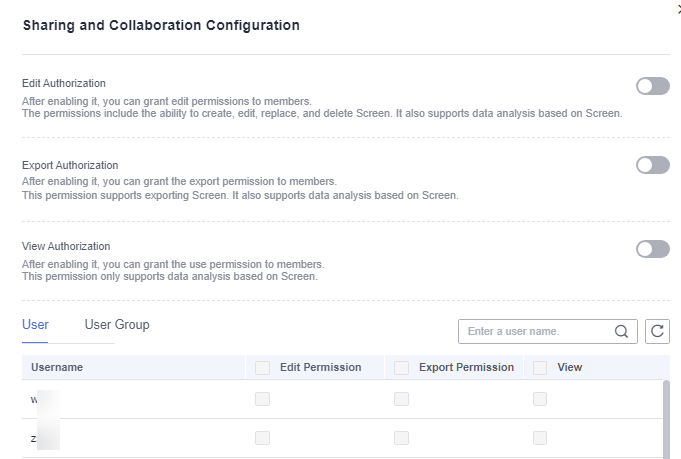
Feedback
Was this page helpful?
Provide feedbackThank you very much for your feedback. We will continue working to improve the documentation.See the reply and handling status in My Cloud VOC.
For any further questions, feel free to contact us through the chatbot.
Chatbot





