Scaling Out a Logstash Cluster
If the workloads on the data plane of a Logstash cluster increase, you can scale out the cluster by adding more nodes.
You may scale out a Logstash cluster for the following purposes:
- To ensure continuous data availability, more nodes may be added to a Logstash cluster to enhance fault tolerance.
- In the face of fast data growth, more nodes may be added to a Logstash cluster to increase data processing capacity.
- More nodes may be added to a Logstash cluster to execute more complex data processing tasks, such as data enrichment and ETL.
Scale-out process: Add more nodes of the appropriate specifications to the Logstash cluster and modify cluster configuration.
Impact on Billing
For a pay-per-use cluster, you can see its new price when confirming the scale-out or scale-up on the console. After the change is complete, the cluster will be billed based on the new price. For details, see Cloud Search Service Price Calculator.
For a yearly/monthly cluster, a new order will be placed after you confirm the scale-out or scale-up. Then you can check the new price.
Change Impact
Scaling out a Logstash cluster does not affect services. However, once started, a scale-out task cannot be stopped until it succeeds or fails.
Scale-out Duration
The scale-out operation takes 10 to 30 minutes, depending on the cluster's scheduling capabilities.
Prerequisites
- The cluster status is Available, and there are no ongoing tasks.
- Your CSS resource quotas are sufficient for the capacity expansion you are about to perform. You can check available resources on the Modify Configuration page.
Figure 1 Checking available resources
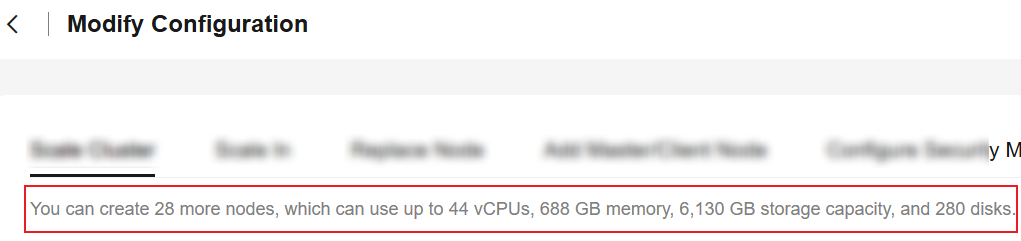
Adding New Nodes
- Log in to the CSS management console.
- In the navigation pane on the left, choose Clusters > Logstash.
- In the cluster list, find the target cluster, and choose More > Modify Configuration in the Operation column. The Modify Configuration page is displayed.
- Select the Scale Cluster tab and click Scale out to set parameters.
Table 1 Adding new nodes Parameter
Description
Action
Select Scale out.
Resources
Quantities of resources added.
Nodes
Increase the number of nodes in the Nodes column.
Figure 2 Adding more nodes
- Click Next.
- Confirm the information and click Submit.
- Click Back to Cluster List to go back to the Clusters page. The Task Status is Scaling out. When Cluster Status changes to Available, the cluster has been successfully scaled out.
Related Documents
You can also expand the capacity of a Logstash cluster by upgrading node specifications. For details, see Changing the Node Specifications of a Logstash Cluster.
Feedback
Was this page helpful?
Provide feedbackThank you very much for your feedback. We will continue working to improve the documentation.See the reply and handling status in My Cloud VOC.
For any further questions, feel free to contact us through the chatbot.
Chatbot





