Viewing Logs
COC Operations That Can Be Audited
With Cloud Trace Service (CTS), you can record operations associated with COC for later query, audit, and backtracking. Table 1 lists the key operations.
|
Action |
Resource |
Trace |
|---|---|---|
|
Creating a war room |
War rooms |
createWarRoom |
|
Creating a war room initiation rule |
MeetingRule |
createMeetingRule |
|
Deleting a war room initiation rule |
MeetingRule |
deleteMeetingRule |
|
Modifying a war room initiation rule |
MeetingRule |
updateMeetingRule |
|
Modifying war room information |
War rooms |
modifyWarRoomInfo |
|
Sending notifications using war room |
NotificationBriefing |
sendNotificationBriefing |
|
Adding war room members |
War rooms |
addWarRoomMember |
|
Removing a war room member |
War rooms |
deleteWarRoomMember |
|
Creating the war room affected applications |
ImpactApplication |
createImpactApplication |
|
Modifying the war room affected applications |
ImpactApplication |
updateImpactApplication |
|
Deleting the war room affected applications |
ImpactApplication |
deleteImpactApplication |
|
Executing actions |
Ticket |
actionTicket |
|
Creating a service ticket |
Ticket |
createTicket |
|
Modifying a service ticket |
Ticket |
updateTicket |
|
Deleting a service ticket |
Ticket |
deleteTicketInfo |
|
Uploading an attachment |
Attachment |
uploadFileTicket |
|
Downloading files |
Attachment |
downloadFileTicket |
|
Updating the integration configuration key |
IntegrationConfig |
updateIntegrationConfigKey |
|
Accessing integration |
IntegrationConfig |
accessIntegrationConfig |
|
Disabling Integration |
IntegrationConfig |
disableIntegrationConfig |
|
Enabling integration |
IntegrationConfig |
enableIntegrationConfig |
|
Canceling integration |
IntegrationConfig |
removeIntegrationConfig |
|
Creating an alarm conversion rule |
TransferRule |
createTransferRules |
|
Modifying an alarm conversion rule |
TransferRule |
updateTransferRules |
|
Deleting an alarm conversion rule |
TransferRule |
deleteTransferRules |
|
Disabling an alarm conversion rule |
TransferRule |
disableTransferRules |
|
Enabling an alarm conversion rule |
TransferRule |
enableTransferRules |
|
Unsubscription |
NotificationRule |
disableNotificationRule |
|
Subscription |
NotificationRule |
enableNotificationRule |
|
Creating a subscription |
NotificationRule |
createNotificationRule |
|
Deleting a subscription |
NotificationRule |
deleteNotificationRule |
|
Modifying subscription information |
NotificationRule |
updateNotificationRule |
|
Creating a scheduling scenario |
ScheduleScene |
createSceneOncall |
|
Deleting a scheduling scenario |
ScheduleScene |
deleteSceneOncall |
|
Updating a scheduling scenario |
ScheduleScene |
updateSceneOncall |
|
Creating a shift role |
ScheduleRole |
createRoleOncall |
|
Updating a shift role |
ScheduleRole |
updateRoleOncall |
|
Deleting a shift role |
ScheduleRole |
deleteRoleOncall |
|
Deleting a fixed shift engineer |
ScheduleUser |
deleteGlobalFixed |
|
Adding a user to the global fixed shift |
ScheduleUser |
createGlobalFixed |
|
Updating fixed shift personnel |
ScheduleUser |
updatePersonnelsOncall |
|
Clearing shifts with one click |
ScheduleUser |
batchDeleteShift |
|
Creating shift agents in batches |
ScheduleUser |
batchCreateShift |
|
Updating the shift schedule personnel of a specific day |
ScheduleUser |
UpdateUserShift |
|
Creating scheduling scenarios and roles |
ScheduleRole |
createRoleOncall |
|
Creating a custom script |
Document |
createJobScript |
|
Deleting a custom script |
Document |
deleteJobScript |
|
Modifying a customized script |
Document |
editJobScript |
|
Approving a custom script |
Document |
approveJobScript |
|
Executing a custom script |
Document |
executeJobScript |
|
Operating the script service ticket |
Job |
jobScriptOrderOperation |
|
Creating a custom job |
Document |
CreateRunbook |
|
Deleting a custom job |
Document |
DeleteRunbook |
|
Modifying a custom job |
Document |
EditRunbook |
|
Approving a custom job |
Document |
ApproveRunbook |
|
Executing a custom job |
Job |
ExecuteRunbook |
|
Executing a public job |
Job |
ExecutePublicRunbook |
|
Operating the job service ticket |
Job |
OperateJobTicket |
Viewing Logs
- Log in to the management console.
- Click
 in the upper left corner. Choose Management & Governance > Cloud Trace Service.
in the upper left corner. Choose Management & Governance > Cloud Trace Service. - Choose Trace List in the navigation pane on the left.
- Specify filter criteria as needed.
Figure 1 CTS events
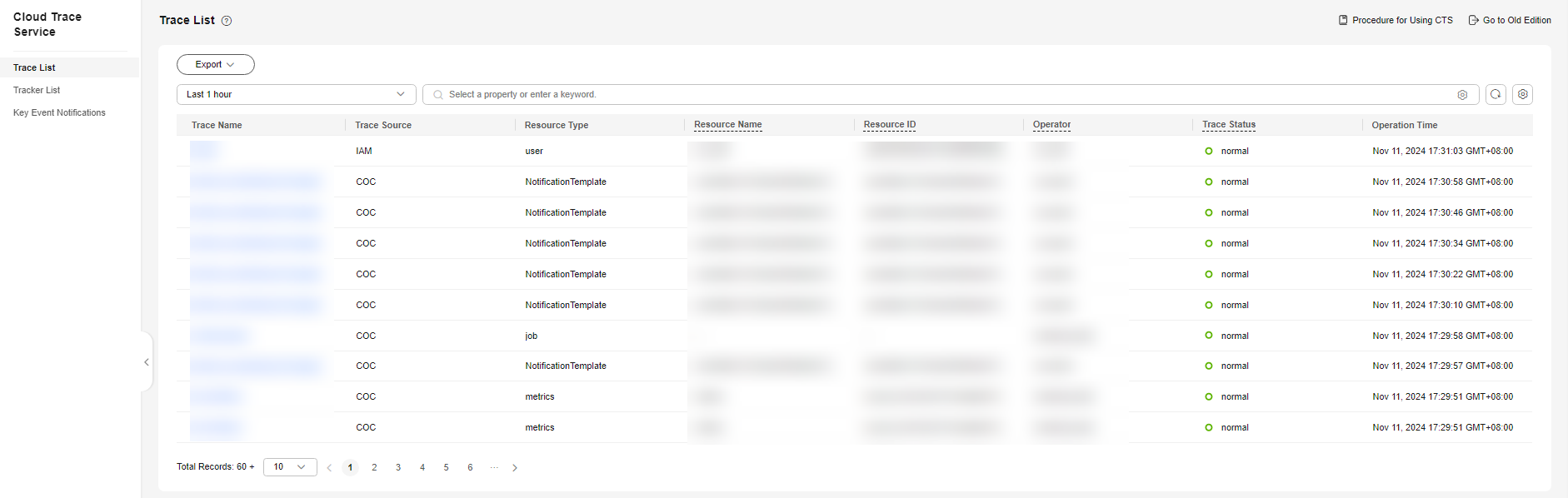
- Select the trace to be viewed and click the trace name to expand the overview.
Figure 2 Trace overview
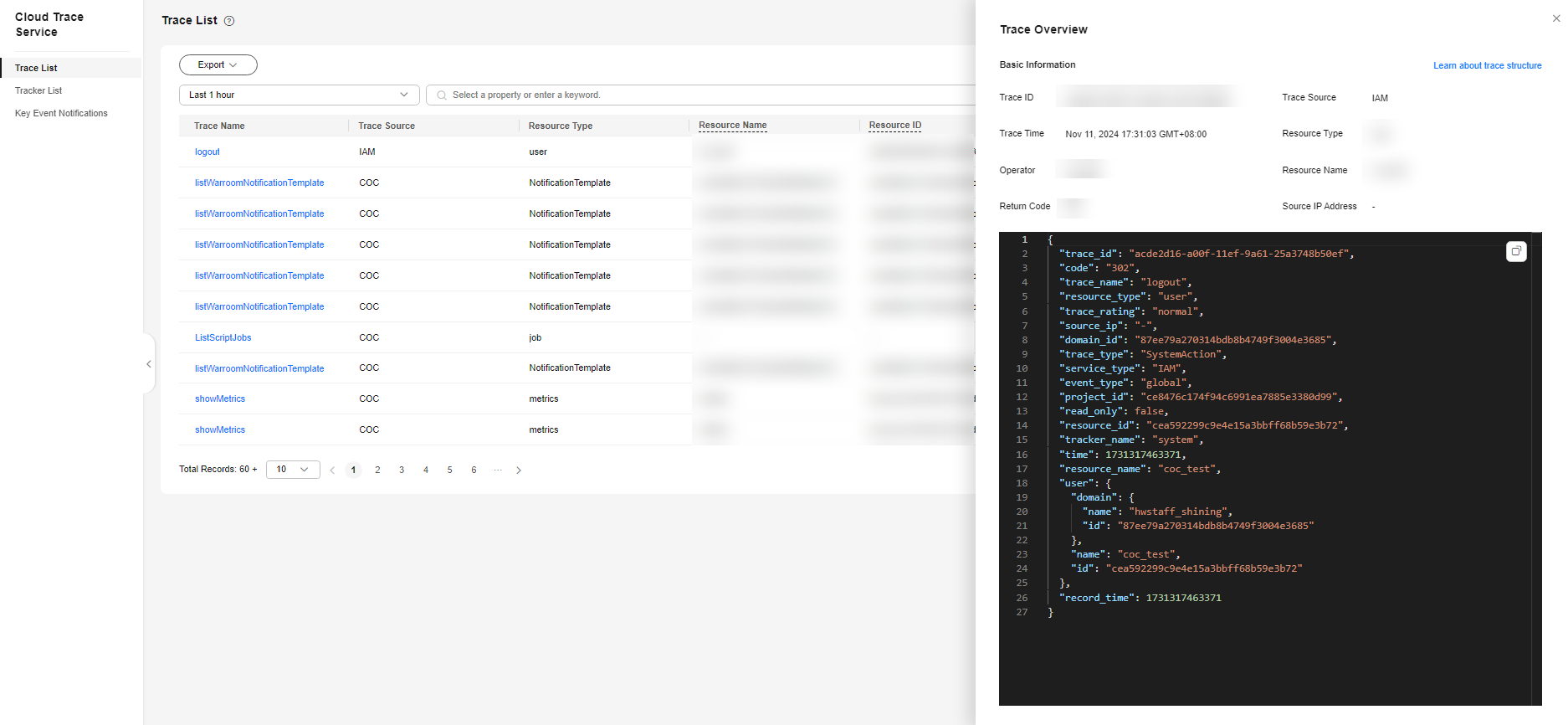
Feedback
Was this page helpful?
Provide feedbackThank you very much for your feedback. We will continue working to improve the documentation.See the reply and handling status in My Cloud VOC.
For any further questions, feel free to contact us through the chatbot.
Chatbot





