Creating a Drill Report
Scenarios
After a drill task is complete, you can directly create a report if necessary. After a report is created, you can export the report as a PDF file and send it to related personnel. The entire process is flexible and efficient, meeting the requirements of the entire process from production to format fixing.
You can modify the actual fault recovery duration, create improvement tickets, and view fault records in a drill report so that you can comprehensively record and manage drill activities and results.
The drill report consists of the following modules:
- Recovery capability scoring module: You can modify the actual recovery duration. The system automatically generates a recovery capability score.
- Basic information module: displays basic information about a drill task, including the drill task name, drill report ID, drill start time, end time, drill executor, drill duration, and expected fault recovery duration (minutes).
- Drill process module: displays drill task cards.
- Attack task group module: displays attack task details, including attack targets, steady-state metrics, and monitoring metrics.
The list of selected instances is displayed for attack targets. Line charts are displayed for steady-state metrics and monitoring metrics. If no data is available, No data available is displayed.
- Improvement item module: You can create improvement tickets. The improvement details are displayed by default, including the processing and verification information.
Creating a Drill Report
- Log in to COC.
- In the navigation tree on the left, choose Resilience Center > Chaos Drills.
- Click the Drill Tasks tab.
- Locate the target drill task and click Drill Record in the Operation column.
- Select a target drill record and click Generate Report in the Operation column.
- Click Edit Duration to change the actual recovery duration.
Actual recovery duration: indicates the actual time required for an application to automatically recover to the normal state or achieve recovery through the execution of a contingency plan after a fault is injected.
Figure 1 Changing the actual recovery duration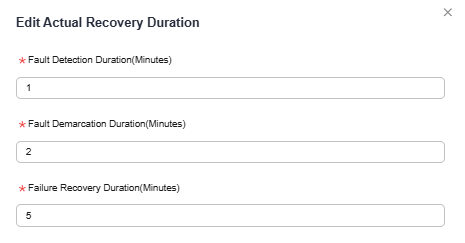
Table 1 Parameters for modifying the actual restoration duration Parameter
Description
Fault Detection Duration (Minutes)
Enter the fault detection duration.
Duration from the time when the fault injection is complete to the time when the fault alarm is received.
Fault Demarcation Duration (Minutes)
Enter the fault demarcation duration.
Duration from the time when an alarm is reported to the time when the fault demarcation is complete
Fault Recovery Duration (Minutes)
Enter the fault recovery duration.
Time from fault demarcation to fault recovery.
- Click OK.
After the actual recovery duration is changed, the system automatically generates a recovery capability score.
- Click Create Improvement Ticket. In the dialog box that is displayed, set the improvement ticket information.
Figure 2 Creating an improvement ticket
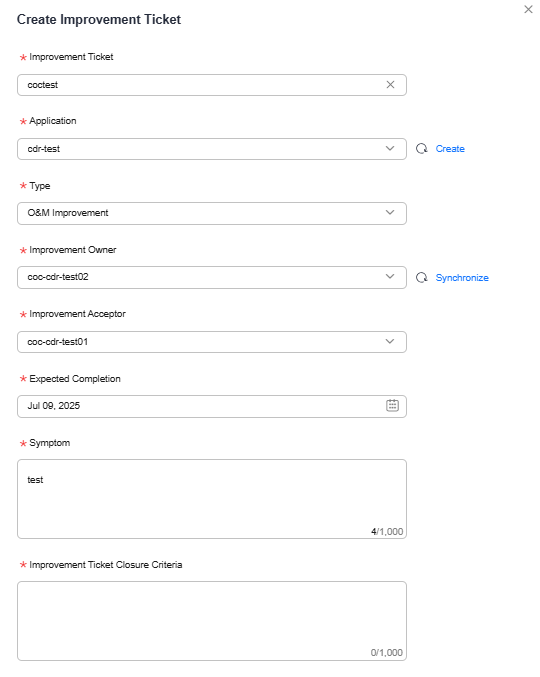
Table 2 Parameters for creating an improvement ticket Parameter
Description
Improvement Ticket
Name of an improvement ticket.
Name of an improvement ticket. The name can contain a maximum of 64 characters, including letters, digits, hyphens (-), underscores (_), and spaces. It cannot start or end with a space.
Application
Select an application for which the improvement is performed from the drop-down list.
Type
Select an improvement type from the drop-down list. The options are Product, O&M, Management, and Monitoring & alerting.
Improvement Owner
Select an owner from the drop-down list.
Improvement Acceptor
Select an acceptance user from the drop-down list.
Expected Completion
Enter the expected completion time (accurate to day). The selected date cannot be earlier than today.
Symptom
Enter the incident-related problem symptom.
Enter a maximum of 1,000 characters.
Improvement Ticket Closure Criteria
Enter the improvement closure criteria.
Enter a maximum of 1,000 characters.
- Click OK.
After the ticket is created, the improvement item list is expanded by default, including the processing information and verification information.
Other Operations
|
Function |
Description |
|---|---|
|
Export Report |
On the drill report page, click Export Report in the upper right corner to download the PDF file of the current page. |
|
Refresh |
On the drill report page, click Refresh in the upper right corner to refresh the current page. |
|
View Report |
On the drill records page, locate the row that contains the target drill record and click View Report in the Operation column. |
Feedback
Was this page helpful?
Provide feedbackThank you very much for your feedback. We will continue working to improve the documentation.See the reply and handling status in My Cloud VOC.
For any further questions, feel free to contact us through the chatbot.
Chatbot





