Collecting Control Plane Component Logs
CCE allows you to collect the logs of master nodes. On the Logging page, you can select one or more control plane components (kube-controller-manager, kube-apiserver, and kube-scheduler) whose logs need to be reported.
Constraints
- The cluster version must be v1.21.7-r0 or later, v1.23.5-r0 or later, or 1.25.
- There is required LTS resource quota. For details about the default LTS quota, see Basic Resources.
Control Plane Components
CCE can collect the following types of control plane logs. Each log stream corresponds to a component of the Kubernetes control plane. To learn more about these components, see Kubernetes Components.
|
Component |
Log Stream |
Description |
|---|---|---|
|
kube-apiserver |
kube-apiserver-{{clusterID}} |
Exposes Kubernetes APIs. For more information, see kube-apiserver. |
|
kube-controller-manager |
kube-controller-manager-{{clusterID}} |
Manages controllers and embeds the core control loops shipped with Kubernetes. For more information, see kube-controller-manager. |
|
kube-scheduler |
kube-scheduler-{{clusterID}} |
The default scheduler of a Kubernetes cluster. For more information, see kube-scheduler. |
Enabling Control Plane Logging
Enabling control plane logging during cluster creation
- Log in to the CCE console.
- Click Buy Cluster. Then, configure the parameters and click Next: Select Add-on.
- On the displayed page, select Cloud Native Log Collection and click Next: Configure Add-on.
- On the displayed page, select Control Plane Logs for Cloud Native Log Collection.
Figure 1 Enabling control plane logging during cluster creation

- Click Next: Confirm Settings.
- Log in to the CCE console and click the cluster name to access the cluster console.
- In the navigation pane, choose Logging.
- Click the Control Plane Logs tab, select one or more control plane components whose logs need to be collected, and click Enable.
Figure 2 Selecting control plane components

Viewing Control Plane Component Logs of the Target Cluster
Viewing control plane component logs of the target cluster on the CCE console
- Log in to the CCE console and click the cluster name to access the cluster console.
- In the navigation pane, choose Logging.
- Click the Control Plane Logs tab and select the topic of logs to be viewed. For details about available control plane log types, see Control Plane Components.
By default, no field index is configured for log streams created for CCE. You can choose Configure Index > Index Settings > Index Fields > Auto Configure to quickly configure field indexes. You can add fields extracted from structured logs to collect and analyze statistics. For details about log index configuration, see Configuring Field Indexes.
Figure 3 Viewing control plane component logs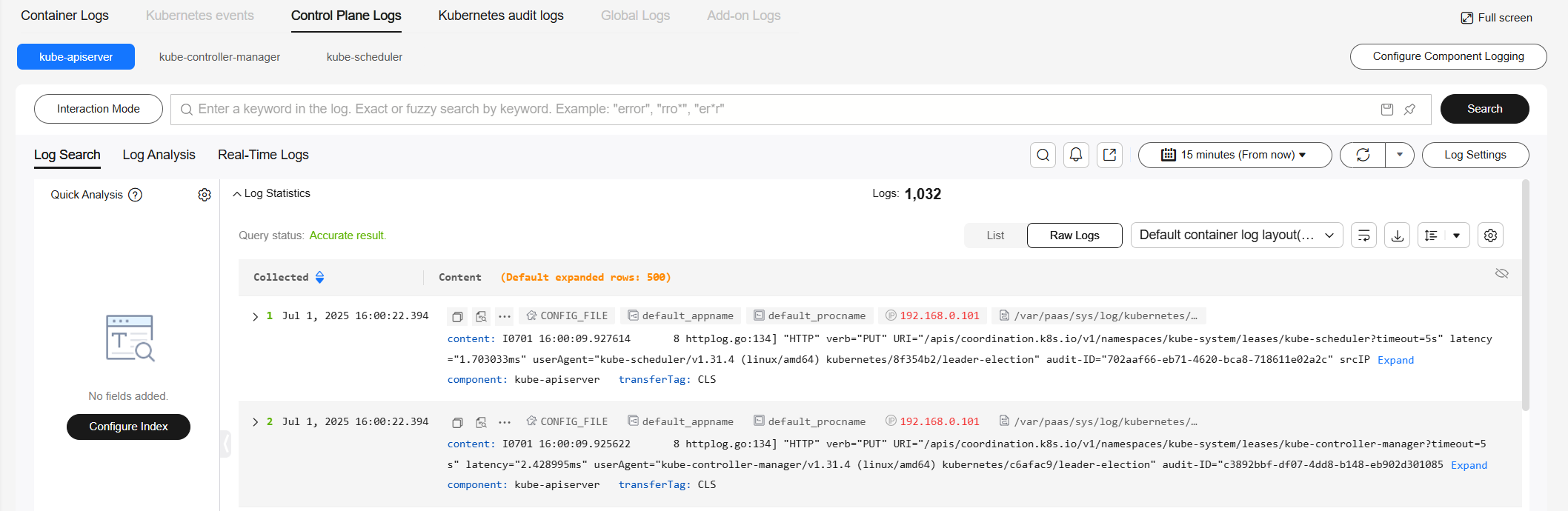
Viewing control plane component logs of the target cluster on the LTS console
- Log in to the LTS console and choose Log Management.
- Search for the log group by cluster ID and click the log group name to view the log streams.
By default, no field index is configured for log streams created for CCE. You can choose Configure Index > Index Settings > Index Fields > Auto Configure to quickly configure field indexes. You can add fields extracted from structured logs to collect and analyze statistics. For details about log index configuration, see Configuring Field Indexes.
Figure 4 Viewing control plane component logs on the LTS console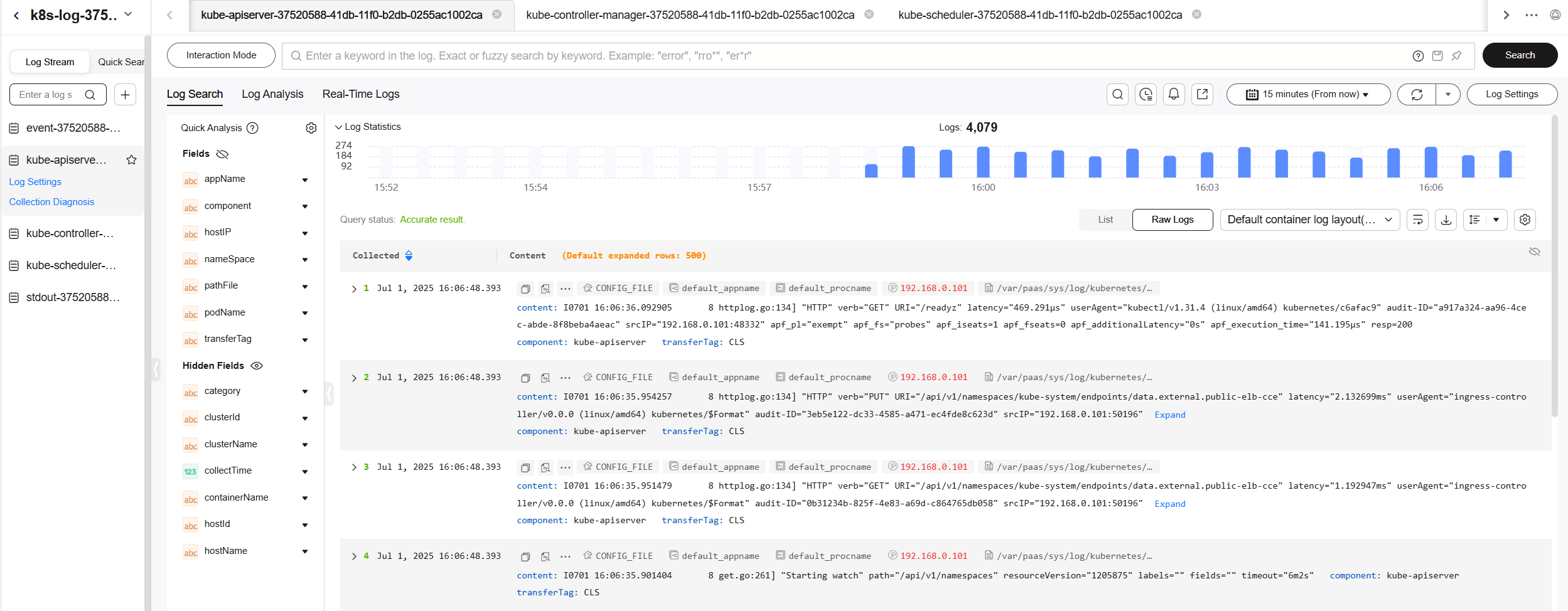
Disabling Control Plane Logging
- Log in to the CCE console and click the cluster name to access the cluster console.
- In the navigation pane, choose Logging.
- Click the Control Plane Logs tab. In the upper right corner, click Configure Control Plane Component Logs. Then, modify the log setting.
Figure 5 Disabling control plane logging

- Determine whether to enable logging for each component. If you enable logging, click OK.

After you disable control plane logging, logs are no longer written to the original log stream, but the existing logs will not be deleted and expenses may be incurred for this.
Feedback
Was this page helpful?
Provide feedbackThank you very much for your feedback. We will continue working to improve the documentation.See the reply and handling status in My Cloud VOC.
For any further questions, feel free to contact us through the chatbot.
Chatbot





