Assigning an Account Manager to a Reseller
Distributors have the option to assign an account manager to oversee specific resellers. Once assigned, the account manager can manage those resellers and view their customer data. If needed, distributors can also remove account managers from resellers.
Procedure
- Go to the Reseller Management page.
a) Log in to Huawei Cloud as a distributor.
b) Click Partner Center in the drop-down list of your account name in the upper right corner.
c) In the top navigation, choose Sales > Resellers > Reseller Management.
- Click More > Assign Account Manager in the Operation column for a reseller, or select one or multiple resellers and click Batch Assign Account Manager above the list.
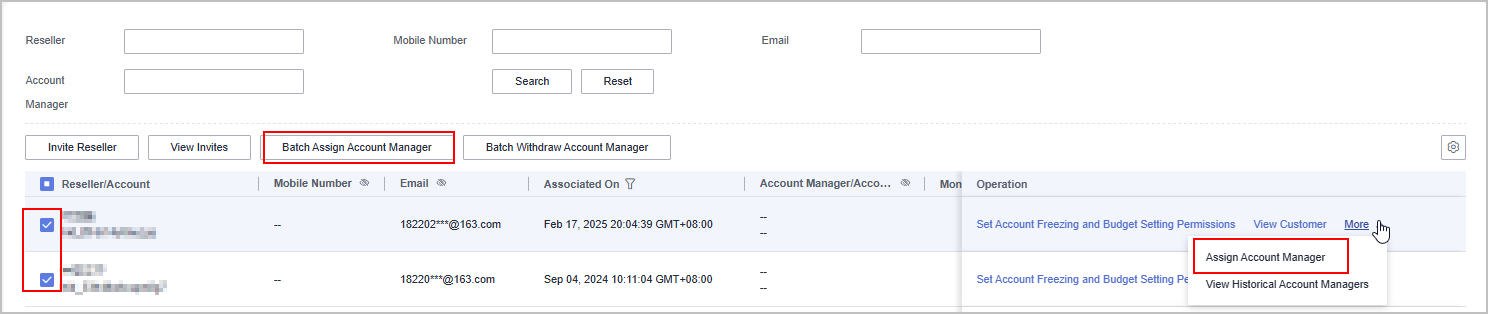
- You can search for a reseller by reseller name, mobile number, email address, or account manager name.
- You can filter resellers using
 in the columns related to association time, whether customer account freezing and budget setting permissions are authorized, and whether the permissions for placing orders and performing O&M on behalf of customers are authorized.
in the columns related to association time, whether customer account freezing and budget setting permissions are authorized, and whether the permissions for placing orders and performing O&M on behalf of customers are authorized.
- In the displayed dialog box, confirm the reseller information (including reseller name, account name, business area, and account manager name). Click Next.
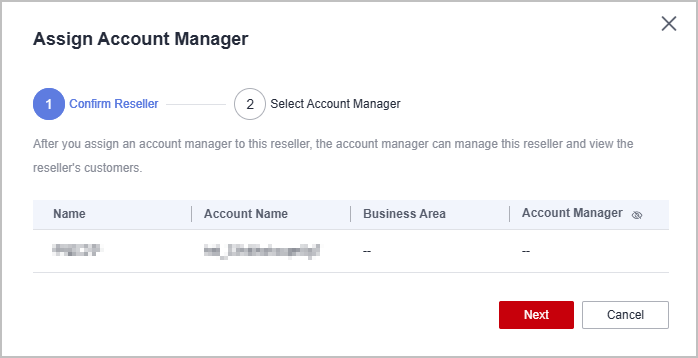
- Click
 next to Account Manager to show or hide the full names of account managers.
next to Account Manager to show or hide the full names of account managers.
- Click
- Select the target account manager and click OK. A message is displayed indicating that the account manager has been assigned successfully.
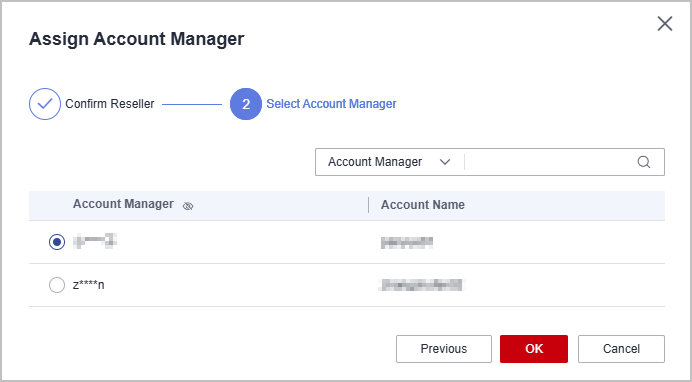
- A distributor can query account managers by account manager name or account.
Other Operations
- Changing the account manager of a reseller
Click More > Assign Account Manager in the Operation column for the target reseller (having an account manager assigned). In the dialog box that is displayed, select another account manager as the new account manager of the reseller.
- Withdrawing the account manager of a reseller
Click More > Withdraw Account Manager in the Operation column for the target reseller, or select one or multiple resellers and click Batch Withdraw Account Manager above the list. In the dialog box that is displayed, click OK.
Feedback
Was this page helpful?
Provide feedbackThank you very much for your feedback. We will continue working to improve the documentation.See the reply and handling status in My Cloud VOC.
For any further questions, feel free to contact us through the chatbot.
Chatbot





