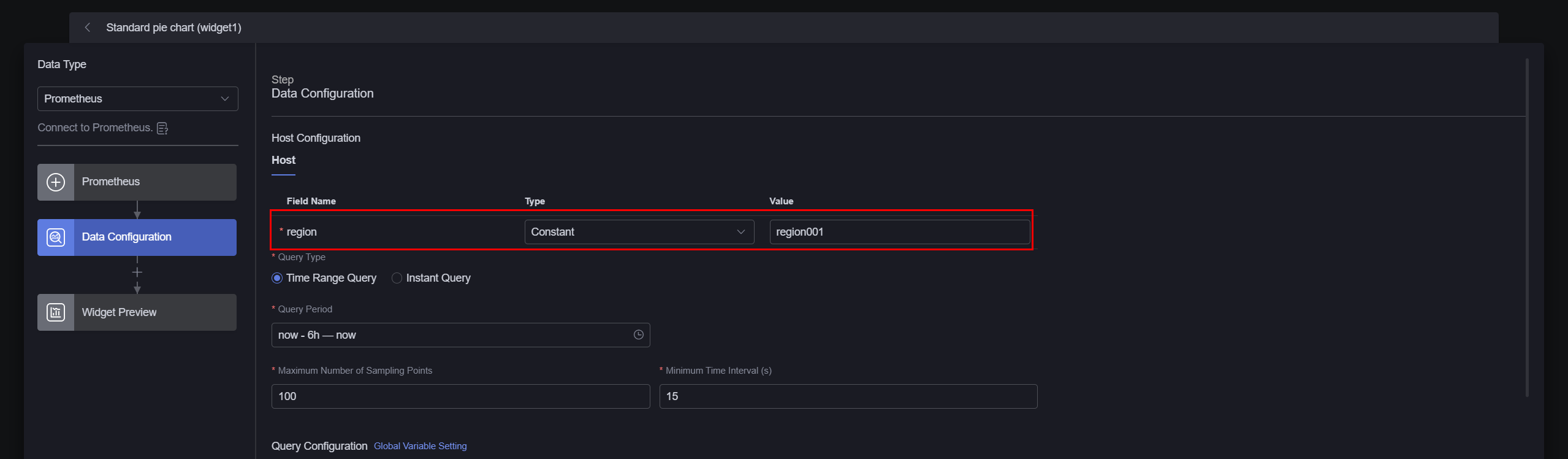Prometheus Data Sources
Prometheus is an open-source system monitoring and alarm tool package. It is used to collect and store time series data and provides powerful query and alarm functions. Huawei Cloud Astro Canvas can connect to the Prometheus data source and display data in Prometheus as widget data.
Creating a Prometheus Data Source
- Log in to Huawei Cloud Astro Canvas by referring to Logging In to Huawei Cloud Astro Canvas.
- Choose Data Center from the main menu.
- In the navigation pane, choose Data Sources.
- On the Data Sources page, click Create.
- Choose Prometheus and set data source parameters.
Figure 1 Creating a Prometheus data source
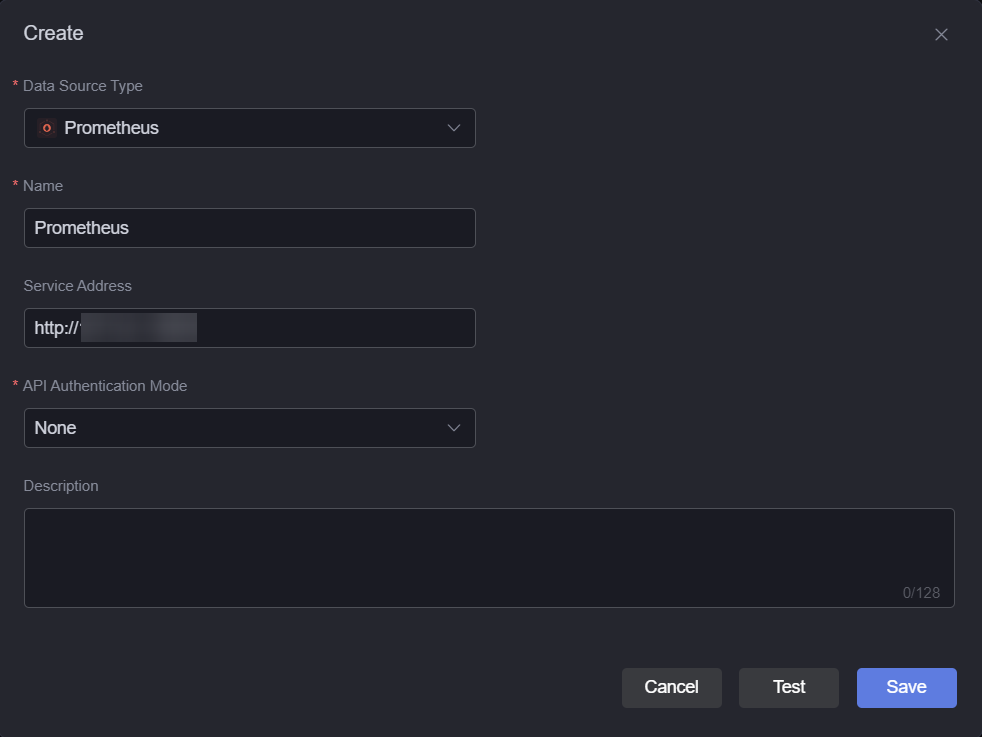
- Name: name of the data source, which is used to identify the data source. The name can contain 1 to 32 characters, including letters, digits, and underscores (_), but cannot start or end with an underscore (_).
- Service Address: The service address of the API that returns Prometheus data. Variables are supported, for example, https:example. {region}.com. Variables can be modified when the data source is used, as shown in Figure 3.
Figure 2 Variable in the service address
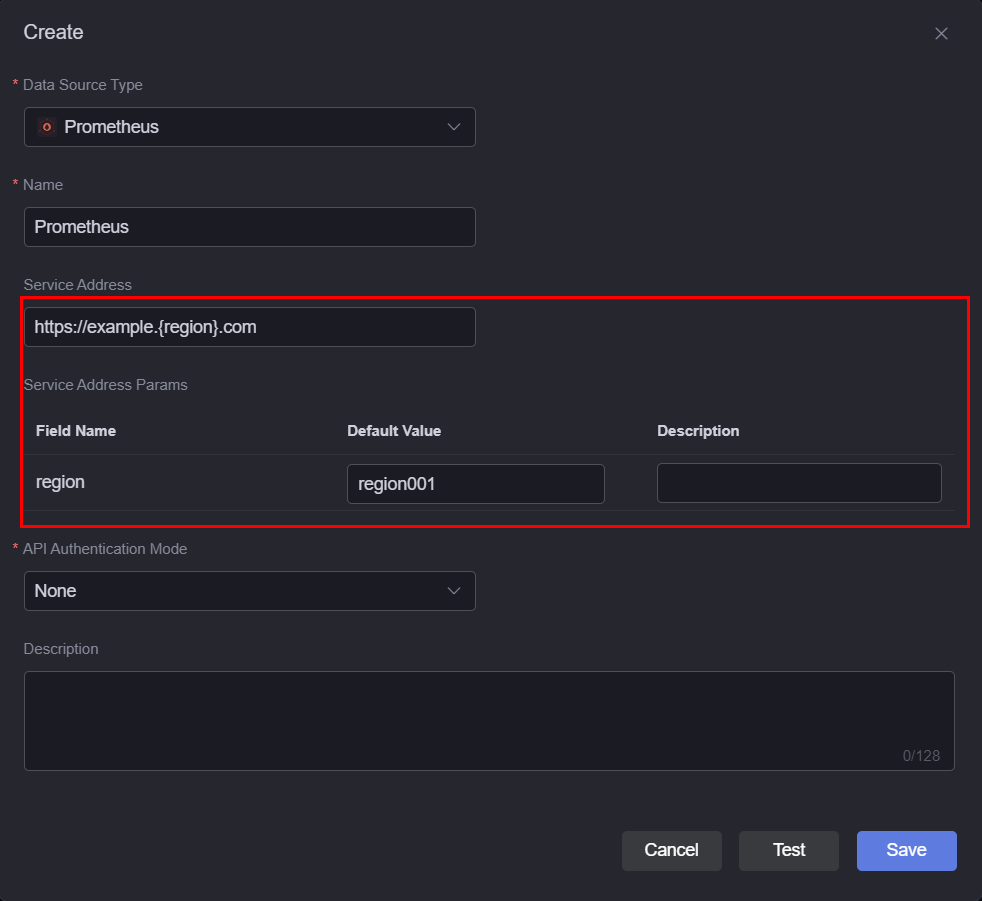
- API Authentication Mode: Select the API authentication method. Options include no authentication or basic authentication (using username and password).
- No authentication means the API can be called directly without providing any authentication information. It is typically used for accessing public APIs.
- Basic Authentication (using username and password) involves verifying users with their username and password.
- User name: The username used for the basic authentication. This parameter is displayed only when the API authentication mode is set to the basic authentication (using username and password).
- Password: The password used for the basic authentication. This parameter is displayed only when the API authentication mode is set to the basic authentication (using username and password).
- Description: description of the data source to be created. The value contains a maximum of 128 characters.
- Click Test. If the connection is successful, the data source is ready to use.
- Click Save.
Feedback
Was this page helpful?
Provide feedbackThank you very much for your feedback. We will continue working to improve the documentation.See the reply and handling status in My Cloud VOC.
For any further questions, feel free to contact us through the chatbot.
Chatbot