Static Data
If you select this mode, the page obtains static data from Input data and displays it on the page. Static data is preset in Huawei Cloud Astro Canvas. You can also customize the static data.
Static Data
- Log in to Huawei Cloud Astro Canvas by referring to Logging In to Huawei Cloud Astro Canvas.
- On the editing page, select a widget and click
 above the widget.
above the widget. - Select Static Data for Data Type.
Figure 1 Selecting Static Data
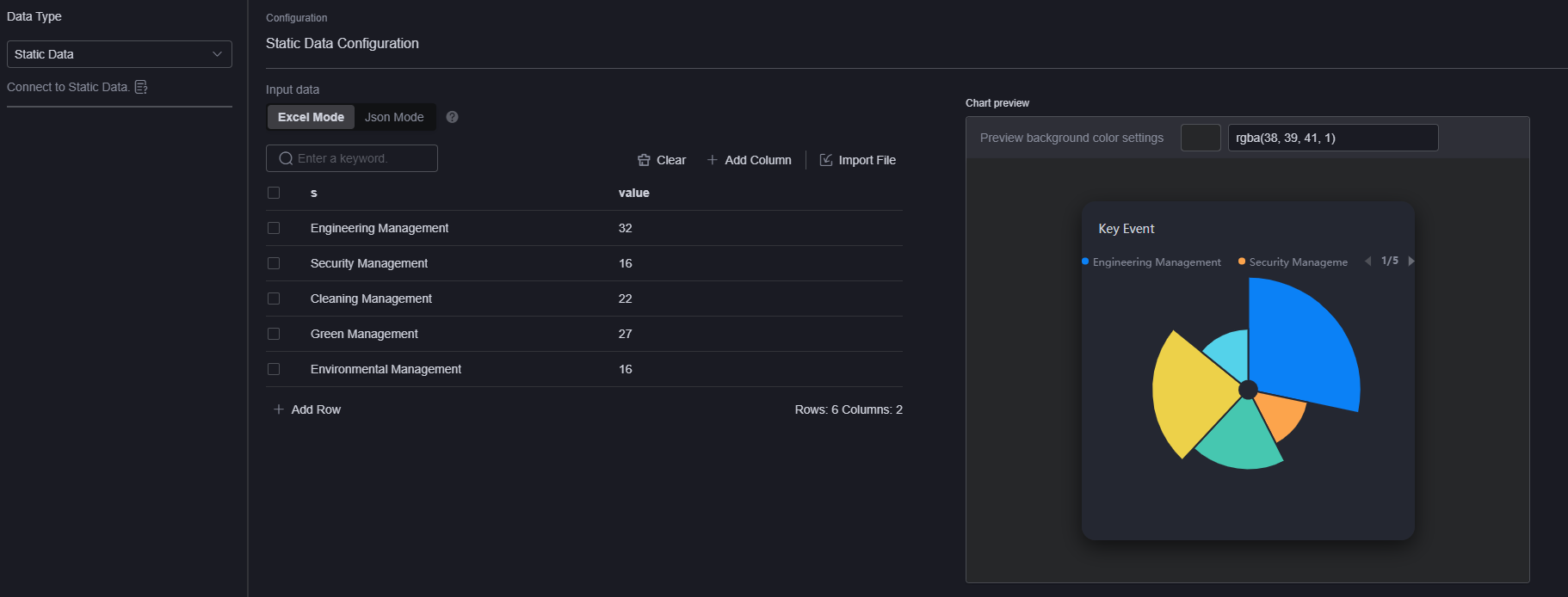
- Customize static data as required or use the preset data. Click Save.
You can set static data using Excel Mode or JSON Mode. In Excel Mode, you can perform the following operations:
- Click Import File to import local data to the current widget. Only CSV and Excel files are supported for import, with a maximum file size of 100 KB.
Before the import, click ? to view the requirements of the current widget for static data fields. For example, the rose pie chart requires that the s and value fields exist in the static data. If no, the preview chart on the right cannot be rendered properly.
Figure 2 Requirements for viewing static data fields of a widget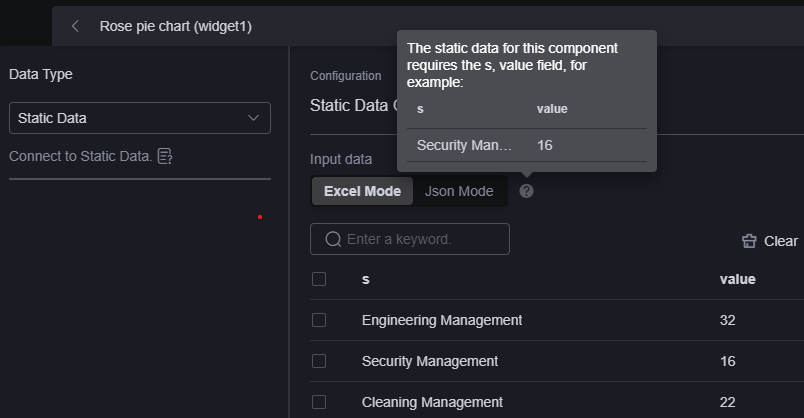 Figure 3 No field in the configuration
Figure 3 No field in the configuration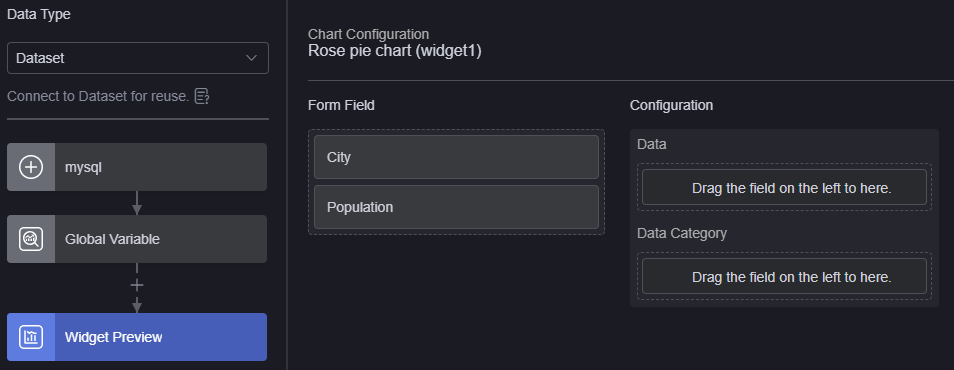
- Click Save as Static Dataset.
Figure 4 Saving the static data as a dataset
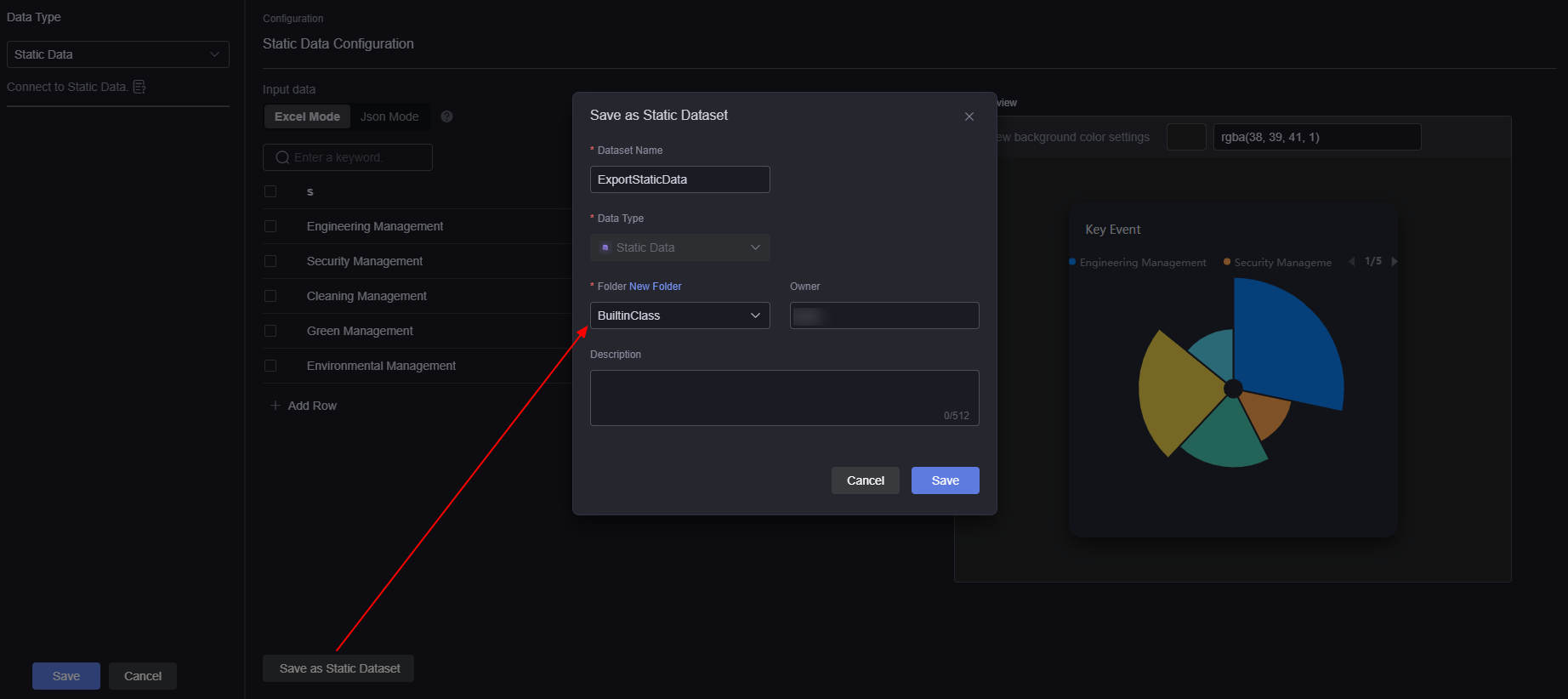
In the dialog box that is displayed, click the confirm button to change the data type of the widget to the dataset with the static data saved.
Figure 5 Replacing widget data with datasets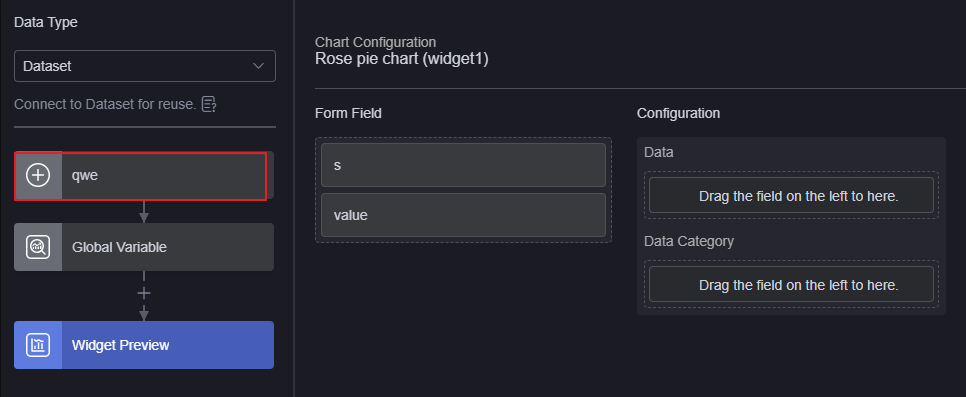
- Click Import File to import local data to the current widget. Only CSV and Excel files are supported for import, with a maximum file size of 100 KB.
Feedback
Was this page helpful?
Provide feedbackThank you very much for your feedback. We will continue working to improve the documentation.See the reply and handling status in My Cloud VOC.
For any further questions, feel free to contact us through the chatbot.
Chatbot





