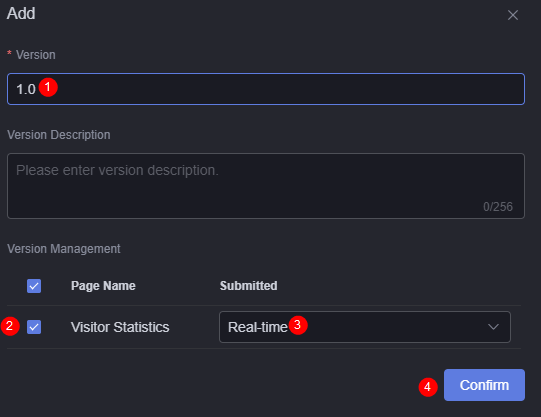Publishing a Project
After a project is completed, you can preview it online, publish it in environment A, and install it in environment B with just a few clicks. This allows quick development, testing, rollout, and migration of assets across different environments. When a project is published, dataset data in the project can be packaged.
Prerequisites
Before publishing a project, ensure that pages in the project have been published.
Publishing a Project
- Log in to Huawei Cloud Astro Canvas by referring to Logging In to Huawei Cloud Astro Canvas.
- On the Projects page, hover the cursor over the target project and click
 to publish the project.
to publish the project. - In the Version Management area, click + Add.
- Set the version number and version description (optional), select the page to be published, select the page version, and click the confirm button.
Only the pages for which publishing links have been generated are displayed on the page shown in Figure 1. You can publish one or more pages based on service requirements.
- Click
 to set the current publishing version of the project.
Figure 2 Setting the current publishing version
to set the current publishing version of the project.
Figure 2 Setting the current publishing version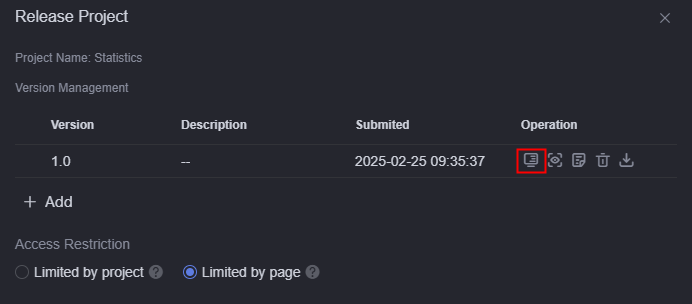
- In the displayed dialog box, click Confirm.
After the publish is successful, a corresponding message is displayed.
- Set the project access restriction.
Figure 3 Setting the project access restriction
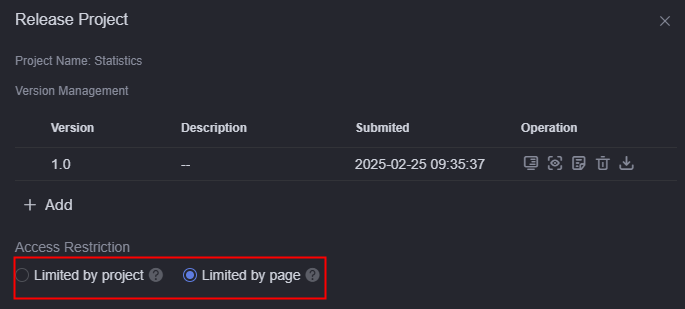
- Limited by project: Once a page in a project is verified, there is no need to verify the other pages. For example, token authentication is configured for pages A, B, and C, and share codes are configured for pages D, E, and F. If you select this function, pages B and C will not be verified after the token of page A is verified, and pages E and F will not be verified after the share code of page D is verified.
- Limited by page: The project should comply with the access restrictions of each page.
- Go to the Projects page. Click
 of the project to access the project.
of the project to access the project.
The full-screen mode has the best display effect (shortcut key: F11). In other modes, some areas may have scroll bars or cannot be completely displayed.
Feedback
Was this page helpful?
Provide feedbackThank you very much for your feedback. We will continue working to improve the documentation.See the reply and handling status in My Cloud VOC.
For any further questions, feel free to contact us through the chatbot.
Chatbot