Component Settings
Component settings include log association only.
Procedure
- Log in to the APM console.
- Click
 on the left and choose Application > Application Performance Management.
on the left and choose Application > Application Performance Management. - In the navigation pane, choose Link Trace > Metrics.
- In the tree on the left, click
 next to the target environment. The instance monitoring page is displayed.
next to the target environment. The instance monitoring page is displayed. - Click the Component Settings tab.
Associating Traces with Logs
Trace IDs can be associated with logs in Log Tank Service (LTS). Then you can find out the logs based on the associated trace IDs for fast troubleshooting.
- To associate traces with logs, you need to write trace IDs to logs first.
- If you need to print trace IDs to service logs, thread names must be printed to logs first. The following figure shows how to print thread names to logs. That is, add the %thread field to the logback.xml file.
- The Log4j, Log4j2, and Logback log components are supported for associating service logs.
- Under log association settings, enter related information.
Table 1 Parameters for log association settings Parameter
Description
Project
Select a project from the drop-down list.
Log Group
A log group is a group of log streams which share the same log retention settings. Up to 100 log groups can be created for a single account. For how to create a log group, see Creating a Log Group.
Log Stream
A log stream is the basic unit for reading and writing logs. You can put different types of logs into different streams to ease management. For how to create a log stream, see Creating a Log Stream.
- Click Save.
- In the displayed dialog box, click Confirm.
- Perform other operations.
- Cloning the settings to other components
- Click Clone to Other Component.
- On the displayed page, select one or more components and click Clone to Other Component. The current log association setting will then be copied to the components you have selected.
- Clearing the association setting
- Click Clear Association Settings. The Clear Association Settings dialog box is displayed.
- On the displayed page, select one or more components and click Clone to Other Component. The current log association setting will then be cleared for the components you have selected.
- Before you clone settings to other components or clear association settings, ensure that the components you selected contain environments. Otherwise, the Clone to Other Component button will be grayed and your settings cannot be cloned.
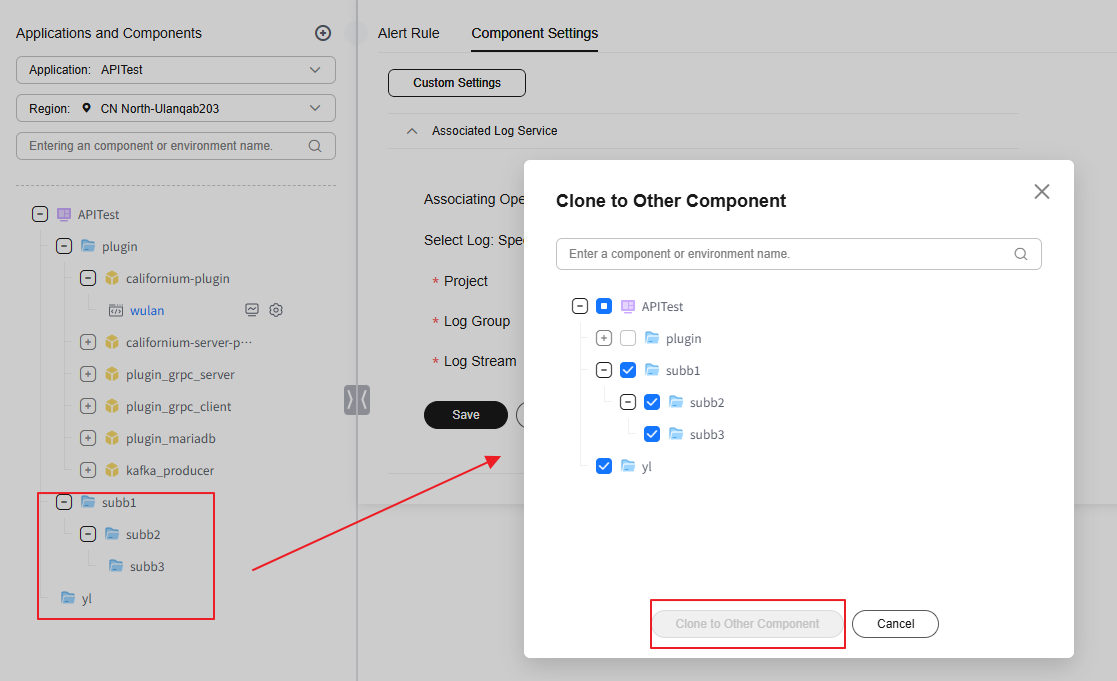
- Cloning the settings to other components
Feedback
Was this page helpful?
Provide feedbackThank you very much for your feedback. We will continue working to improve the documentation.See the reply and handling status in My Cloud VOC.
For any further questions, feel free to contact us through the chatbot.
Chatbot





