Tracing
When the calling between enterprise microservices is complex, the Agent samples some requests based on the preset sampling rate (see Application Management) and intercepts the corresponding requests and subsequent calling information. For example, in the scenario where service A calls service B and then calls service C, after service A receives a request, APM determines whether to trace the request based on the intelligent sampling algorithm.
Traces in this section refer to those collected using open tracing Agents.
Searching for traces
This function is used to search for span information, that is, the root span of a node. A trace can be found in multiple environments. For example, in the scenario where service A calls service B and then calls service C, the same trace may be found from services A, B, and C.
- Log in to the APM console.
- Click
 on the left and choose Management & Governance > Application Performance Management.
on the left and choose Management & Governance > Application Performance Management. - In the navigation pane, choose Link Trace > Tracing.
- Specify criteria to filter traces.
|
Search Criterion |
Description |
Mandatory |
|---|---|---|
|
Application |
Application to which the trace belongs. |
Yes |
|
Region |
Region where the trace is located. |
Yes |
|
Component |
Component to which the trace belongs. |
No |
|
Environment |
Environment to which the trace belongs. |
No |
|
Instance |
Instance to which the trace belongs. |
No |
|
URL |
URL of the trace. |
No |
|
Call Method |
HTTP method of the trace. |
No |
|
Response Time |
Response time range of the trace. You can specify the minimum and maximum response time to search for the trace or leave them empty. |
No |
|
Exception or Not |
Whether to filter the traces that are regarded as exceptions. |
No |
|
Trace ID |
If you specify this parameter, other search criteria become invalid and the search will be performed based on the trace ID you specify. |
No |
|
Custom Parameter |
|
No |
Checking trace details
Check basic information about the trace filtered based on the search criteria.
In the trace list, click the down arrow next to the target trace to check the basic information about the trace, as shown in the following figure.
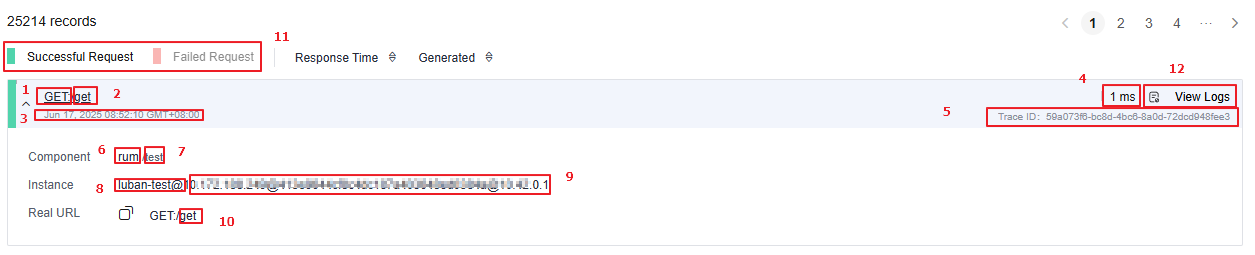
Parameter description:
- HTTP method of the trace
- URL of the trace
- Start time of the trace
- Response time of the trace
- Trace ID
- Component to which the trace belongs
- Environment to which the trace belongs
- Instance to which the trace belongs
- IP address of the instance to which the trace belongs
- URL of the trace
- Only the traces of successful or failed requests can be displayed. The following uses Successful Request as an example.
- Click the green button next to Successful Request, only the traces of successful requests are displayed. The red button next to Failed Request becomes grayed.
- If you click the green button again, both the traces of successful and failed requests are displayed. The red button is no longer grayed.
- The green and red buttons cannot be grayed at the same time.
- View logs.
- On the LTS console, configure the collection. For details, see Ingesting ECS Text Logs to LTS.
- Click View Logs to go to the LTS page based on the trace ID. For details, see Searching for Logs.
- If the function of associating trace IDs with logs is not enabled, a warning dialog box is displayed. Click Associate Now to go to the log association settings page.
You can also click a specific URL on the monitoring item view page, for example, the table view of the URL monitoring item. In this way, you can quickly search for required trace information based on preset search criteria.
Checking the complete trace information on the trace details page
Click the name of a trace to view its details, as shown in the following figure.
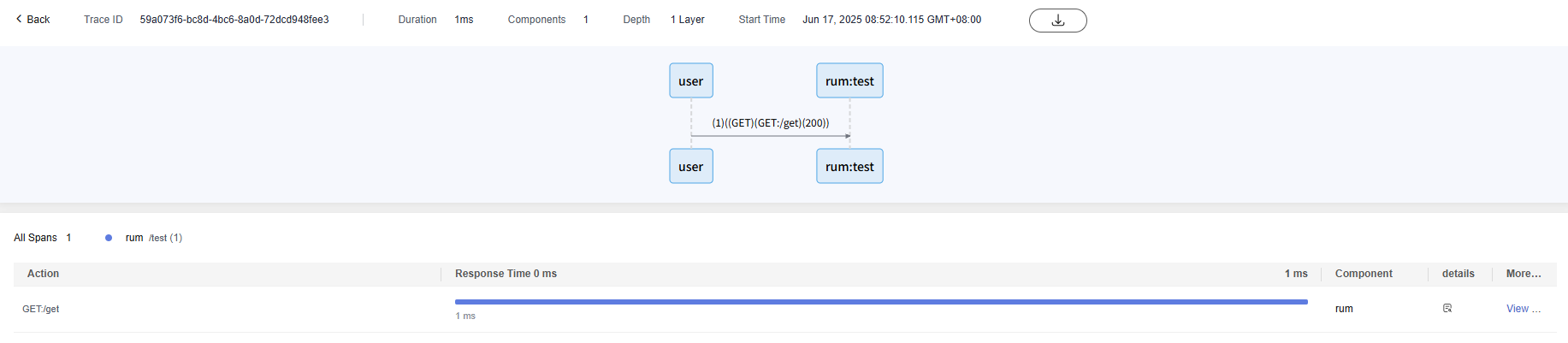
Feedback
Was this page helpful?
Provide feedbackThank you very much for your feedback. We will continue working to improve the documentation.See the reply and handling status in My Cloud VOC.
For any further questions, feel free to contact us through the chatbot.
Chatbot





