Releasing SaaS
Release Flow
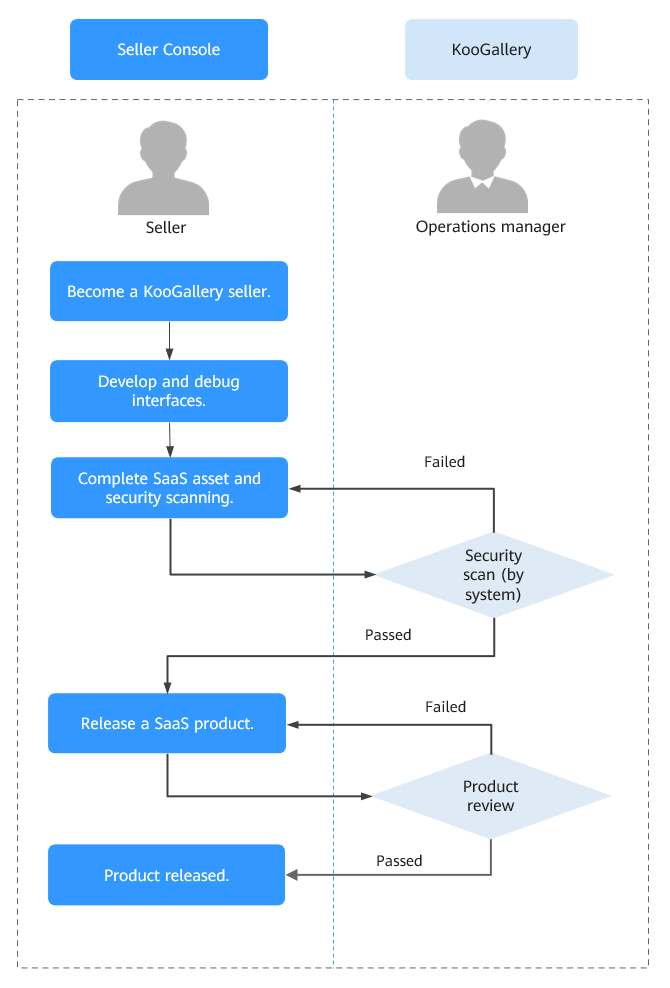
Prerequisites
- You have deployed your SaaS on Huawei Cloud infrastructure. Huawei Cloud KooGallery does not accept SaaS that are not deployed on Huawei Cloud infrastructure.
- You have developed interfaces and deployed production interface addresses (domain names) on Huawei Cloud for KooGallery to call interfaces. For details, see SaaS Access Guide V2.0.
- You have released a SaaS asset in the asset center. Ensure that the SaaS websites (including the service frontend and management backend portal) do not have high-risk vulnerabilities such as cross-site scripting (XSS), SQL injection, cross-site request forgery (CSRF), XML external entity (XXE) injection, OS injection, cross-directory access, file upload vulnerabilities, sensitive information leakage, URL redirection leakage, transport layer security (TLS) configuration defects, and web page Trojan horses. For details, see Managing SaaS Assets.
Procedure
- Log in to the Seller Console using your Huawei Cloud account that you used to register with KooGallery.
- In the navigation pane, choose Product Management > My Products.
- Click Release New Product in the upper right corner of the page.
- In the Delivery Method area, select SaaS and enter related information as prompted.

Associated Assets
- Before releasing a SaaS product, release a SaaS asset in the asset center. Ensure that the SaaS websites (including the service frontend and management backend portal) do not have high-risk vulnerabilities such as XSS, SQL injection, CSRF, XXE injection, OS injection, cross-directory access, file upload vulnerabilities, sensitive information leakage, URL redirection leakage, TLS configuration defects, and web page Trojan horses. For details, see Managing SaaS Assets.
Involve Service Supervision
- If customers can use the product after they submit requests, or it takes some time to provision services for customers, select Yes. Orders of the product will be settled after the corresponding service flows are completed. This parameter cannot be modified after the product is released to KooGallery. For details about the service flow, see Supervising SaaS Delivery.
- If the product involves service supervision, select a service flow. Download the delivery template as prompted, fill in the template, and upload it.
Product Specification
- You can select Trial and set Trial Days for a yearly/monthly specification. Customers can use all resources under this specification for free during the period and upgrade to yearly/monthly subscriptions after the trial ends.
- To set a fixed price for product specifications in yearly/monthly or one-time payment billing mode, select a simple pricing template.
- To set a separate price in each SKU for product specifications in yearly/monthly or one-time payment billing mode, select a custom pricing template. If an SKU contains attributes of the quantity type, you can also use linear or tiered pricing for the attributes. For details about how to release a SaaS specification that contains multiple SKU attributes, see Releasing Multi-SKU Product Specifications.
- For details about how to release a pay-per-use specification/package or a stop-before-excess package, see Releasing Pay-per-Use Specifications/Packages or Stop-Before-Access SaaS Packages.

- After setting the parameters, check them against Release Requirements. If the settings are correct, submit the product for release.
- When configuring the product, click Save as Draft at the lower right corner of the page to save it as a draft. You can check the draft in Product Management > Drafts. If you use the new release process, the system automatically saves the content as a draft.
- After submitting the product, choose Product Management > My Applications in the navigation pane to view the review progress and status. A release request is reviewed within three working days. If you submit 10 or more release requests within one calendar day, the review may take longer. The review result will be sent to you by email, SMS, or internal message. After the product is approved, it is listed on the KooGallery official website.

When you submit the product information, KooGallery calls the service interfaces of the production system in real time using the cases saved after you successfully debugged the interfaces. If an interface responds abnormally, a message will be displayed in the upper right corner of the page. In this case, locate and rectify the fault and submit the product information again. All interfaces must respond normally.
Feedback
Was this page helpful?
Provide feedbackThank you very much for your feedback. We will continue working to improve the documentation.See the reply and handling status in My Cloud VOC.
For any further questions, feel free to contact us through the chatbot.
Chatbot





