Quick Deployment
This section describes how to automatically deploy the CSS-based SQL acceleration solution.
|
Parameter |
Type |
Mandatory |
Description |
Default Value |
|
vpc_name |
string |
Yes |
VPC name. This template uses a newly created VPC and the VPC name must be unique. The name contains 1 to 64 characters, including letters, digits, underscores (_), hyphens (-), and periods (.). |
search_acceleration_based_css_new_vpc_demo |
|
security_group_name |
string |
Yes |
Security group name. This template uses a newly created security group. For details about how to modify a security group rule, see (Optional) Modifying Security Group Rules. The name contains 1 to 64 characters, including letters, digits, underscores (_), hyphens (-), and periods (.). |
search_acceleration_based_css_new_vpc_demo |
|
css_name |
string |
Yes |
CSS cluster name. The value contains 4 to 32 characters, including digits, letters, hyphens (-), and underscores (_), and must start with a letter. |
search_css_new_vpc_demo |
|
css_flavor |
string |
Yes |
CSS cluster specifications. For details about how to configure specifications, see CSS Node Specifications. |
ess.spec-4u8g |
|
css_password |
string |
Yes |
CSS password. Value range: 8 to 32 characters, including at least three types of the following characters: uppercase letters, lowercase letters, digits, and special characters. The following special characters are allowed: ~ ! @ # $ % ^ * - _ = + ? , ( ) & |
Left blank |
|
rds_name |
string |
Yes |
RDS database name. The value contains 4 to 64 characters and must start with a letter. It is case sensitive and can contain letters, digits, hyphens (-), and underscores (_). Other special characters are not allowed. |
search_acceleration_based_css_new_vpc_demo |
|
rds_flavor |
string |
Yes |
RDS specifications. For details about how to configure specifications, see RDS for MySQL Instance Classes. |
rds.mysql.n1.large.4.ha |
|
rds_password |
string |
Yes |
RDS password. Value range: 8 to 32 characters, including at least three types of the following characters: uppercase letters, lowercase letters, digits, and special characters. The following special characters are allowed: ~ ! @ # $ % ^ * - _ = + ? , ( ) & |
Left blank |
- Log in to Huawei Cloud Solution Best Practices and choose CSS-based SQL Acceleration. Click Deploy Now to switch to the Create Stack page.
Figure 1 Deploying the solution
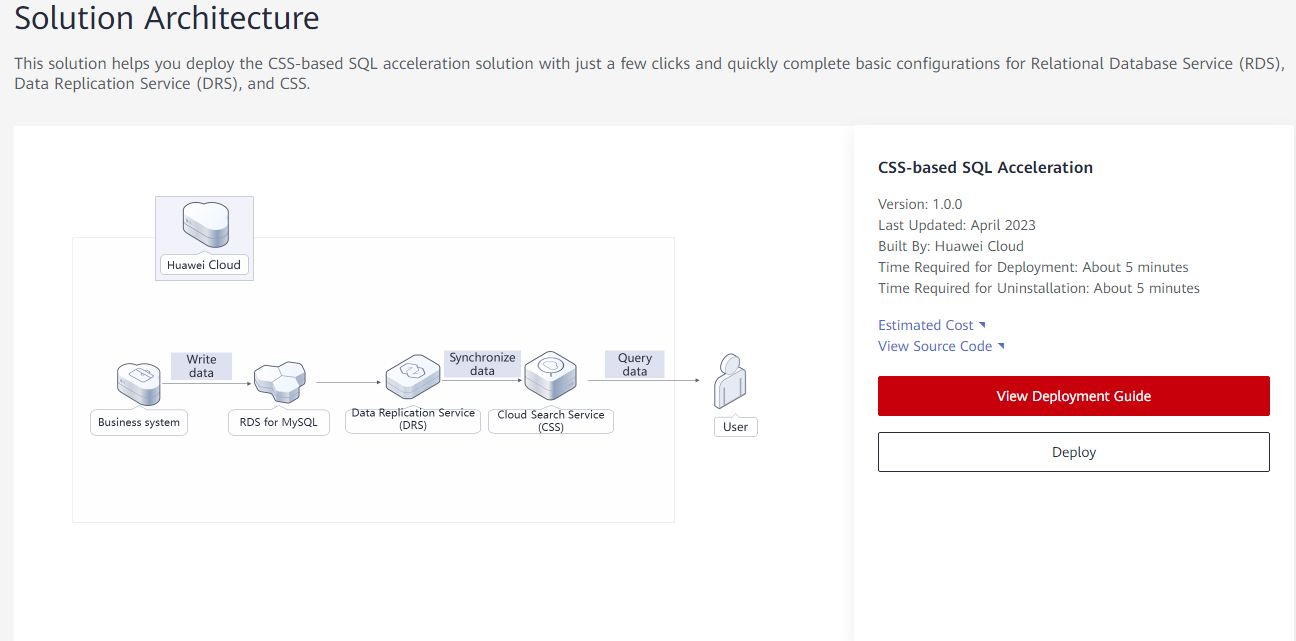
- On the Select Template page, click Next.
Figure 2 Selecting a template
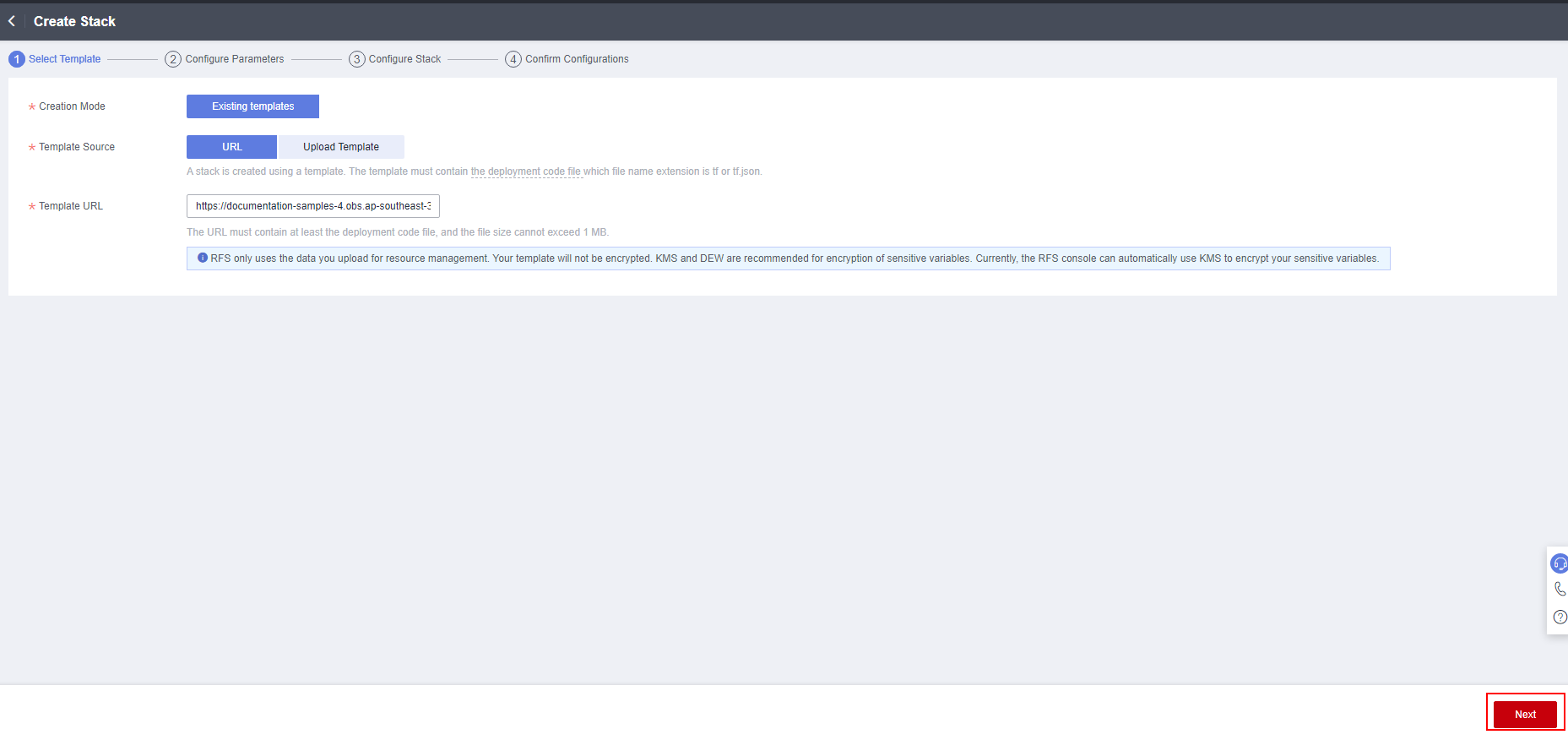
- On the Configure Parameters page, enter a stack name, configure parameters according to Table 1, and click Next.
Figure 3 Configure parameters
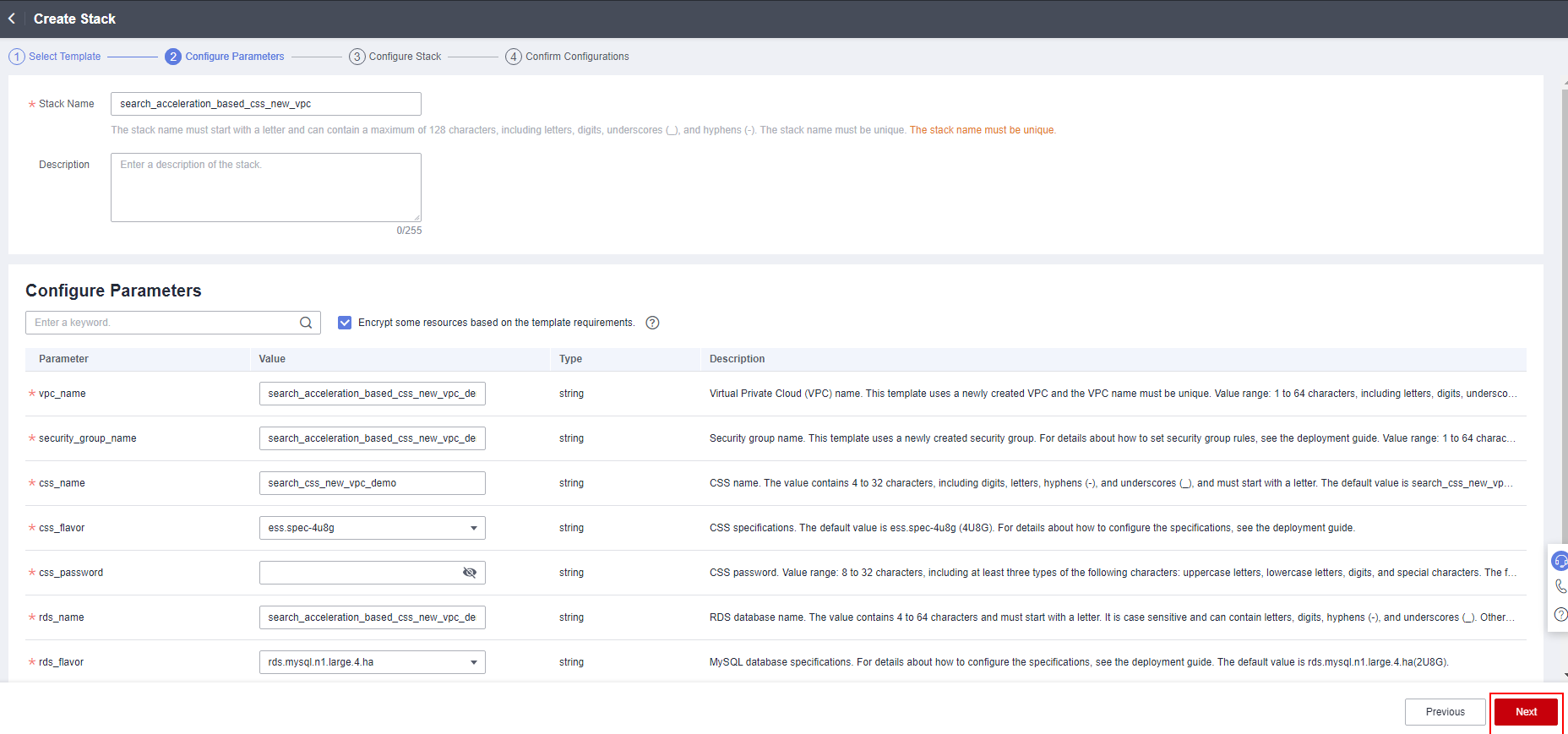
- On the Configure Stack page, select the rf_admin_trust agency and click Next.
Figure 4 Configure Stack
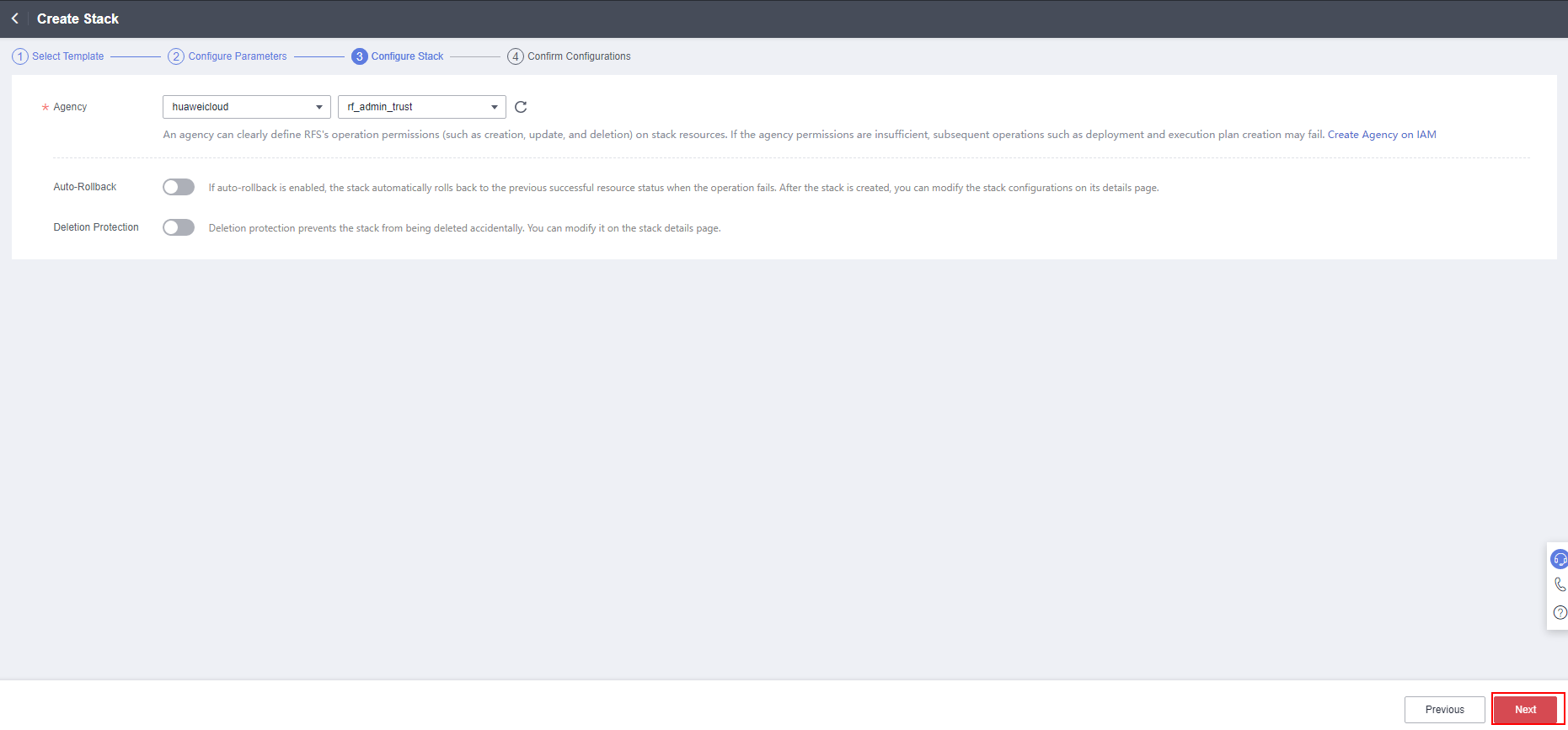
- On the Confirm Configurations page, confirm the configurations and click Create Execution Plan.
Figure 5 Confirming the configurations
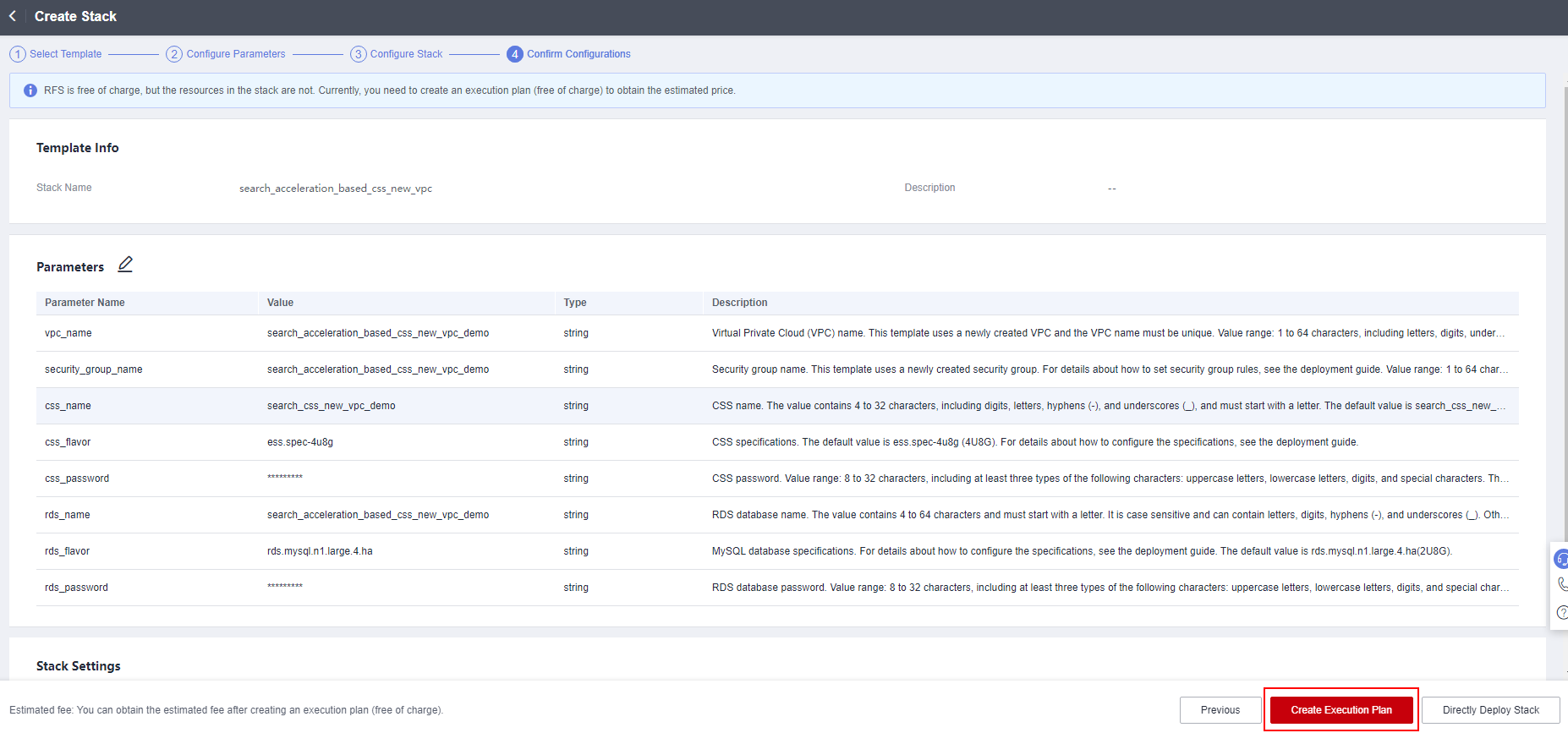
- In the displayed Create Execution Plan dialog box, enter an execution plan name and click OK.
Figure 6 Creating an execution plan
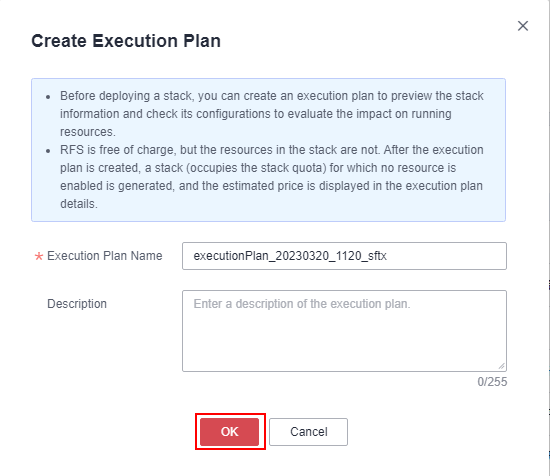
- Wait until the status of the execution plan changes to Available and click Deploy in the Operation column. In the displayed dialog box, click Execute.
Figure 7 Execution plan
 Figure 8 Confirming the execution plan
Figure 8 Confirming the execution plan
- Click the Events tab and check whether the message "Apply required resource success" is displayed. If so, the solution is successfully deployed.
Figure 9 Solution deployed
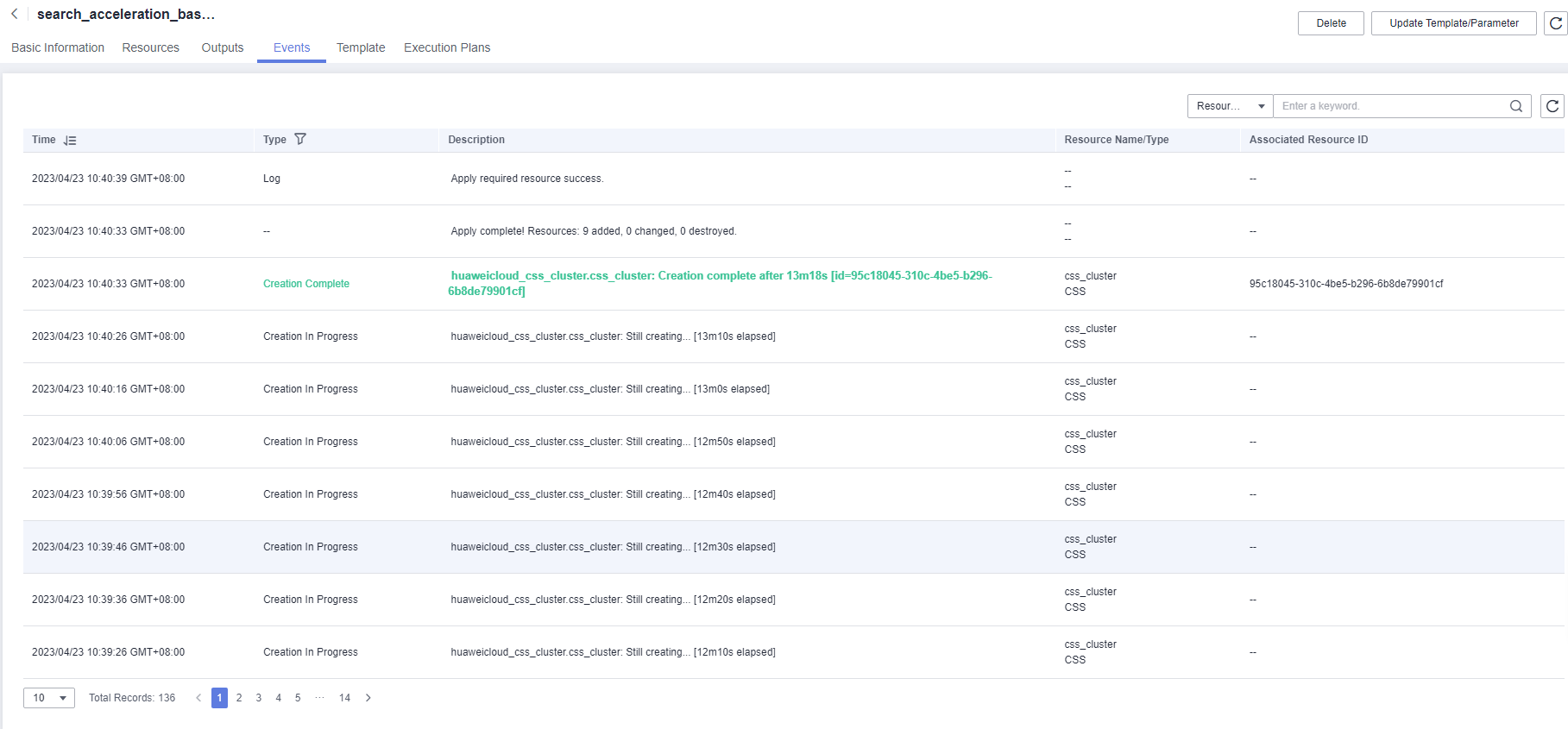
Feedback
Was this page helpful?
Provide feedbackThank you very much for your feedback. We will continue working to improve the documentation.See the reply and handling status in My Cloud VOC.
For any further questions, feel free to contact us through the chatbot.
Chatbot





