Manually Renewing an Instance
You can renew a yearly/monthly instance anytime on the console before it is automatically deleted.
Renewing an Instance on the Console
- Log in to the GeminiDB console.
- On the Instances page, locate the target instance and click Renew in the Operation column.
Figure 1 Renewing an instance

Alternatively, click the instance name to go to the Basic Information page. In the Billing Information area, click Renew next to the Billing Mode field.
Figure 2 Renewing an instance

You can also renew multiple instances all at once:
- Select the yearly/monthly instances to be renewed.
- Click Renew above the instance list.
- On the displayed page, renew the instances.
Renewing an Instance in Billing Center
- Log in to the GeminiDB console.
- On the top menu bar, choose Billing > Renewal.
The Renewals page is displayed.
- Select the search criteria.
On the Manual Renewals, Auto Renewals, Pay-per-Use After Expiration, and Renewals Canceled pages, you can view the instances to be renewed.
Figure 3 Renewal management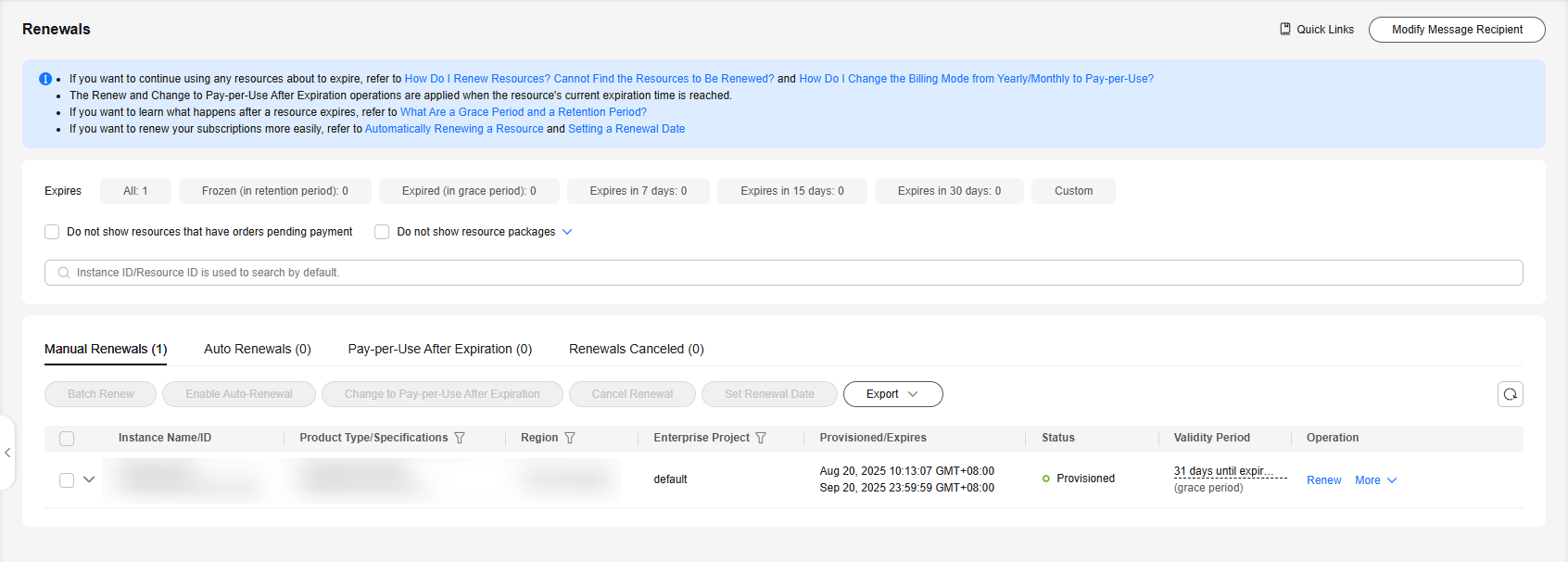
You can move all resources to be manually renewed to the Manual Renewals tab. For details, see Restoring to Manual Renewal.
- Manually renew resources.
- Individual renewal: Locate an instance that you want to renew and click Renew in the Operation column.
Figure 4 Individual renewal

- Batch renewal: Select multiple instances that you want to renew and click Batch Renew in the upper left corner.
Figure 5 Batch renewal

- Individual renewal: Locate an instance that you want to renew and click Renew in the Operation column.
- Select a renewal duration and optionally select Renew on the standard renewal date. For details, see Setting a Fixed Renewal Date for Yearly/Monthly Instances. Confirm the price and click Pay.
Figure 6 Confirming renewal

- Select a payment method and make your payment. Once the order is paid for, the renewal is complete.
Setting a Fixed Renewal Date for Yearly/Monthly Instances
If you have multiple instances with different expiration dates, you can set a fixed expiration date to facilitate routine management and renewal.
Figure 7 shows two resources that will expire at different time are renewed for one month and a fixed renewal date is set.
For more details, see Setting a Renewal Date.
Feedback
Was this page helpful?
Provide feedbackThank you very much for your feedback. We will continue working to improve the documentation.See the reply and handling status in My Cloud VOC.
For any further questions, feel free to contact us through the chatbot.
Chatbot






