Common Operations on the Management Console
This document guides you through the common operations that can be performed on the management console:
- How Do I Adjust Tabs?
- How Do I Use Quick Navigation?
- How Do I Assign Permissions to Security Services?

Only the LA-Sao Paulo1 region is supported.
How Do I Adjust Tabs?
You can customize your console by adding, removing, or rearranging tabs.
- Log in to the management console.
- Click
 in the upper left corner of the management console and select the LA-Sao Paulo1 region.
in the upper left corner of the management console and select the LA-Sao Paulo1 region.
- Click
 to display the Manage Tabs window.
to display the Manage Tabs window.
- To remove a tab, locate the tab and turn off the switch.
- To add a tab, locate the tab and turn on the switch.
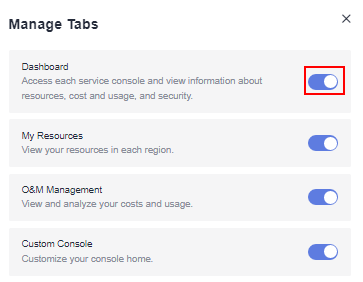
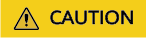
You must reserve at least one tab on the console.
- To arrange tabs, move the mouse pointer to
 on the left of a tab to move the tab.
on the left of a tab to move the tab.

How Do I Use Quick Navigation?
The Quick Navigation area consists of My Navigation and Search for Services. It also allows you to add custom URLs for quick navigation.
- Log in to the management console.
- Click
 in the upper left corner of the management console and select the LA-Sao Paulo1 region.
in the upper left corner of the management console and select the LA-Sao Paulo1 region.
- Click the Dashboard tab. In the Quick Navigation area, search for a service and add a URL.
- To search a service, enter a keyword in the service search box to search for the service and then click the service name to go to the corresponding page.
- To add a service URL, click
 . In the displayed Add dialog box, search for the service and click
. In the displayed Add dialog box, search for the service and click  . When the icon changes to
. When the icon changes to  , the service URL is added.
, the service URL is added.
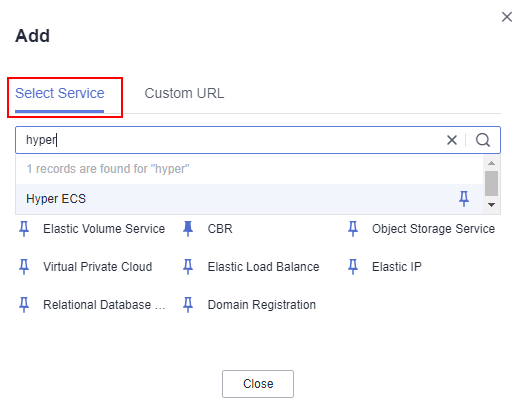
- To add a custom URL, click
 . In the displayed Add dialog box, click Custom URL, set Name to huaweicloud.com or huawei.com, enter the corresponding URL, and click Add.
. In the displayed Add dialog box, click Custom URL, set Name to huaweicloud.com or huawei.com, enter the corresponding URL, and click Add.
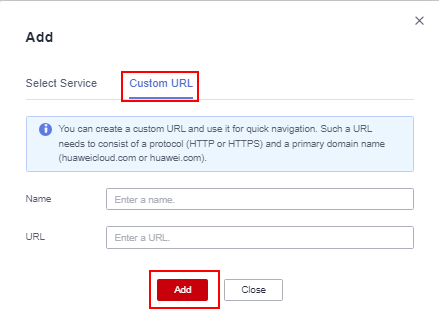
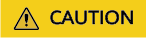
Up to 50 custom URLs can be added to Quick Navigation. To add more, delete existing ones that are not required.
- To delete a URL, click
 next to the service.
next to the service.

If an error is reported or the message indicating insufficient permissions is displayed for security services on the console, you need to perform authorization.
Procedure
- Log in to the management console.
- Click
 in the upper left corner of the management console and select the LA-Sao Paulo1 region.
in the upper left corner of the management console and select the LA-Sao Paulo1 region.
- Click
 in the upper left corner of the page to access the service list.
in the upper left corner of the page to access the service list. - Click Identity and Access Management to access the IAM console. You can assign permissions to users or user groups.
- Click Users or User Groups to switch to its details page.
- Locate the user or user group to which you want to assign permissions, and click Authorize in the Operation column.
- On the Select Policy/Role page, select the policy named SecMaster ReadOnlyAccess and click Next.
- Select the desired scope requiring minimum authorization and click OK.
After the authorization is complete, you need to log in to the console again.
Feedback
Was this page helpful?
Provide feedbackThank you very much for your feedback. We will continue working to improve the documentation.See the reply and handling status in My Cloud VOC.
For any further questions, feel free to contact us through the chatbot.
Chatbot






