Management Console Introduction
The console serves as a centralized hub for managing all services. It consists of the following tabs: Dashboards, My Resources, O&M Management, and Custom Console.

Only the LA-Sao Paulo1 region is supported.
Dashboard
The Dashboard tab includes Quick Navigation, My Resources, Costs, and monitoring information required for routine management and control. Table 1 describes the functions of each module.
|
Module |
Function |
How to Use |
|---|---|---|
|
Quick Navigation |
Provides quick links to access your services. |
Click + Add to add entries of popular services to this module. |
|
My Resources |
Displays types and quantities of your resources. |
Click More to go to the Resource Management > My Resources page to search for and manage resources. |
My Resources
This tab displays your resources deployed in each region, including types and quantities of each resource. You can click More to go to the Resource Management > My Resources page to search for and manage resources.
O&M Management
This tab provides a summary of costs and monitoring information, helping you optimize costs and make budgets. Table 2 describes the modules and their functions.
|
Module |
Function |
How to Use |
|---|---|---|
|
Cloud Eye |
Displays resource monitoring information. |
N/A |
|
ECS Resource Monitoring |
Displays ECS monitoring information. |
N/A |
|
Security |
Displays the security information about resources. |
Click the secure score to go to the Security Overview page for detection and management in security. |
Service List
You can add frequently used services to your favorites. These services will then be displayed on the left of the page.
- Log in to the management console.
- Click
 in the upper left corner of the management console and select the LA-Sao Paulo1 region.
in the upper left corner of the management console and select the LA-Sao Paulo1 region. - On the left of the page, click
 to view the service list.
to view the service list. - Click
 on the right of a service to add it to your favorites.
Figure 1 Adding a service to favorites
on the right of a service to add it to your favorites.
Figure 1 Adding a service to favorites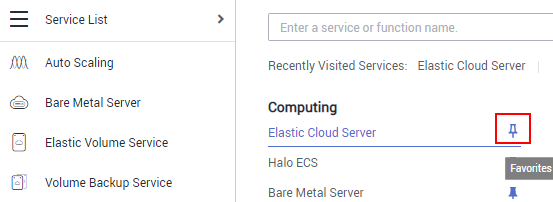
To remove a service from favorites, choose the service on the left pane and click
 .Figure 2 Removing a service from favorites
.Figure 2 Removing a service from favorites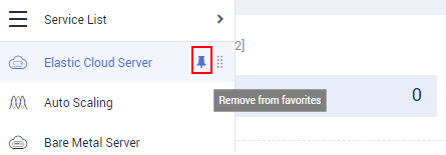
Custom Console
This tab allows you to set up a personalized console, where you can add, delete, and arrange displayed modules, and adjust the module size.
For details about how to use the custom console, see Configuring the Custom Console.
Feedback
Was this page helpful?
Provide feedbackThank you very much for your feedback. We will continue working to improve the documentation.See the reply and handling status in My Cloud VOC.
For any further questions, feel free to contact us through the chatbot.
Chatbot





