Verifying the Domain Name Ownership
Scenarios
When connecting a domain name to CDN for the first time, verify the ownership of the domain name through file upload or DNS record verification, to prevent the domain name from being maliciously added.
Precautions
- After you verify the ownership of a domain name, ownership verification is not required for its subdomains or this domain name if you add it to CDN again.
- Example: If you have verified the domain name ownership of domain name b.a.com, you do not need to verify the ownership of subdomains of a.com, such as **.a.com and ***.a.com, when you add them to CDN as acceleration domain names.
- If you have verified the ownership of a domain name using account A, you must verify the ownership of this domain name again when adding it to CDN using account B.
- This topic is also applicable to the ownership verification of subdomains.
File Upload
Domain name test.example.com is used as an example.
- When adding a domain name to CDN, verify the ownership of the domain name in scenarios similar to that displayed in the following figure.
Figure 1 Verifying the domain name ownership

- Click View Methods and click the File Upload tab. Do not close the verification page before the verification is complete.
- Click verification.html to download the file.
- Upload the file to the root directory of your domain server.
- Click Verify to verify the ownership of the domain name.
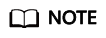
Huawei Cloud CDN will access http://example.com/verification.html to obtain the verification file. If the system verifies that the obtained file is correct, the verification is successful. Ensure that the verification file is accessible.
DNS Record
Domain name test.example.com provided by Huawei Cloud DNS is used as an example.
- When adding a domain name to CDN, verify the ownership of the domain name in scenarios similar to that displayed in the following figure.
- Click View Methods and click the DNS Record tab. Do not close the verification page before the verification is complete.
- Add a TXT record to the record sets of your DNS provider.
- In the service list, choose .
- In the navigation pane, choose .
- Click example.com. In the upper right corner of the domain name details page, click Add Record Set.
- Name: cdn_verification
- Type: TXT – Specify text records
- Value: Enter the record value under the DNS Record tab on the CDN console (see Figure 2). The value contains 32 characters and consists of a date and a random UUID.
- Click OK.
- After the TXT resolution takes effect, return to the Add Domain Names page of the CDN console and click Verify.
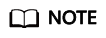
- A new TXT resolution takes effect immediately. If it is modified, the modification takes effect 5 minutes later. The effective time depends on the DNS resolution time to live (TTL). The default TTL is 5 minutes.
- The configuration of other service providers, such as www.net.cn, DNSPod, Xinnet, or GoDaddy, is similar. You can verify the ownership of your domain name by referring to the preceding procedure.
Feedback
Was this page helpful?
Provide feedbackThank you very much for your feedback. We will continue working to improve the documentation.See the reply and handling status in My Cloud VOC.
For any further questions, feel free to contact us through the chatbot.
Chatbot






