Connecting a Deployment Application to APM
Deployment is a workload that does not store any data or status. If you have deployed a Deployment application using Cloud Container Engine (CCE) or open-source Kubernetes, you can execute the configuration script to connect the application to APM and view its data on the topology and transaction pages.
Prerequisites
- You have connected an Elastic Cloud Server (ECS) to a cluster by running the kubectl command. For details, see Connecting to a Cluster Using kubectl.
- You have deployed an application using CCE or open-source Kubernetes.
Procedure

Step 1: Subscribe to APM
Step 2: Install the ICAgent
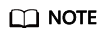
- If the ICAgent is bound to CCE, skip this step.
- Obtain an Access Key ID/Secret Access Key (AK/SK).
- Log in to the APM console.
- In the navigation pane, choose Agent > Management.
- Click Install ICAgent. On the page that is displayed, set Host to HUAWEI CLOUD host and OS to Linux.
- Select the Obtain AK/SK installation mode, enter the obtained AK/SK in the text box to generate the ICAgent installation command, and click Copy Command.
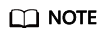
Ensure that the AK/SK are correct. Otherwise, the ICAgent cannot be installed.

- Remotely log in to the ECS server as the root user and run the preceding command to install the ICAgent.
When the message "ICAgent install success" is displayed, the ICAgent is successfully installed in the /opt/oss/servicemgr/ directory.
(Optional) Step 3: Modify Permissions
If you start the program as a non-root user, run the following commands to modify the permissions on the probe file and output directory before enabling application monitoring:
chmod -R 777 /opt/oss/servicemgr/ICAgent/pinpoint/ mkdir -p /opt/apm-container chmod -R 777 /opt/apm-container
Step 4: Enable Application Monitoring
- On the ECS or CCE, configure the startup script of the Deployment. Specifically, add the following information in bold to the YAML file.
Run the following command to edit the YAML file:
vi xxx.yaml
xxx indicates the name of the description file customized when you create the Deployment application. The following provides an example. For more information about deployments, see Kubernetes documents.kind: Deployment apiVersion: apps/v1 metadata: name: user-service namespace: default selfLink: /apis/apps/v1/namespaces/default/deployments/user-service uid: b231788d-9abd-11e8-80a5-fa163e3a2cc7 resourceVersion: '50972062' generation: 13 creationTimestamp: '2018-08-08T03:46:56Z' labels: app: user-service stack-name: auto-test annotations: deployment.kubernetes.io/revision: '5' description: '' enable: true spec: replicas: 1 selector: matchLabels: app: user-service template: metadata: creationTimestamp: null labels: app: user-service enable: true spec: #External mount directory of the container, including the data output path and Java probe package path. volumes: - name: paas-apm hostPath: path: /opt/apm-container - name: pinpoint-pkg hostPath: path: /opt/oss/servicemgr/ICAgent/pinpoint containers: - name: user-service image: '100.125.0.198:20202/zhyyy/user-service:v1' ports: - containerPort: 8080 protocol: TCP env: - name: PAAS_APP_NAME # Workload name (service name). value: user-service - name: PAAS_NAMESPACE #CCE cluster namespace. For a non-CCE cluster, this parameter is left blank. value: default - name: PAAS_PROJECT_ID #Tenant's project ID. value: d698369a975645bfb35f8437d11c5a12 - name: PAAS_CLUSTER_ID #CCE cluster ID, which can be queried by pressing F12 on the CCE console. For a non-CCE cluster, this parameter is left blank. value: 89b49857-5433-11e8-941c-0255ac101f3e - name: PAAS_POD_ID valueFrom: fieldRef: fieldPath: metadata.uid - name: PAAS_MONITORING_GROUP # Application name (monitoring group). You are advised to set the same application name for the services that fulfill the same function. value: shoppingmall - name: JAVA_TOOL_OPTIONS value: -javaagent:/opt/oss/servicemgr/ICAgent/pinpoint/pinpoint-bootstrap.jar -Dapm_container=true resources: {} #Internal mount directory of the container, including the data output path and Java probe package path. volumeMounts: - name: paas-apm mountPath: /paas-apm/collectors/pinpoint - name: pinpoint-pkg mountPath: /opt/oss/servicemgr/ICAgent/pinpoint terminationMessagePath: /dev/termination-log terminationMessagePolicy: File imagePullPolicy: Always restartPolicy: Always terminationGracePeriodSeconds: 30 dnsPolicy: ClusterFirst securityContext: {} schedulerName: default-scheduler strategy: type: RollingUpdate rollingUpdate: maxUnavailable: 0 maxSurge: 1 revisionHistoryLimit: 10 progressDeadlineSeconds: 600 status: observedGeneration: 13 replicas: 1 updatedReplicas: 1 readyReplicas: 1 availableReplicas: 1 conditions: - type: Progressing status: 'True' lastUpdateTime: '2018-09-02T13:25:46Z' lastTransitionTime: '2018-08-08T03:46:56Z' reason: NewReplicaSetAvailable message: ReplicaSet "user-service-f584f46b7" has successfully progressed. - type: Available status: 'True' lastUpdateTime: '2018-12-21T11:01:33Z' lastTransitionTime: '2018-12-21T11:01:33Z' reason: MinimumReplicasAvailable message: Deployment has minimum availability. - Restart the application using the modified script, and enable application performance monitoring.
Step 5: Manage the Application on APM
Three minutes after the application is started, its data will be displayed on the APM console. You can log in to the APM console and optimize application performance through topology and tracing. For details, see APM User Guide.

Feedback
Was this page helpful?
Provide feedbackThank you very much for your feedback. We will continue working to improve the documentation.See the reply and handling status in My Cloud VOC.
For any further questions, feel free to contact us through the chatbot.
Chatbot





